Password Recovery in OpenCart 1.5
One of the more common requests that administrators see is a request to reset lost passwords. OpenCart gives you two options for the recovery password, one through a reset link delivered through email, and the other through the interface in the Administrator Dashboard. The following article shows how to recover the password in the login via email, and also how to reset the password in the administrator interface in OpenCart 1.5.
Recovering Lost User Passwords in OpenCart 1.5
- The first option to recover a lost password would be at the login screen for OpenCart users. Go to the login screen for the OpenCart 1.5 Administrator Dashboard and you will see the following:
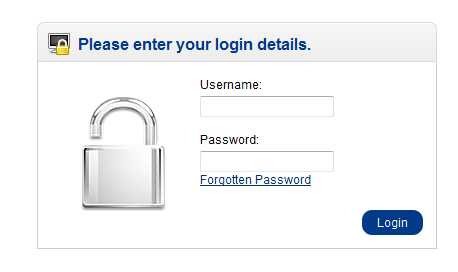
Note the FORGOTTEN PASSWORD link in the screenshot above. - Click on the FORGOTTEN PASSWORD link and you will see the following screen:

Supply your email address and you will be sent an email with the specific instructions to reset your password. - Once the password has been reset, make sure to login to the OpenCart 1.5 administrator and verify your login is operational.
If you are not an administrator/top administrator and you are unable to recover your password using the OpenCart email link, then you will need to contact an Administrator or Top Administrator registered with the OpenCart installation. The following instructions are for Administrators or Top Administrators to recover/reset User passwords. Use the following directions to reset the user password:
- Login to the Administrator Dashboard
- Hover over the menu bar where it shows SYSTEM. When the drop down menu appears, click on USERS, and then click on USERS when the side menu pops out.
- You will see a menu resembling the following:
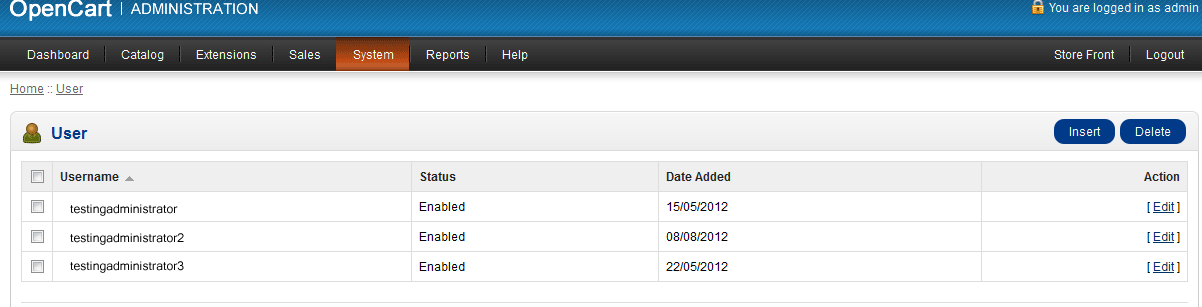
As long as you have users registered, you will see a list resembling the table above. At the far right, click on the user that requires their password to be reset. - The edit screen for the user will appear as follows:
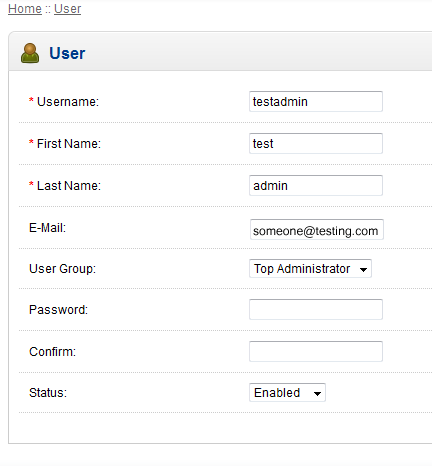
Remember that there is always the possibility of a hierarchy of user groups that have different permissions in your OpenCart 1.5 administrator. This means that if you're trying to change the password of an administrator, but you do not have permission, then you may need to contact someone with the proper permissions to reset/change the password. - Click on Password to change or reset the password, then click on confirm and re-type it in order to confirm the password change.
- Once the password change has been completed, click on SAVE in the top right hand corner to save the change.
Passwords are an important security concern for all users of OpenCart. They should be regularly changed and kept as private as possible in order to prevent intrusion into your store data. Some good practices for passwords are to keep them at least 8 characters long and use a mix of numbers of letters, not using common words or specific data like birthdates, phone numbers or addresses. Use the OpenCart administrator interface to change passwords as necessary in order to make sure that passwords are properly set and enforced in order to keep your store secure.

We value your feedback!
There is a step or detail missing from the instructions.
The information is incorrect or out-of-date.
It does not resolve the question/problem I have.
new! - Enter your name and email address above and we will post your feedback in the comments on this page!