How to Login to the OpenCart 1.5 Dashboard as an Administrator
Managing an OpenCart 1.5 website starts with logging into the Dashboard as an Administrator. The following tutorial will discuss the different ways that an Administrator user is created. And it will show how to properly login as and administrator in the Dashboard.
Setting up the Administrator User
The administrator user is first created when the OpenCart 1.5 installation is completed. This is the screen that is used to create the first admin:
As an Administrator user, you would need to login to the Opencart Dashboard. Note that the email address is a mandatory part of the Administrator user. This enables the "Forgot Password" feature to help with lost passwords. The URL is typically in this format: http://storeURL/admin . This is how the login screen would appear:
After logging in successfully, you will see the OpenCart Dashboard
Logging in as the administrator gives you an immediate snapshot view of your store and its status. You can now attend to managing your store through the menus, the Overview of your sales, a statistics graph view, and the latest orders made on your site. If you wish to create other Administrator users, you can do that by doing the following:
Hover over SYSTEM in the menua and then click on USERS
Select INSERT to add a new user.
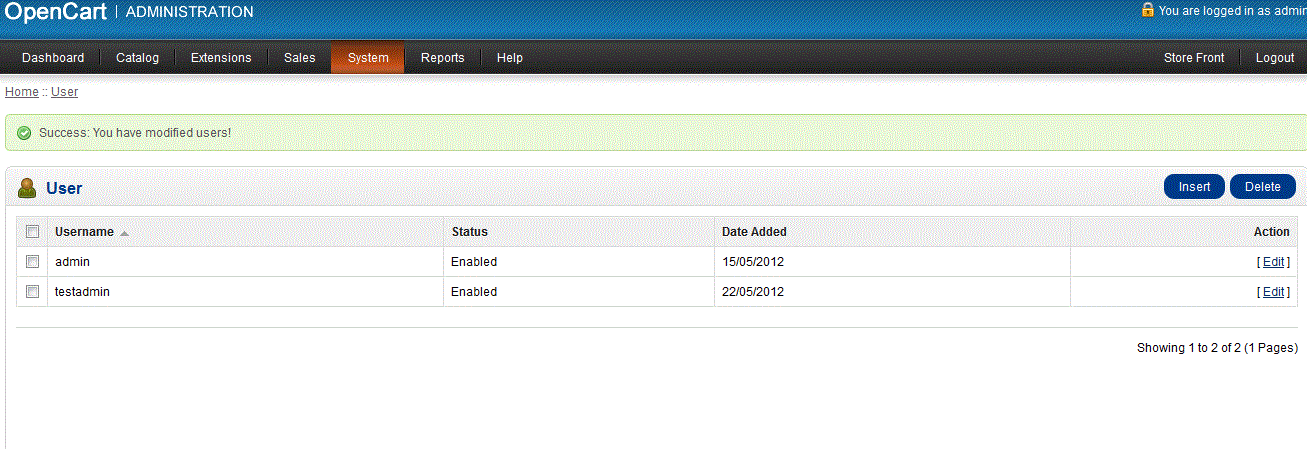
The USER allows you create a new user and then change the USER GROUP to TOP ADMINISTRATOR in order to enable the user with the ADMINISTRATOR privileges.
The STATUS field allows an administrator disable or enable specific users. As with any program, administrator access should not be shared with the general user populace. The administrator login will allow many users to enjoy the simple but powerful OpenCart 1.5 to attend to their store needs.
Did you find this article helpful?
Tweet
« Prev
OpenCart Walkthrough
Category
Getting started with OpenCart
Help Center Login
Getting started with OpenCart
Related Questions
Here are a few questions related to this article that our customers have asked:
Ooops! It looks like there are no questions about this page.
Would you like to ask a question about this page? If so, click the button below!

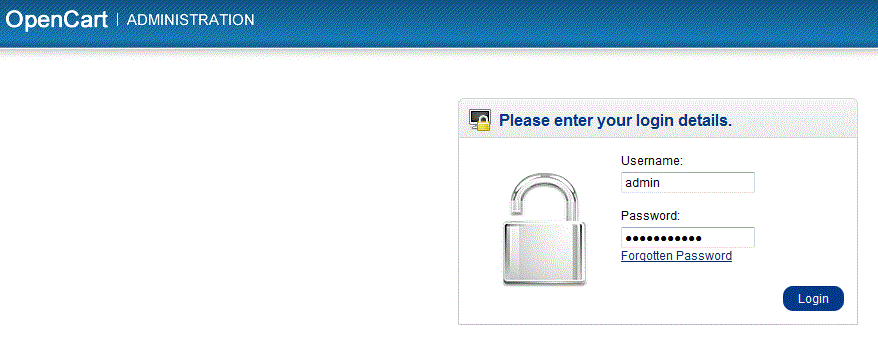

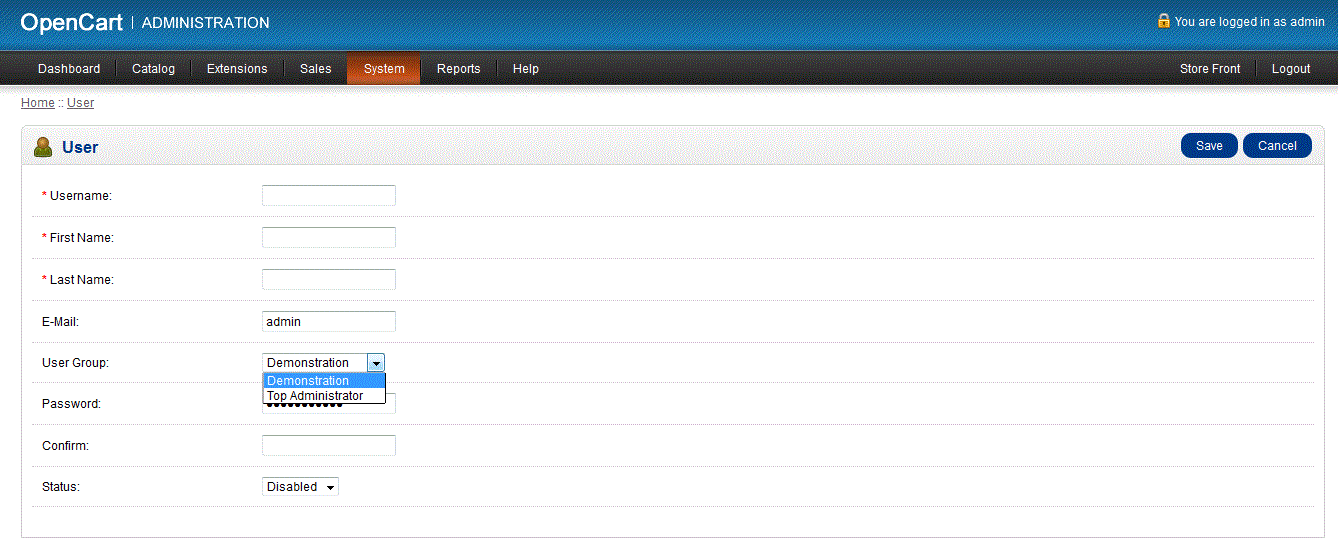

We value your feedback!
There is a step or detail missing from the instructions.
The information is incorrect or out-of-date.
It does not resolve the question/problem I have.
new! - Enter your name and email address above and we will post your feedback in the comments on this page!