Fixing the Cannot Verify Server Error in iPhone and iOS devices
If you are using an Apple iOS device and the mail client is getting the "cannot verify server identity", then follow the steps below to resolve the problem. It affects both IMAP and POP3 account types but is mainly happening in recent releases of Mac iOS 10.2x. The following solution is based on multiple report/posts from users and Apple support. Note that all of these solutions are based on the fact that you are using SSL for your email.
Fixing the Cannot verify error in the iPhone Mail Client
There are several ways to fix the "cannot verify error". Please follow the directions provided in the solutions listed below
Remove and Recreate your iPhone Mail account
The main suggestion from Apple on correcting this issue is to remove your email account and set it up again. Make sure that you know where your email is saved. If your email account is with Web Hosting Hub, then deleting your email settings in the iOS device will not delete your email. You will be basically removing your email account from your device and then re-adding it.
POP3 Email accounts: If you are using a POP3 account and you have your email set to DELETE in 7 days or when removed from Inbox, then there is the possibility that your emails will be deleted after deleting your account from the iPhone/iOS device. If you have set it to NEVER, then your emails will still be on the server, but you may need to set the fetch to manual in order to get the emails immediately. Otherwise, you may need to wait 15 minutes, 30 minutes, or hourly depending on the setting you have selected in Fetch New data.
- Log into your iOS device.
-

Go to Settings then tap on Mail.
-
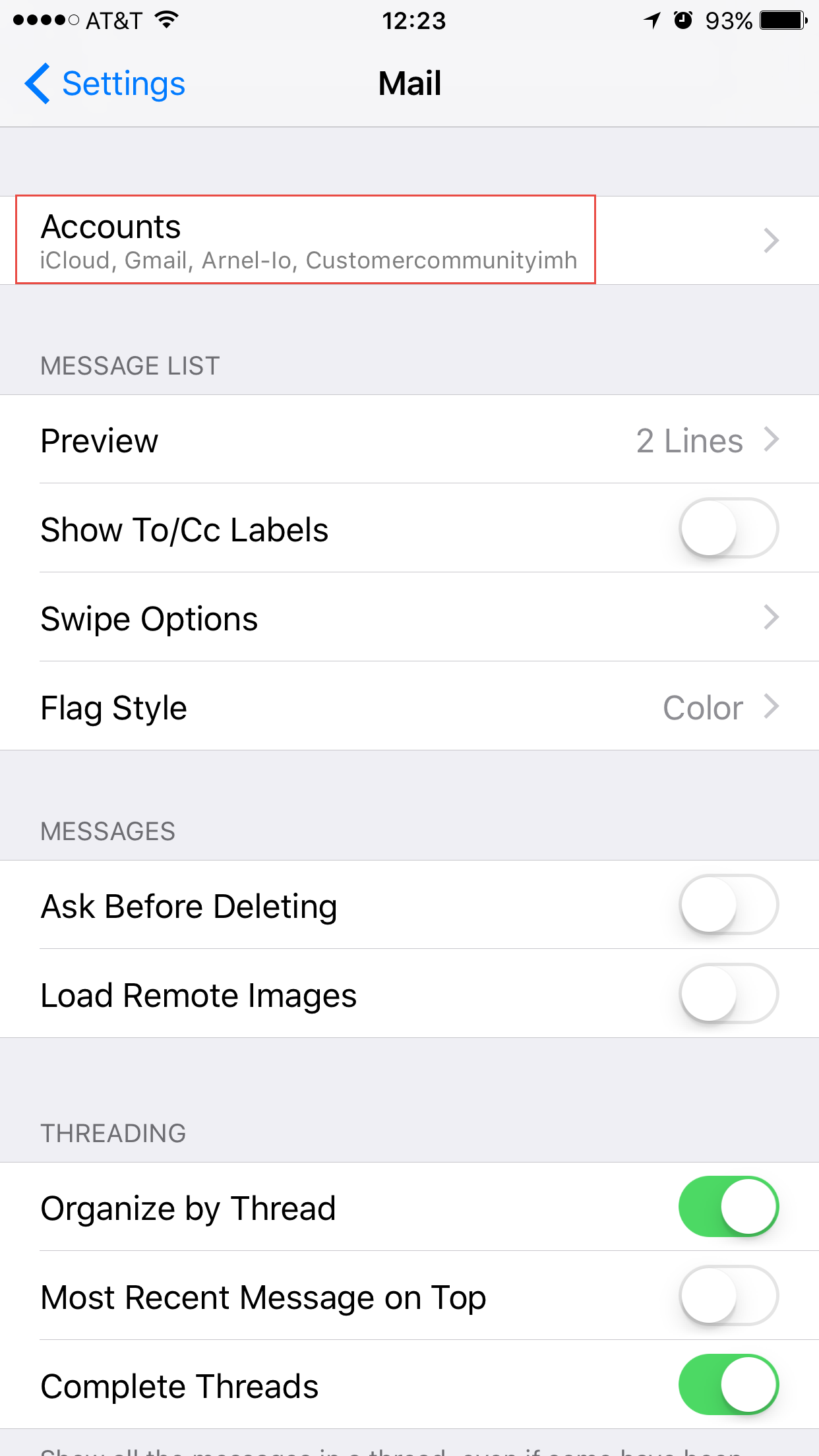
Tap on Accounts.
-
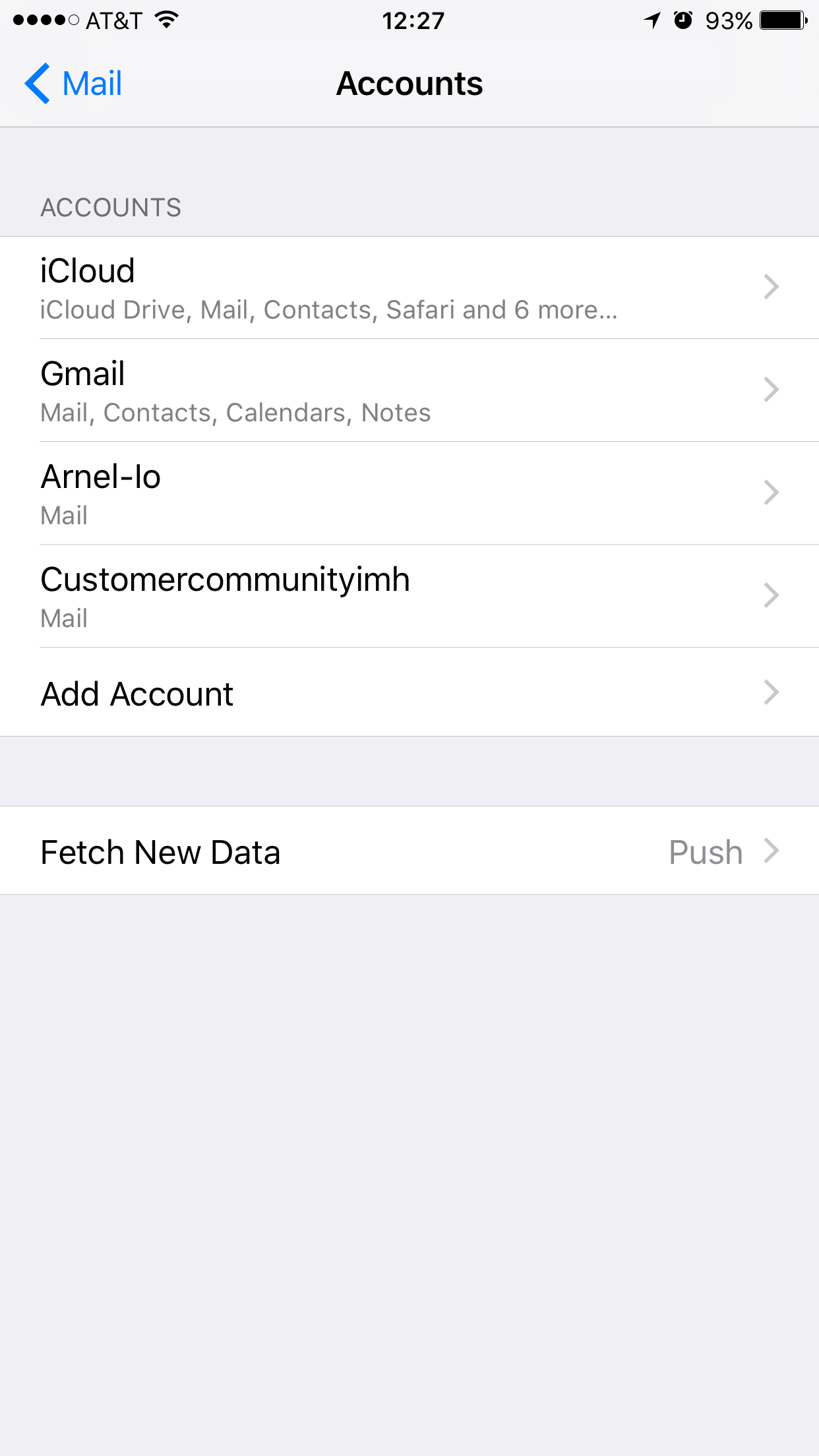
Click on the email account that you wish to remove.
-
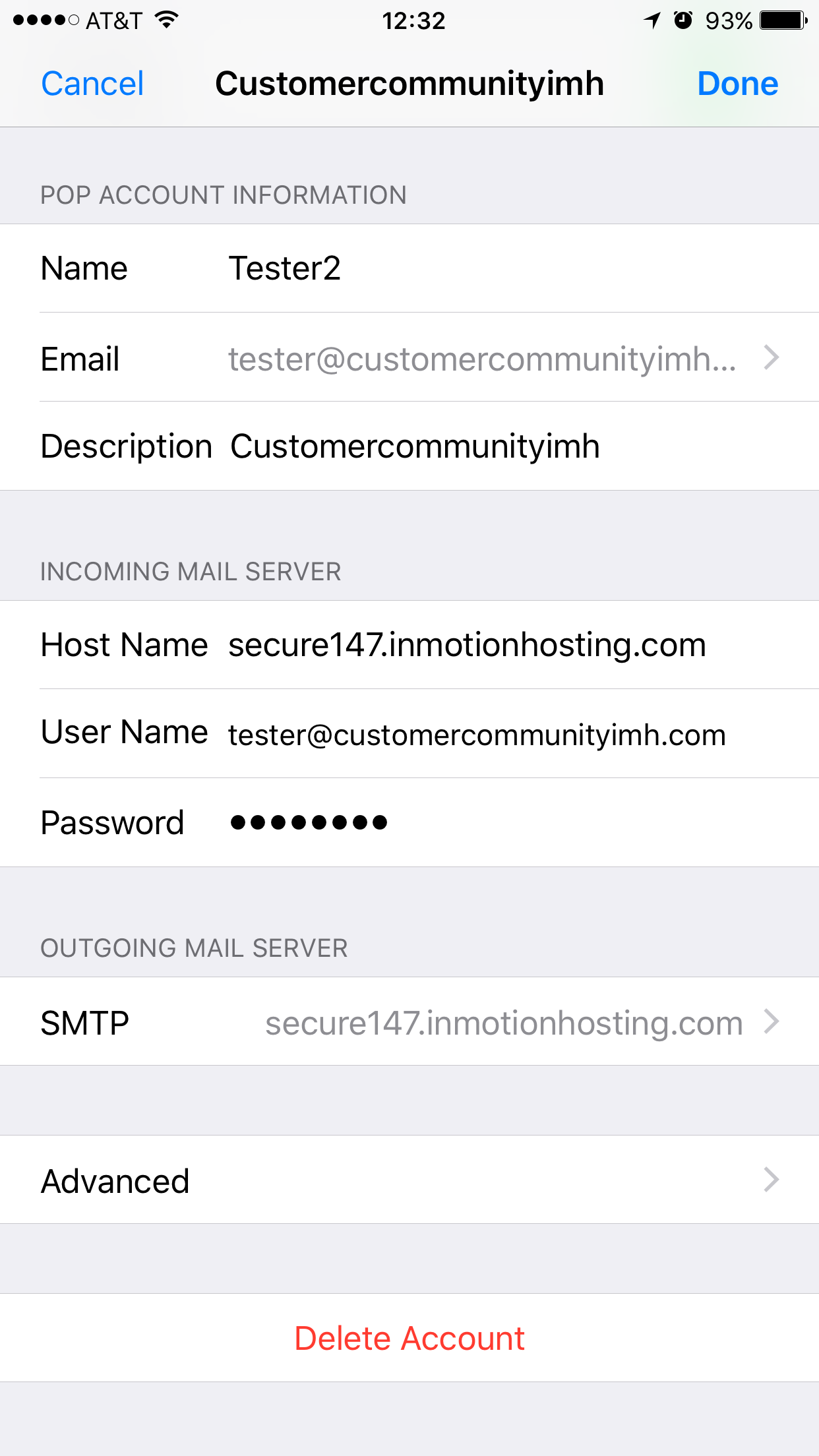
Slide the window up and you will see the option to delete the account at the bottom of the screen. Tap on Delete Account.
-
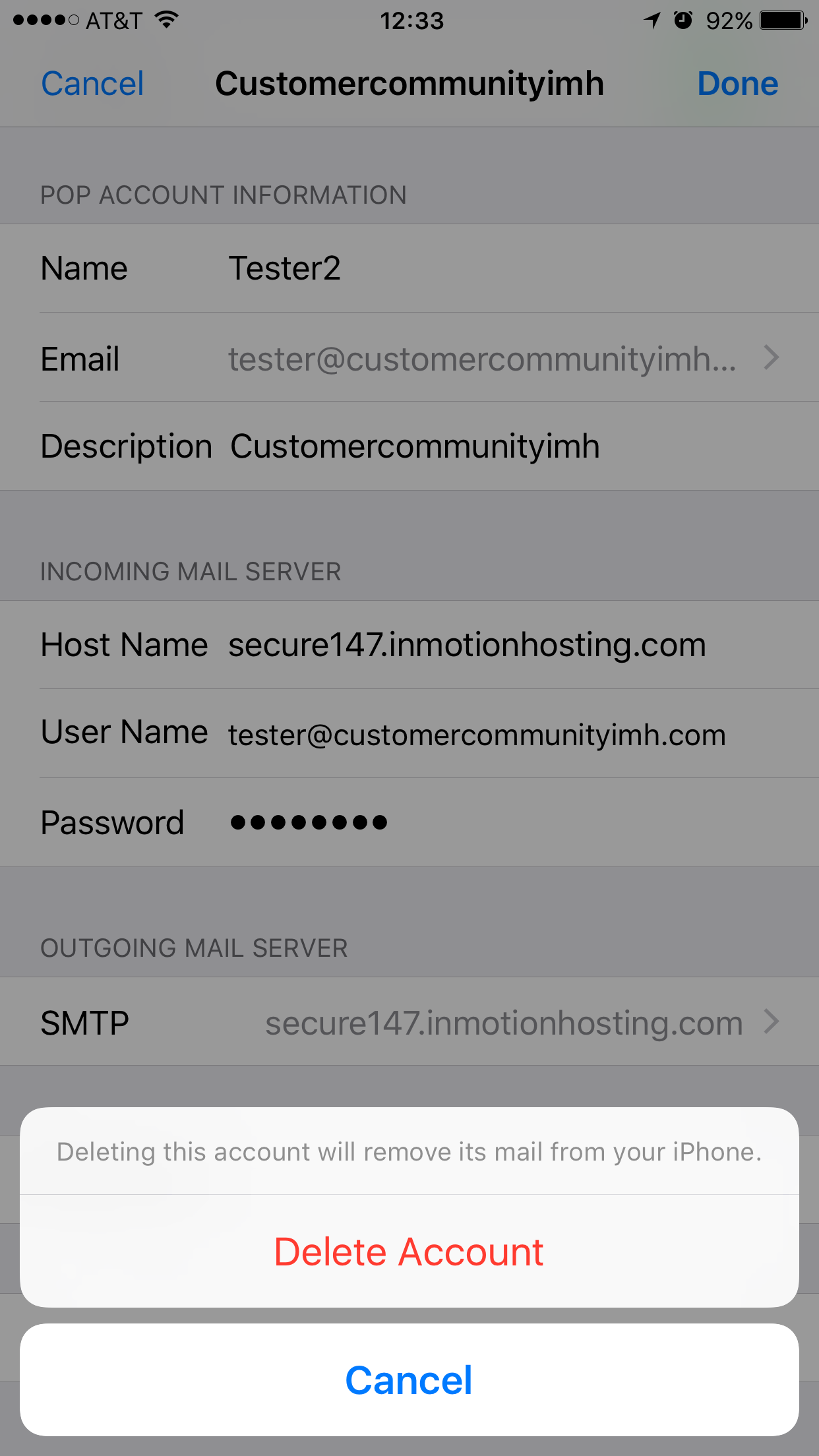
Confirm that you want to Delete the Account or cancel to stop the process
-
Add your account again - Configuring your iPhone for Email.
Important note:If you are using SSL with your email account, then it is important that you are using the correct ports in your settings. So, when you re-add your account, make sure that you use the correct ports. If you have already added the account with the wrong ports, you simply need to go back into settings, click on Mail, then edit the ports for both Incoming and Outgoing servers. Here is a table of the Secure ports for incoming and outgoing servers:
| Outgoing Server port (for IMAP/POP) | Port number = 465 |
|---|---|
| Incoming Server for IMAP | Port number = 993 |
| Incoming server port for POP3 | Port number = 995 |
If you have multiple accounts created on your iOS device, then you will need to remove and recreate them too. You may not see the option to trust the self-signed certificate until all of the accounts have been removed and then re-created.
Emails in Outbox
If you have unsent emails that are in the Outbox, then you may need to remove the outgoing emails and re-send them. If you don't see an Outbox, then you do not have any emails that unsent.
How to turn off SSL in an iPhone Mail account
Although you can turn off SSL as an option in the email client interface to avoid the issue, the use of SSL for emails is preferred.
Although it is not recommended, you can turn off the use of SSL and the error regarding verifying the server will go away. You should only do this if you have an immediate need to get to your email. Here's how you turn off SSL in the iOS Mail client:
- Log into your iOS device.
- Go to Settings then tap on Mail.
- Tap on Accounts.
- Click on the email account to select it
- Click on label for your mail account again - it will be above the Mail and Notes icon
- Click on Advanced
- Click on the slider that is labeled Use SSL. It should not be marked as green.
- Click in the top left corner where it says Account.
- In the top right corner click on Done.
Saving these settings will remove the use of SSL from the iOS account and should also remove the verification error.
Comments
|
n/a Points
|
2017-02-21 9:55 am
iPhone 5s, iOS 10.2.1 Still get a message...the smtp server "secure49.webhosting.com" is not responding. Even after deleting, re-entering info, and verifying port #'s.
|
|
Staff 619 Points
|
2018-02-05 7:34 pm
That SMTP server appears incorrect: secure49.webhosting.com should be secure49.webhostinghub.com. Try updating the Outgoing Server to correct the SMTP server you entered.
|
|
n/a Points
|
2017-10-13 6:23 pm
Explanation very clear. Solved the problem with my iphone |
|
n/a Points
|
2017-10-16 4:45 pm
Great article, very informative. I've been having this problem with my various email accounts on my iPad intermittently. So this article helped me to understand why this happens and provided detailed steps how to resolve it quickly. Thank you
|
|
n/a Points
|
2017-10-19 2:45 am
Noticed my clock wasn't on the set automatically setting, fixed my phone perfectly!!! Saved a trip to apple :)
|
|
n/a Points
|
2017-11-30 7:30 pm
Very informative. The only piece I needed was that I had to delete my email account on my iphone settings and add it again from scratch.
|
|
n/a Points
|
2018-02-03 4:46 pm
hi my iPhone 5 is not working. Whenever I turn on the wifi settings a message pops up saying cannot verify server not trusted but it doesn't trust an apple account trying to sign in from California? I cannot sign out or restart my device because since this message has been popping up the wifi does not connect. It isn't because of an email app because I haven't signed in and I deleted all my apps (including Gmail) to try to back up the cloud Please Help. Thank you!
P.S. I live nowhere near California. |
|
Staff 619 Points
|
2018-02-05 7:36 pm
Your Web Hosting Hub account does not attempt to connect using your Apple user. I recommend contacting Apple to determine why you are being prompted for your AppleID and advised of a sign on in a location that you are not at.
|
|
n/a Points
|
2018-03-09 10:37 pm
The article was helpful and I have successfully removed my gmail account from the phone, however now I’m not able to add the account back onto the phone. I get a message stating the account has already been added to the phone. Thank you in advance for your help! |
|
Staff 619 Points
|
2018-03-09 10:48 pm
Have you tried power cycling your iPhone after removing the account? Simply turn it off and back on, then retry to add the account. If the issue persists, you may need to reset the phone altogether, which would remove/delete your settings/accounts/apps/etc, so make sure you make a backup in iTunes/iCloud prior to resetting the iPhone. Otherwise, you will need to reach out to Apple to further troubleshoot the device. I hope this helps!
Sincerely, Carlos |
|
n/a Points
|
2018-05-07 11:14 am
Thank you, works like a charm!
Best regards, |
|
n/a Points
|
2019-01-30 1:18 pm
The only way I could fix this problem was to actually add my username and password in the SMTP settings, even though they’re optional. When they weren’t inserted, the account showed as verified but wouldn’t send... |
|
Staff 17,314 Points
|
2019-01-30 5:52 pm
Thanks for your reply Polly,
Email is verified at both send and receive points. So, as you said, the username and password settings are required in order for the email client to be able to send email via SMTP. |
|
n/a Points
|
2019-03-20 4:38 pm
Thanks for this. Its gave me the clue I needed |

We value your feedback!
There is a step or detail missing from the instructions.
The information is incorrect or out-of-date.
It does not resolve the question/problem I have.
new! - Enter your name and email address above and we will post your feedback in the comments on this page!