Installing a free template in Joomla
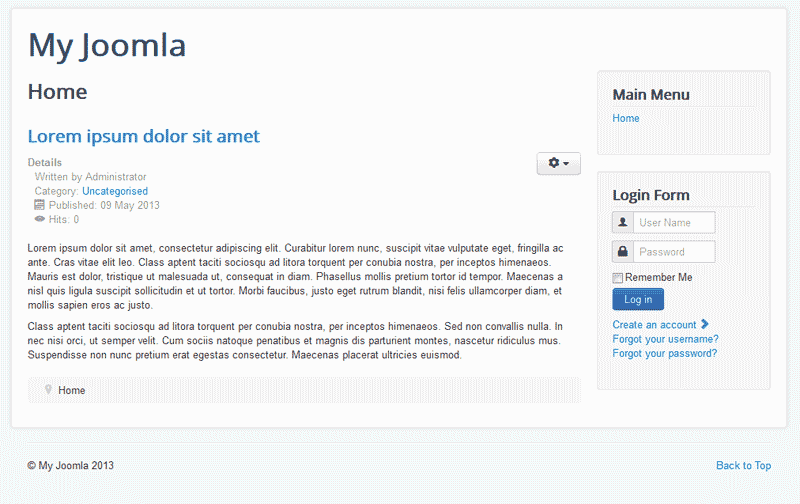 The image to the right shows the default Protostar Joomla template. You can get templates that are very nice to use for your site that are free. In this tutorial, we will teach you how to install a free template on your Joomla website.
The image to the right shows the default Protostar Joomla template. You can get templates that are very nice to use for your site that are free. In this tutorial, we will teach you how to install a free template on your Joomla website.
Uploading a template in Joomla 3.1
Download a template
Before you can install the template to your Joomla 3.1 site you will need to download a Joomla 3.1 template from the internet. In this tutorial, we will be using the Loggian template. The Loggian template can be downloaded at the following url.
http://www.joomla24.com/remository/finishdown/5816.html
Once you download the file you should have a .zip file named loggian.zip saved on your computer. You are now ready to upload the template to your Joomla site.
Upload the template
- Log into your Joomla Dashboard.
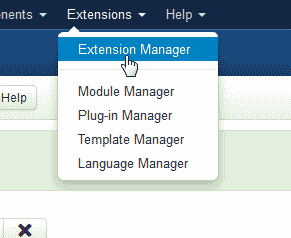 Go to Extensions > Extensions Manager.
Go to Extensions > Extensions Manager.
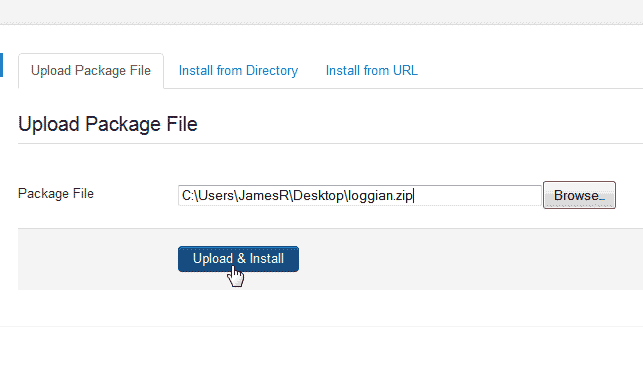 Click Browse and find the .zip file on your computer.
Click Browse and find the .zip file on your computer.
Click Upload & Install.
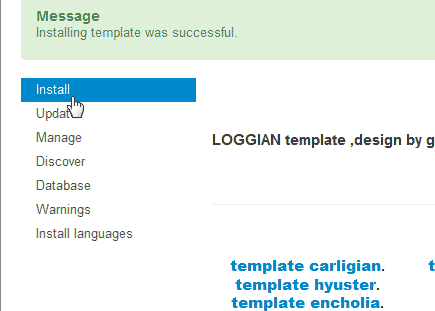 You will get a message stating "Installing Template was successful".
You will get a message stating "Installing Template was successful".
Click the Install button/tab to the left.
Activate the template
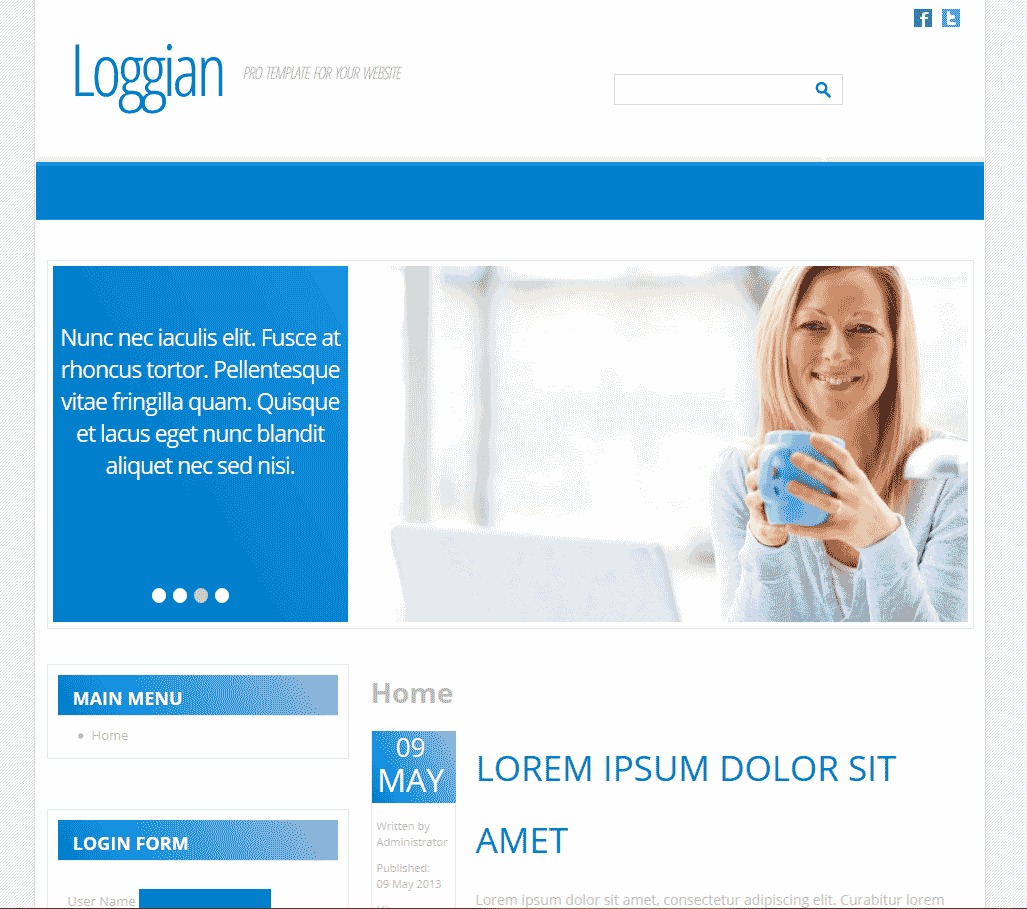 You will need to change the template in the Joomla Template Manager before the template will bee seen. Once changed, visit your site and you will see the new template. The template we installed looks like the snapshot to the right.
You will need to change the template in the Joomla Template Manager before the template will bee seen. Once changed, visit your site and you will see the new template. The template we installed looks like the snapshot to the right.
Help Center Login
Changing the appearance of Joomla
| 1. | Changing the template in Joomla |
| 2. | Installing a free template in Joomla |

We value your feedback!
There is a step or detail missing from the instructions.
The information is incorrect or out-of-date.
It does not resolve the question/problem I have.
new! - Enter your name and email address above and we will post your feedback in the comments on this page!