Using SSL in OpenCart 1.5
The use of SSL is a critical option in any ecommerce store in that it secures the transactions between your store and the customer. In some cases, a payment gateway (used to process customer credit card payment) will not operate without the SSL certificate in place. The use of SSL (Secure Socket Layer) creates a connection between you and your customer that is encrypted. This will not necessarily encrypt data saved on your server already, but it provides a secure connection that customers will often recognize and trust. The following article explains how to enable SSL within OpenCart 1.5.
Enabling SSL in OpenCart 1.5
- Login to the OpenCart Administrator Dashboard
- Hover over the Menu bar where you see SYSTEMS. When the drop-down menu appears, scroll down and click on SETTINGS.You will see a screen similar as below:
Click on EDIT for the store that you want to enable SSL. This will bring you to a screen resembling the following:
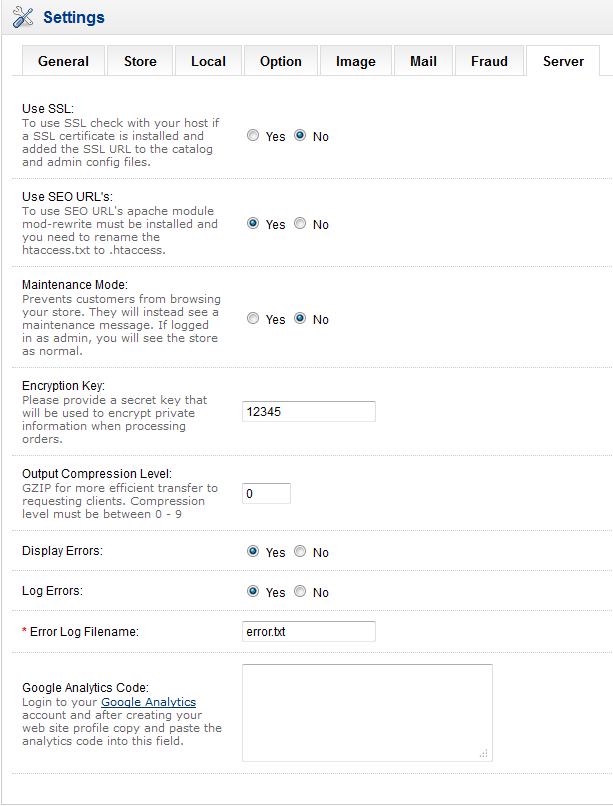
The first option that you see in the SERVER tab is the SSL option. - As per the note, you will need to have the SSL Certificate installed before proceeding. The SSL URL will need to have both the catalog and admin configuration settings edited to include the HTTPS path. The settings will look like this sample file (the file to edit will the CONFIG.PHP file in your OpenCart installation):
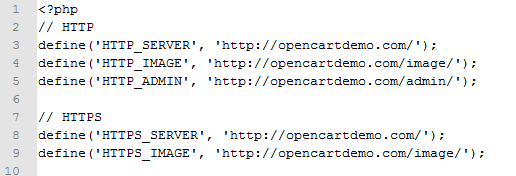
NOTE: The snippet of the file above is from a text editor and the path is a sample that does not exist. If the SSL certificate was installed, then the HTTPS section would start with HTTPS://.
Make sure your SSL Certificate is installed correctly, then adjust the Config.php file with the appropriate paths. - In order to enable SSL, go to the radial buttons marked YES and NO. Click on YES to enable (only after making sure the SSL Certificate is setup properly), or click on NO to disable.
- Click on SAVE in order to save your entries.
In order to use SSL in OpenCart you will need to have an SSL Certificate installed for your URL, edit your CONFIG.PHP file to have the HTTPS path, and enable SSL within the Server settings. All of these options will need to be active and correct in order for SSL to work. Note that SSL Certificates are not free - please see your host for more information concerning their procedures for installation. Remember that some payment processors REQUIRE SSL before they can process your credit card payments. Keeping your customer's transactions secure will win your customers' confidence and enable you to securely maintain sales transactions for you store.
Help Center Login
OpenCart Security
| 1. | How to Setup the ReCAPTCHA extension in OpenCart 1.5 |
| 2. | How to set the file extensions allowed for upload in OpenCart 1.5 |
| 3. | Fraud Detection in OpenCart 1.5 |
| 4. | Using SSL in OpenCart 1.5 |


We value your feedback!
There is a step or detail missing from the instructions.
The information is incorrect or out-of-date.
It does not resolve the question/problem I have.
new! - Enter your name and email address above and we will post your feedback in the comments on this page!