Adding an email link in the Premium Website Builder
While using the Feedback Form module in the builder is the recommended way to allow your visitors to contact you, there is also the option of inserting an email link in the Premium Website Builder. Keep in mind that this will publicly show your email address to anyone who visits your site (including robots that scan the Internet to harvest email addresses) and could increase SPAM emails to your email account.
- Begin by logging into your Premium Website Builder account.
- If you do not already have a page where you want to insert the email link, go to Step 3 - Pages and add the page to your site. If you already have the page in your site structure, skip this step.
- Go to Step 4 - Edit and select the page where the email link is to be inserted.
- Type your text and select and highlight the text for your link.
- Click on the Insert/Edit link button in the Premium Website Builder menu bar.
- In the Link window that appears, choose E-Mail from the Link Type drop down menu.
- Type in your email address where you want emails sent to.
You can also specify a default Message Subject and Message Body if you like, but these can be edited by the visitor when they compose the email.
- Click OK when you've filled in the information for the email link.
- Click the Preview button (in the lower right of the Premium Website Builder) to test your new email link. What happens when someone clicks on the link will depend on the visitor's browser and local computer settings. Either their default email application will automatically be launched or they will be prompted to choose an email application. If you need to make any changes, close the preview and edit as needed.
- If you're happy with the results, you can publish your site so the new email link will be available on your live site.
Did you find this article helpful?
Tweet
Category
Premium Website Builder
Help Center Login
Related Questions
Here are a few questions related to this article that our customers have asked:
Ooops! It looks like there are no questions about this page.
Would you like to ask a question about this page? If so, click the button below!
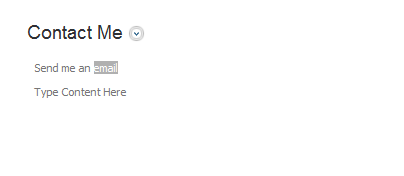
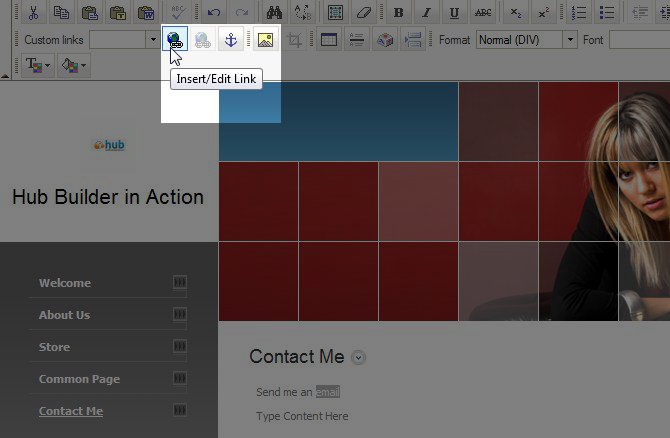
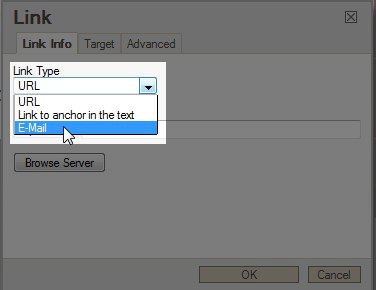
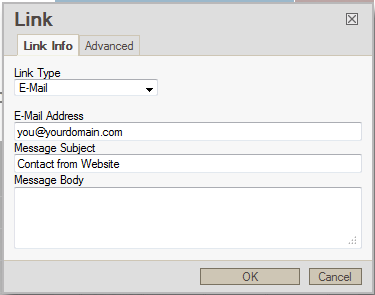
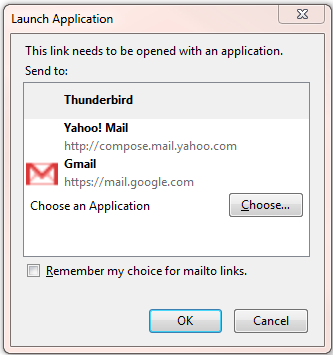
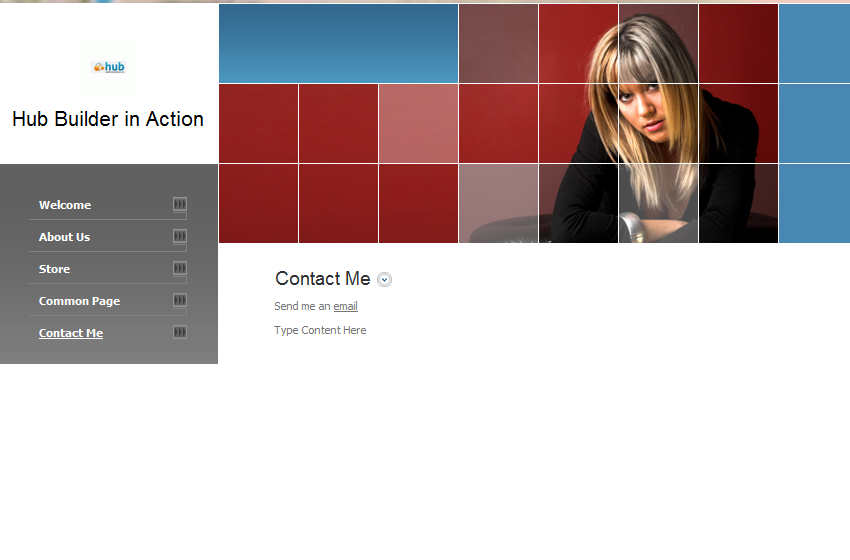

We value your feedback!
There is a step or detail missing from the instructions.
The information is incorrect or out-of-date.
It does not resolve the question/problem I have.
new! - Enter your name and email address above and we will post your feedback in the comments on this page!