Defining Users and Usage for Voucher or Coupon Use in PrestaShop 1.5
Conditions for cart rules (vouchers and coupons) include customer assignments, expiration dates, and minimum order amounts. These conditions also include the total number of customers who can use the rule and how many times each customer can use the coupon or voucher. This option allows the administrator to limit a coupon from being repeatedly used and also keep the number of users who can access the coupon to a reasonable amount. Providing vouchers and coupons is great for the customer, but limits for usage must be put in place. This tutorial explains how to set the numbers of customers who can access the cart rule and how many times each customer can use that rule within your PrestaShop 1.5 shop.
Setting the Numbers for Customer Usage of Cart Rules in PrestaShop 1.5
- Login to the Administrator Dashboard as an Administrator
- Go to the menu bar and hover over PRICE RULES. Click on CART RULES when the drop-down menu appears. You will see a screen similar to the following:
Click on the ADD NEW button in order to create a new cart rule, OR, select an existing cart rule from the list. When the new rule or existing rule opens, look to the left and select CONDITIONS in order to open the CART RULE CONDITIONS tab.
- Scroll to the bottom of the screen and you will see the following:


The first option above is labeled TOTAL AVAILABLE. This option allows you to set the total number of customers who can use the rule. As per the note, the rule is valid for the first X number of customers who use the rule (where X equals the number of customers you have defined).
The second condition above is labeled TOTAL AVAILABLE FOR EACH USER. This allows the definition of the number times that each defined cart rule can be used per person.
Select the TOTAL AVAILABLE cart condition and then set the number of customers that you wish to allow to use the rule. Remember that a CART RULE is the equivalent of a voucher or coupon. PrestaShop 1.5 uses the term CART RULE, but your definition is what determines if it is a voucher or coupon. The COUPON is typically the option more often used with multiple customers. The number of customers that you allow to access discounts for purchases in your store must be taken into account since it will affect your profitability. - Select the TOTAL AVAILABLE FOR EACH USER cart condition and determine how many times a customer can use a defined cart rule. For example, this allows you to allow for a customer to use a coupon multiple times. Or, if it is a voucher, to make sure that it can only be used once.
- Once you have your values set, click on the green SAVE in the top right hand corner.
The total number of customers who can access a voucher or coupon and the total number of times that a customer can access these cart rules are important conditions that should always be carefully considered. Their settings can affect your store's profit, so always thoroughly assess how you want these items to be limited and defined. The last conditions that you can choose in the Cart Rule Conditions tab include: Carrier Selection, Customer Group Selection, Compatibility with other cart rules, Product Selection, and Shop selection. To find more information on the next option, go to Defining the Shippers for a Cart Rule in PrestaShop 1.5.
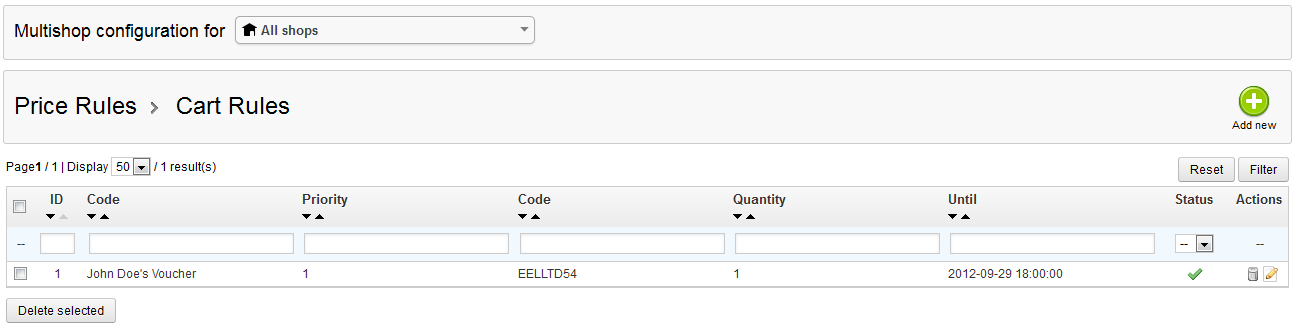

We value your feedback!
There is a step or detail missing from the instructions.
The information is incorrect or out-of-date.
It does not resolve the question/problem I have.
new! - Enter your name and email address above and we will post your feedback in the comments on this page!