Setting up the Check Payment Module in PrestaShop 1.5
One of the options for payment that you will often give your customers is the option to pay by check. In order to make this option available, you must make sure that the Check Module has been loaded in the Modules section. The following article will explain how to load and configure the check module within PrestaShop 1.5.
Installing the Check Module in PrestaShop 1.5
- Login to the PrestaShop 1.5 Administrator Dashboard
- Hover over the menu bar where it says MODULES, then click on MODULES when it appears in the drop-down menu. You will see a screen that appears like the following:
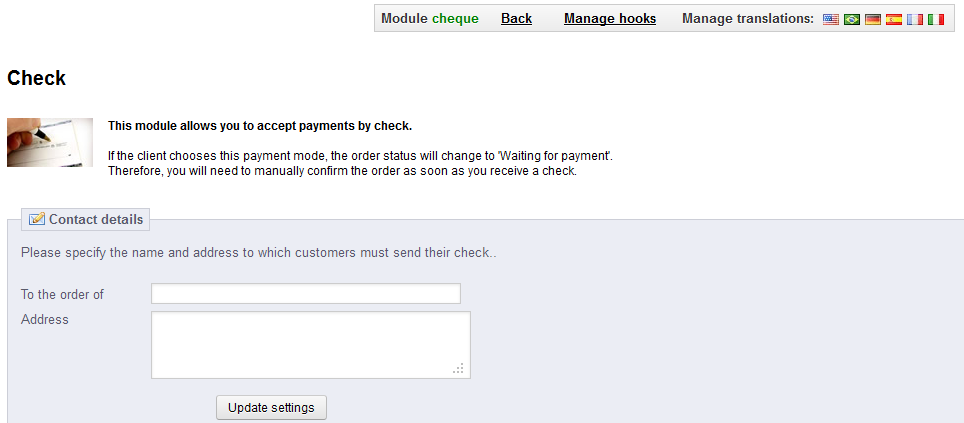
Fill in the settings for the Check payment option. Make sure you are using the correct name and address so that the check will be valid when you submit to the bank. - Click on UPDATE SETTINGS at the bottom of the screen once the entries are completed.
Make note that the check module is a form of payment that will require that you manually confirm the order when the check has been received. This may also be a regional option for payment, so make sure to implement it only where it will be received as a valid form of payment.
The customer will see it as a form of payment in the storefront here:
Did you find this article helpful?
Tweet
Help Center Login
Creating a Payment Gateway in PrestaShop 1.5
| 1. | Setting up a Payment Gateway in PrestaShop 1.5 |
| 2. | Setting Up Paypal in PrestaShop 1.5 |
| 3. | Setting up the Check Payment Module in PrestaShop 1.5 |
Related Questions
Here are a few questions related to this article that our customers have asked:
Ooops! It looks like there are no questions about this page.
Would you like to ask a question about this page? If so, click the button below!

We value your feedback!
There is a step or detail missing from the instructions.
The information is incorrect or out-of-date.
It does not resolve the question/problem I have.
new! - Enter your name and email address above and we will post your feedback in the comments on this page!