Adding Suppliers to PrestaShop 1.5
Suppliers are basically a source from which you may obtain products for your inventory. Suppliers may not necessarily be the maker of the product, but Prestashop allows you to brand the suppliers so that they can be easily identified. The following tutorial will show you how to setup Suppliers in PrestaShop 1.5.
Managing Suppliers in PrestaShop 1.5
- Login as an Administrator then go to the Menu Bar and hover over CATALOG.
- Select SUPPLIERS when the drop-down menu appears and you will see the following:

The screen that appears lists the SUPPLIERS that have been previously defined in your installation. If there are none, or if you need to create a new one, then select ADD NEW. If you need to edit an existing supplier, then select EDIT.
The following screen shows what you will see when editing a an existing SUPPLIER. The example below shows the Applestore: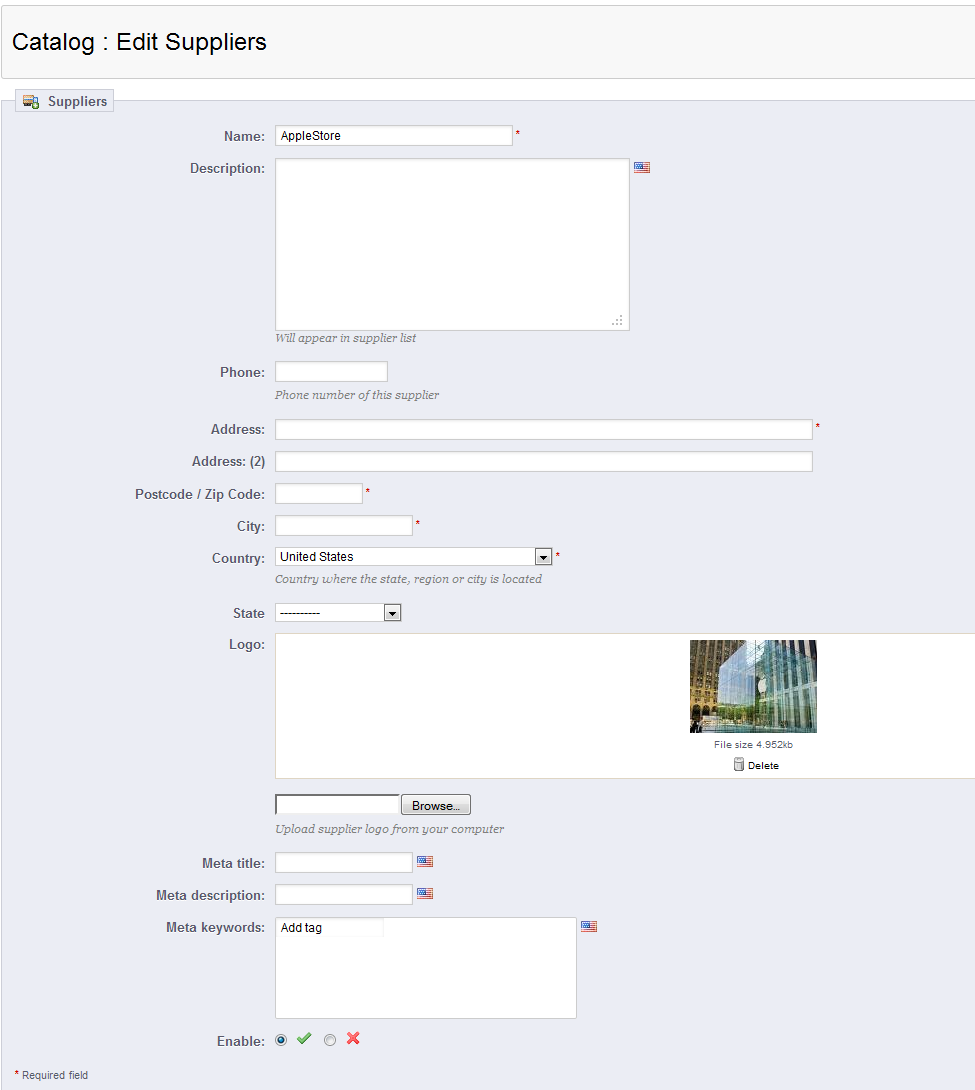
The following table describes all of the entries used for the Suppliers:
Name Name of the supplier Description Description of the supplier Phone Phone Address Address of the Supplier Postcode/Zip Code Postal Code of the Supplier City City of the Supplier Country Country of the Supplier State State of supplier - defaults to US states Logo Logo of Supplier Meta title Title for supplier used to help improve search Meta description Description for supplier used when supplier results appear in search engine Meta keywords Keywords used to identify supplier for search engines Enable/Disable Option to quickly disable ore enable the supplier - Once you have entered the information for your supplier, click SAVE in the top right hand corner to save your entries.
The suppliers that you use in your shop are one of the sources that may supply your store. A good supplier will keep your inventory intact in a timely manner without costing you more. Noted suppliers - who can sometimes be the actual product manufacturers - will also let your customer know that you are getting your product from a good source. And this will bring further confidence for customers purchasing their products at your shop. Suppliers are listed in shop front and will appear like this: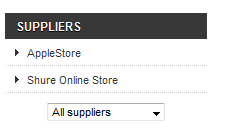
Help Center Login
Manufacturers and Suppliers in Prestashop 1.5
| 1. | How to Add a Manufacturer to PrestaShop 1.5 |
| 2. | Adding Suppliers to PrestaShop 1.5 |

We value your feedback!
There is a step or detail missing from the instructions.
The information is incorrect or out-of-date.
It does not resolve the question/problem I have.
new! - Enter your name and email address above and we will post your feedback in the comments on this page!