Enabling Multistore in PrestaShop 1.5
One of the new features of PrestaShop 1.5 is its ability to manage multiple stores from a single administrative interface. The interface is used when the option is active is very simple to use, but all administrators using the option should be aware of it when it is active. The following article shows how to enable the multistore option in PrestaShop 1.5.
How to Activate MultiStore in PrestaShop 1.5
- Login to the Administrator Dashboard as an Administrator.
- Hover the Menu bar where it is labeled PREFERENCES and then click on the first option labeled GENERAL. You will see a screen that appears the one below. Scroll down to the last item labeled "ENABLE MULTISTORE."
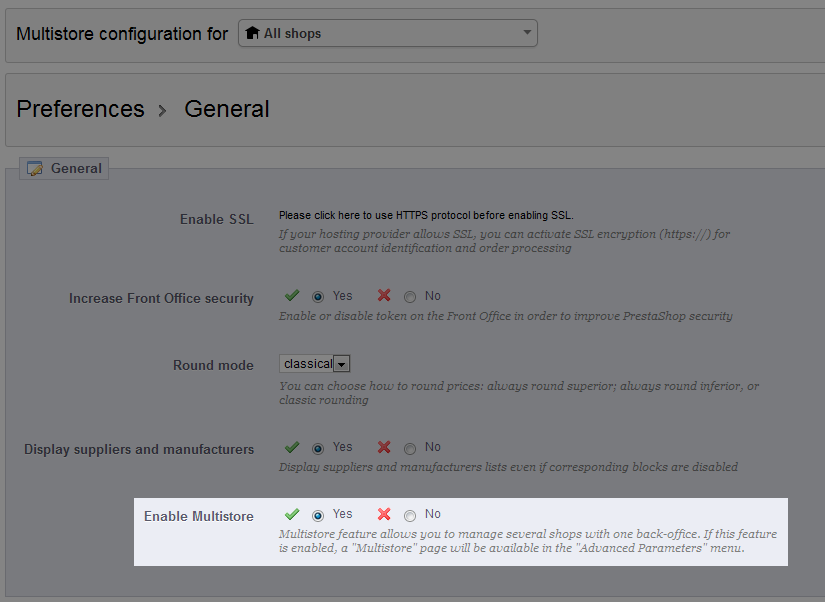
- Note that when you enable the Multistore option that you will open up an Advanced Parameters menu. Go to Configuring Multistore in PrestaShop 1.5 for further details. Click on the green checkmark radial button to enable multistore, or click on the red X to disable the multistore option. The default value is set to NO.
- Click on SAVE in the top right hand corner to save your selection.
Using the multistore option is very advantageous for business with multiple storefronts or those who want multiple presences on the web, but want to be able to manage the whole business from a single interface. Here's a screenshot of the typical interface used when multistore has been enabled: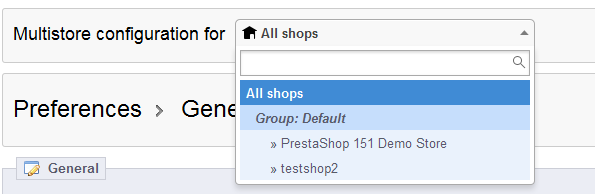
If there are multiple items in the menu below it, then selecting a specific store will cause checkboxes to appear as per the screen below: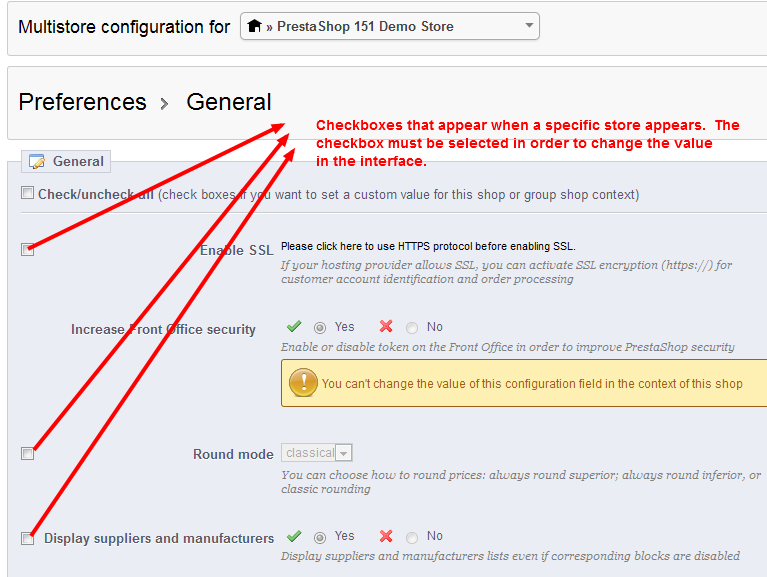
Please play close attention to the settings if the multistore option is enabled as it may change an aspect of the interface that you may have not noticed if the option was previously turned off.
Help Center Login
Setting up a MultiStore in PrestaShop 1.5
| 1. | Configuring Multistore Groups in PrestaShop 1.5 |
| 2. | Enabling Multistore in PrestaShop 1.5 |
| 3. | Adding a Shop in MultiStore for PrestaShop 1.5 |
| 4. | Adding Shop URLs for PrestaShop 1.5 Multistore |

We value your feedback!
There is a step or detail missing from the instructions.
The information is incorrect or out-of-date.
It does not resolve the question/problem I have.
new! - Enter your name and email address above and we will post your feedback in the comments on this page!