Changing your shop URL in PrestaShop 1.6
During the lifespan of your website, you may change the domain name. If you do this, you will need to ensure that your PrestaShop installation knows the new name. This can also include keeping the domain name and simply moving it to a subfolder such as '/store'. This article will guide you on how to make these changes in your PrestaShop 1.6 installation.
How to change your shop URL
- Log into your PrestaShop admin dashboard.
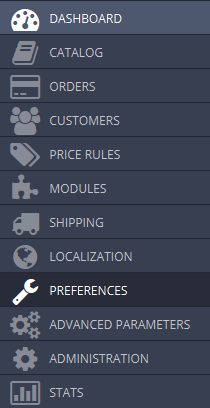 Check the left side menu and select the Preferences option.
Check the left side menu and select the Preferences option.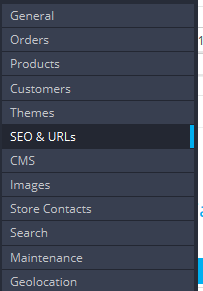 Next click on the SEO & URLS option.
Next click on the SEO & URLS option.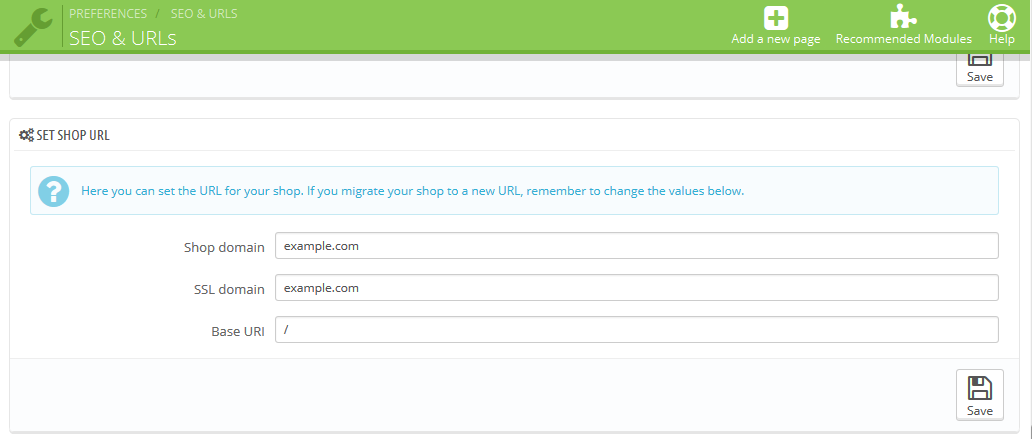
Once you are on the SEO & URLs configuration screen you will see a set shop URL section.
The Shop Domain and SSL Domain
require the full URL of the site. They do not require the protocol portion (http:// or https://) but you can set the domain to be either www or non-www (www.example.com or example.com)The Base URI setting is for any subdirectories that may be in your URL. For example, if your store URL will be example.com/store, you would enter '/store' here. If you intend on using the domain only, then enter a forward slash '/' here.
- Once you have entered your desired URLs, click on the Save button in the upper right corner of the screen.
Now that you have changed the URLs in the back office, you can visit your site with the new URL.

We value your feedback!
There is a step or detail missing from the instructions.
The information is incorrect or out-of-date.
It does not resolve the question/problem I have.
new! - Enter your name and email address above and we will post your feedback in the comments on this page!