How to Log into Horde Webmail
Horde is one of the free web-based email applications that is offered with your hosting at Web Hosting Hub. It allows you to check your email from any computer with Internet access.
Logging into Horde WebMail
- First, we will need to access the webmail login page. Your webmail login can be accessed by typing yourdomain.com/webmail in your Internet browser, as seen here:
Make sure that you replace yourdomain.com with the primary domain on your account. Once you have typed in yourdomain.com/webmail and hit Enter, you will get a box asking for a Username and Password. This will look different depending on what browser you are using. In this example we are using Internet Explorer.
- When the login box appears, type in the full email address that you want to check as the username, and then the password for that email address as the password:
Remember, do not use your cPanel username and password at the webmail login. Once you have logged in with your email address and password, the following screen will appear. You can make sure you signed in with the correct address because it will display on this page.
- To use Horde, click on the "Read Mail Using Horde" link or click on the Horde icon. This will bring you into the Horde application. The first time you log in, it will ask you what language you want to use:
Once you have made your selection, it will load the Horde webmail application:
Congratulations, now you can send and receive your email from the email address that you logged in with. For additional webmail options, see our full guide on How to Login to Webmail.
Comments
|
n/a Points
|
2016-11-16 8:00 pm
I think the screen shots need to be updated. The last two shots don't look like anything that came up on my screen.
|

Staff 1,348 Points
|
2017-11-21 7:16 pm
Thanks for your feedback! We'll be sure to add this article to our list of upcoming updates.
|
|
n/a Points
|
2017-07-12 11:53 pm
The administrator who set up our account has left. I have his email address but no password to update other accounts or change the administrator name. how can i correct this? |
|
Staff 17,314 Points
|
2017-07-13 1:14 am
Hello Terri,
You need to our Customer Service team. You will need to be able to verify the account. Otherwise, you will need find a way to contact the previous administrator. If you have any further questions or comments, please let us know. Regards, Arnel C. |
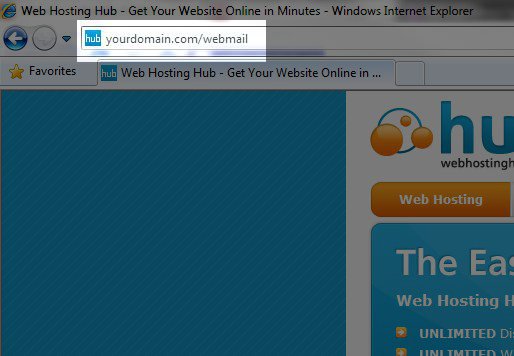
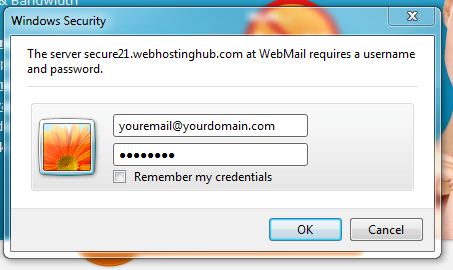
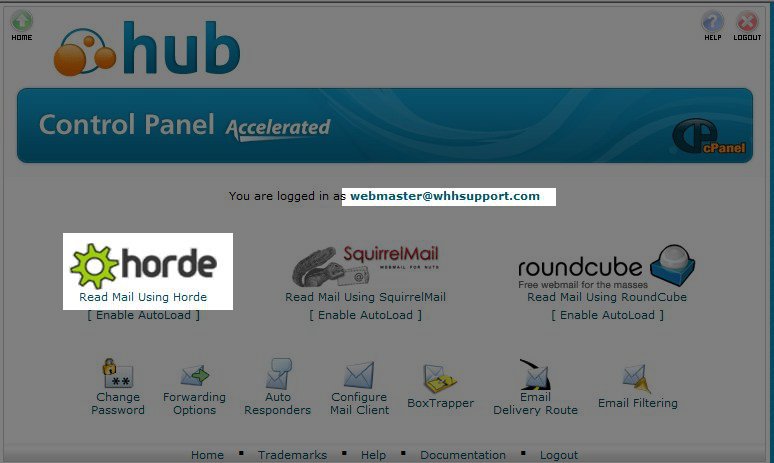
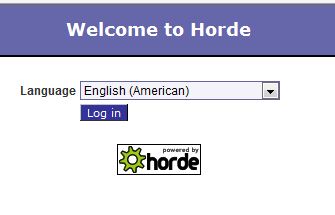
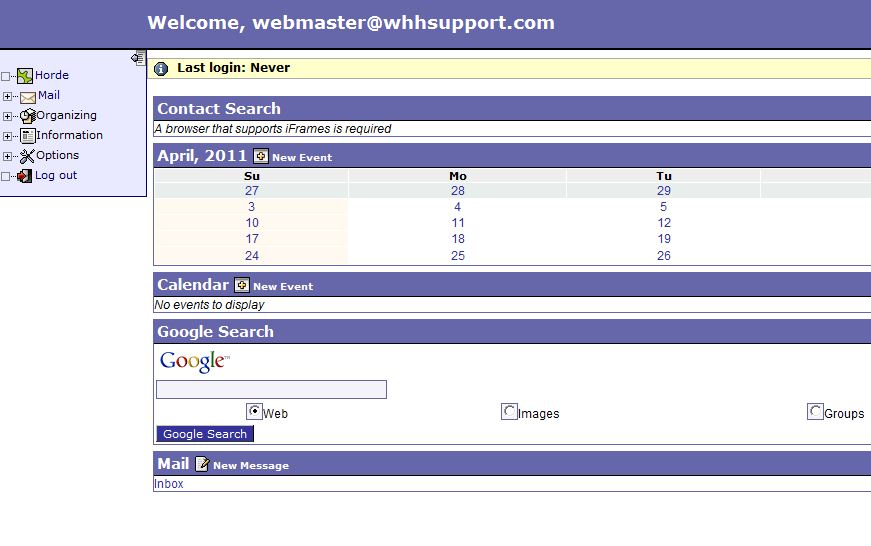

We value your feedback!
There is a step or detail missing from the instructions.
The information is incorrect or out-of-date.
It does not resolve the question/problem I have.
new! - Enter your name and email address above and we will post your feedback in the comments on this page!