How to use the Advanced Link Options in the Builder
The Builder includes a hyperlink option that lets you change different aspects of the link. If you are familiar with using CSS in-line styles you can make the changes using those commands. In this tutorial, we will present three different options to change the link style. You will be able to see the difference between the modified hyperlink and a default one. The following article explains how to find and make changes to hyperlinks using the advanced tab in the Plesk Premium Web Builder.
Modifying Hyperlinks using the Advanced Link Tab in the Builder
- Login to the Premium Website Builder
- Go to the EDIT section and select a page where you are working on a link.
 Select the highlight the TEXT of the link and then click on the HYPERLINK BUTTON
Select the highlight the TEXT of the link and then click on the HYPERLINK BUTTON
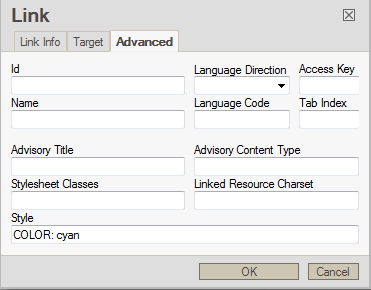 Click on the ADVANCED tab.
Click on the ADVANCED tab.
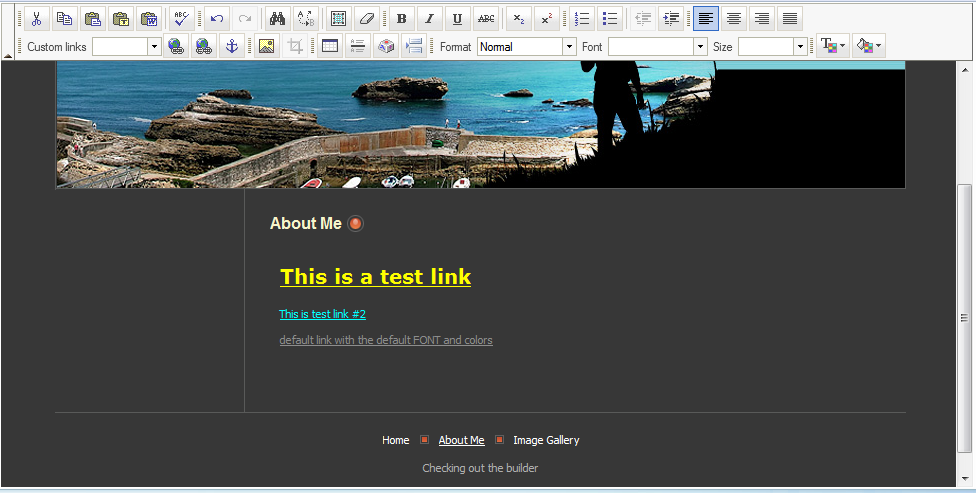 If you need change the link appearance, you can add in-line CSS styles in the STYLE field to change the way it looks. Here are three examples of styles that you can use:
If you need change the link appearance, you can add in-line CSS styles in the STYLE field to change the way it looks. Here are three examples of styles that you can use:
COLOR
FONT-SIZE
FONT-WEIGHT
Type in the following line into the Style field: COLOR:yellow; FONT-SIZE:20px; FONT-WEIGHT:bold
See the screenshot at right to see the effect of the style that you just applied. (Note: the example above is illustrated by the yellow link.)
There are far too many commands to list, but you can find online references to CSS such as W3Schools.com CSS Reference.
Make use of the ADVANCED tab in order to make your links standout, especially when you are aware of visibility issues on your webpage.
Did you find this article helpful?
Tweet
Category
Customize Your Site
Help Center Login
Customize Your Site
Related Questions
Here are a few questions related to this article that our customers have asked:
Ooops! It looks like there are no questions about this page.
Would you like to ask a question about this page? If so, click the button below!

We value your feedback!
There is a step or detail missing from the instructions.
The information is incorrect or out-of-date.
It does not resolve the question/problem I have.
new! - Enter your name and email address above and we will post your feedback in the comments on this page!