How to arrange your products into categories - eShop
If you're going to offer more than a few products for sale to your customers, you may want to place each product into an appropriate category to help user's when browsing your online store.
To jump to the course preceding this one, please go to How to add products to your online store - eshop. If you wish to see a summary of all the classes in this course, go to 203: Setting up an Online Store - eShop.
How do product categories work?
All products within your store will show the following information about the category they belong to:
- The category name. If your users click the category name, they will be brought to that categories page.
- The number of products withing that category
- If you uploaded an image for the category, it will show.
- The category's description
When a user arrives to a category page, they'll see the category's description and a list of the products within the category.
How can I add a new Category?
To add a new category:
- Log into the Premium Builder, go to the "step 4 - Edit" page, and load your eShop by clicking it in the left menu
- Click the "Categories" tab and then click "Add New Category"
You can specify the following attributes for your category:
Name
Enter the name of the category as you would like your visitors to see it.
Parent Category
If you want this category to be filed under another category, select that category from the drop down list. If not, leave "Parent category" as "none".
Category image
If you would like an image to represent this category:
- Click "Browse" and select the image on your computer
- Click "Upload"
Category Description
Tell your customers about this category by typing in a brief description.
How can I edit an existing category?
You can change any of your current categories at any time. To do so:
- Log into the Premium Builder, go to the "step 4 - Edit" page, and load your eShop by clicking it in the left menu
- Click the "Categories" tab and click the pencil icon to the right by the category you want to edit
- Make any desired changes (as outlined above)
- Click "OK" to save your changes.
How can I change the order categories are display?
Categories will be displayed in your store in the same order that you created them. You can easily change the order they are displayed if needed by following these steps:
- Log into the Premium Builder, go to the "step 4 - Edit" page, and load your eShop by clicking it in the left menu
- Click the "Categories" tab
- Click the up / down arrow to the right of the category to change the category's order.
How can I delete a category?
If you need to delete a category:
- Log into the Premium Builder, go to the "step 4 - Edit" page, and load your eShop by clicking it in the left menu
- Click the "Categories" tab
- Check the check box to the left of each category you would like removed
- Click "Remove Selected"
To go to the next course, please click on How can I change my catalog's appearance - eShop?
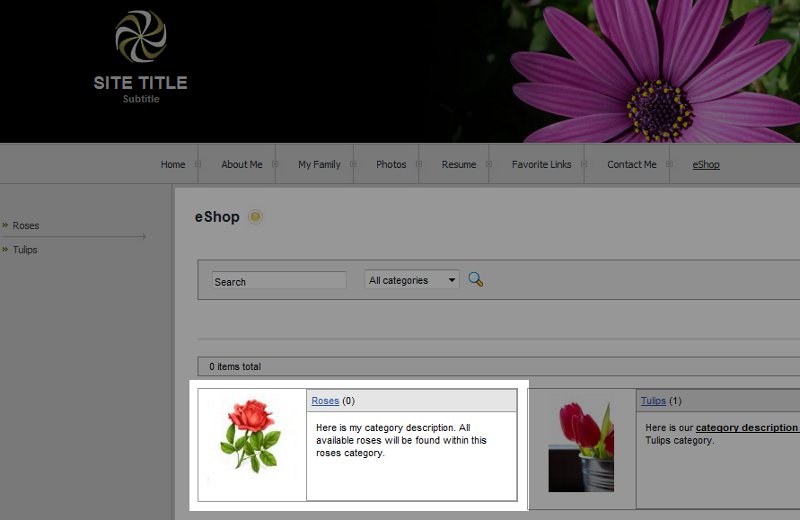
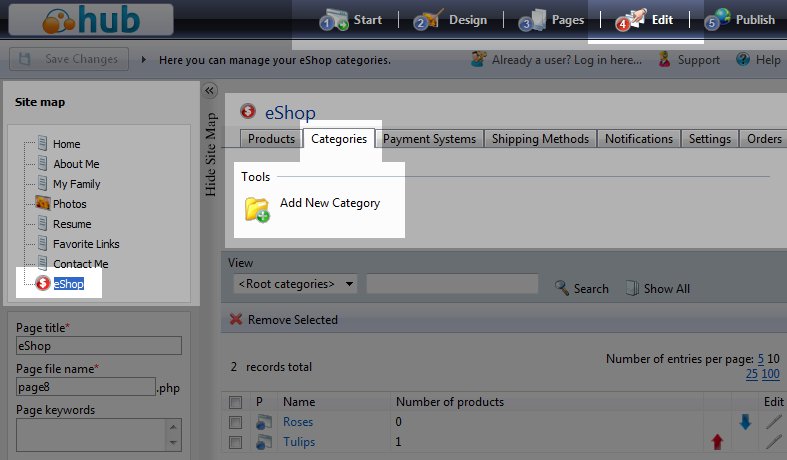
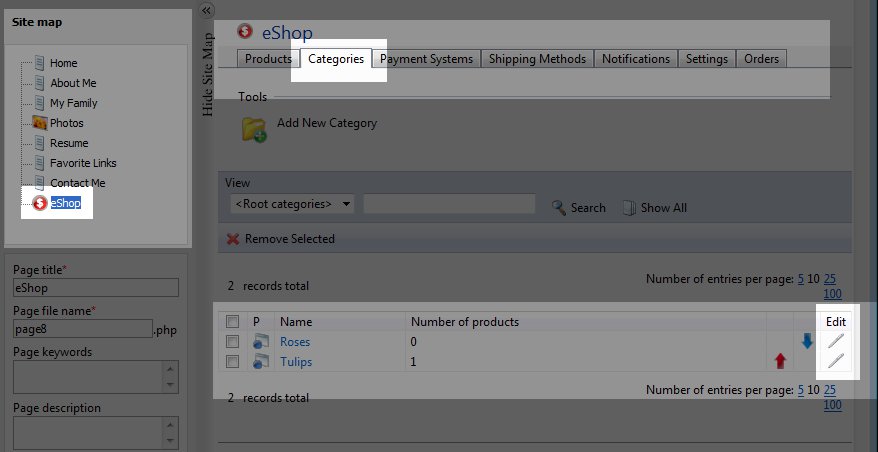

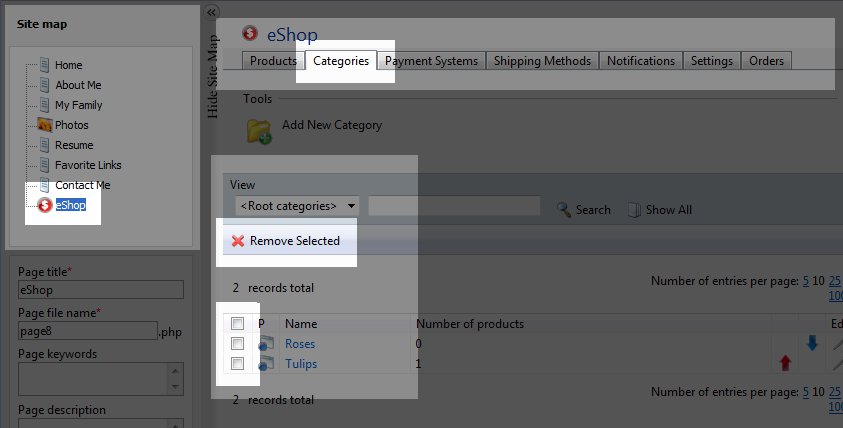

We value your feedback!
There is a step or detail missing from the instructions.
The information is incorrect or out-of-date.
It does not resolve the question/problem I have.
new! - Enter your name and email address above and we will post your feedback in the comments on this page!