How to Restore a Backup in Prestashop 1.5
Restoring the database backup using PrestaShop is a simple matter with the restore option in the Advanced Parameters section. The following tutorial guides you through the steps to restoring an existing backup created with PrestaShop 1.5.
Restoring a PrestaShop 1.5 Database Backup
This process consists of two basic steps. The first step is to decide which database backup you want to restore and download that from your PrestaShop store to your local machine. The second step will involve using the phpMyAdmin tool in your hosting account's cPanel to import the backup.
- Login to your admin dashboard.
- Hover over menu bar where it says ADVANCED PARAMETERS - click on DB BACKUP from the drop-down menu.
- Scroll down until you see a section similar to the following:
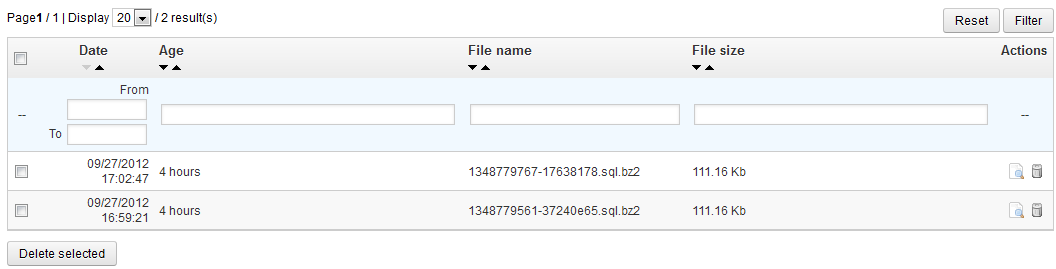
This is a list of backups you made previously. Note that you will only see a listing of backup files if a backup has been completed. Remember that these backup files are only for the PrestaShop database. They will not be able to restore any of the installation files. 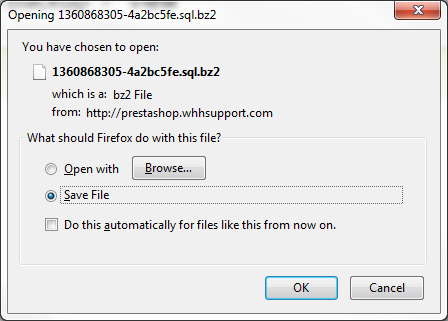 In order to download the backup to your local machine, click on the View icon
In order to download the backup to your local machine, click on the View icon  located under the Actions column of the table. Click on the Save button from the popup to begin the download process.
located under the Actions column of the table. Click on the Save button from the popup to begin the download process.- Make note of the location of your database backup so that you will be able to easily find it for importing.
- Now that you have the database backup on your local machine, you simply need to import the backup via cPanel using the phpMyAdmin tool.
Did you find this article helpful?
Tweet
Category
Backups in PrestaShop 1.5
Help Center Login
Backups in PrestaShop 1.5
Related Questions
Here are a few questions related to this article that our customers have asked:
Ooops! It looks like there are no questions about this page.
Would you like to ask a question about this page? If so, click the button below!

We value your feedback!
There is a step or detail missing from the instructions.
The information is incorrect or out-of-date.
It does not resolve the question/problem I have.
new! - Enter your name and email address above and we will post your feedback in the comments on this page!