Customer Shopping Carts in Prestashop 1.5
The virtual equivalent of the container that holds the items you've selected for purchase in an online store is the shopping cart. Looking at your customer's carts can help you spot trends with the shop or shops that you are managing. The following tutorial explains how to view recorded customer shopping carts in PrestaShop 1.5.
Viewing Customer Shopping Carts in PrestaShop 1.5
- Login to the Administrator Dashboard
- Hover over the menu bar where it says CUSTOMERS, then click on SHOPPING CARTS when it appears in the drop-down menu. The following screen or something similar will appear:
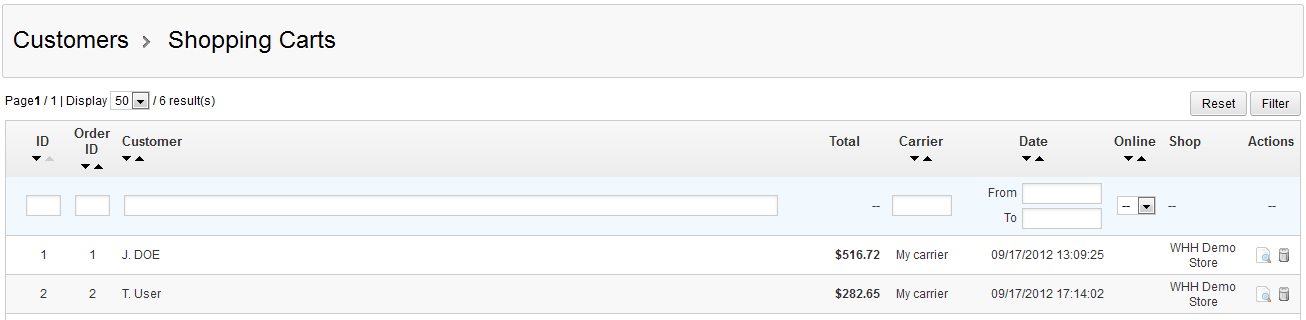
Like most of the PrestaShop interfaces, there is the option to filter the results by numbers at the top of the table. By default it shows 50 results. The table contents use these fields:
ID Internal tracking ID number for the shopping cart list Order ID order ID number Customer Customer name Total Total in default currency for items selected by the customer Carrier Shipping carrier selected for product date Date and time of the cart Online Filter option - indicates if the customer(s) is currently online Shop Shop from in which the customer register and selected items Actions Actions include VIEW and DELETE (trashcan icon - Click on the Action item that looks like magnifying glass on a sheet of paper:
 . You will see the following screen or something similar:
. You will see the following screen or something similar: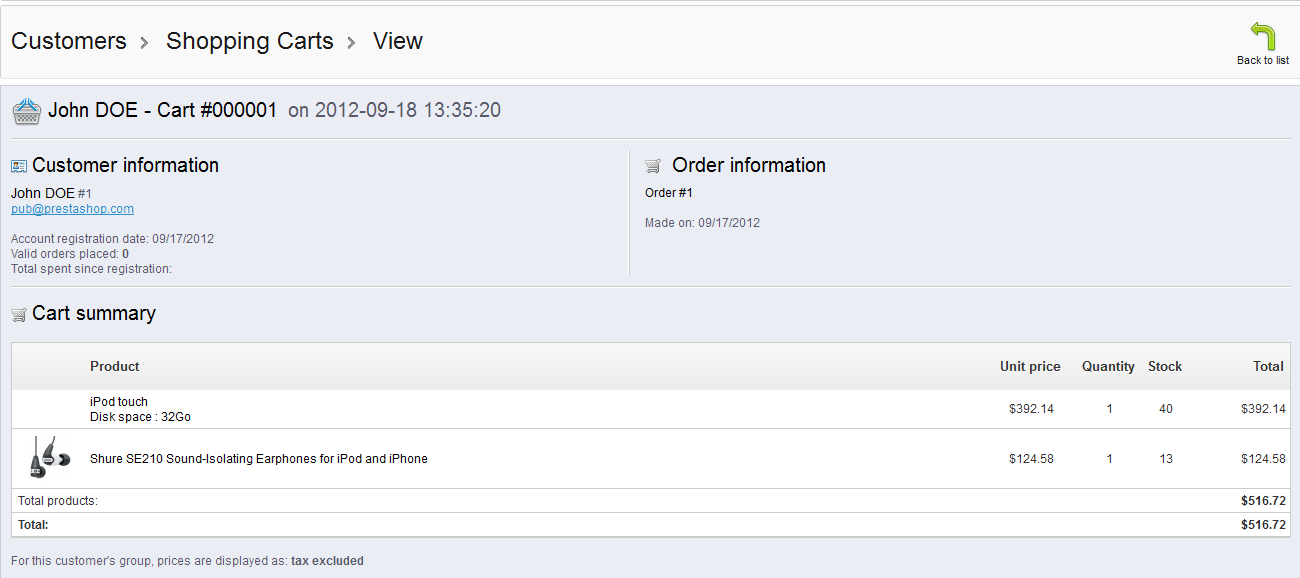
Note that the full cart information is listed - this isn't confirmation of the customer's purchase. This simply shows WHAT the customer has or had in their cart when visiting your store.
Shopping cart information is a useful tool in gauging your customer's interest in your products. By viewing the habits of your customers and seeing what they put in their carts, you can help determine sales trends and then plan accordingly. The sales of your carts can reflect your customer's interest.
Did you find this article helpful?
Tweet
Help Center Login
Managing your Customers in PrestaShop 1.5
Related Questions
Here are a few questions related to this article that our customers have asked:
Ooops! It looks like there are no questions about this page.
Would you like to ask a question about this page? If so, click the button below!

We value your feedback!
There is a step or detail missing from the instructions.
The information is incorrect or out-of-date.
It does not resolve the question/problem I have.
new! - Enter your name and email address above and we will post your feedback in the comments on this page!