How to Install Drupal using Softaculous
Drupal is one of the more popular CMS applications that can be installed using the installation program known as Softaculous. The install of Drupal becomes a very quick and clean procedure when using Softaculous. Additionally, Softaculous will help keep the program up-to-date and send the installation details to the user via email. The following instructions highlight the steps used to install Drupal through the Softaculous installation.
Installing Drupal 7 using Softaculous
- Login to the Cpanel
- Scroll down the interface until you see the Softaculous icon. You can also click on the DRUPAL icon if you see a shortcut in your Cpanel interface. It will look this (icon is in the bottom right corner of the screenshot below):

You can also select CMS from the menu on the left and then select DRUPAL when it appears in the list. - The screen you see will ask for details for the installation. Here is the screen that you will see. It is broken into two parts for easier viewing:
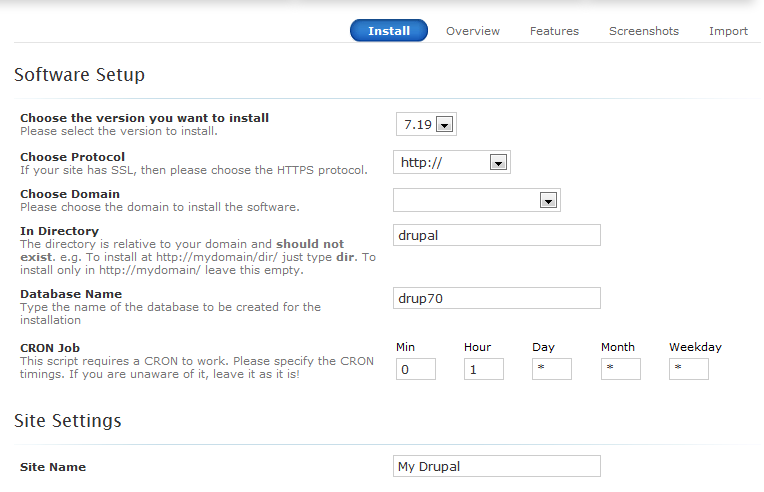
Each option is detailed on the left. Make sure to note that if you want the installation to be in a specific URL, then the directory should be blank, otherwise the URL will look like: http://domainname.com/directory. This is detailed in the "In Directory" option above as well, but bears emphasis since it can affect your installation. Here is the second part of the installation form in Softaculous: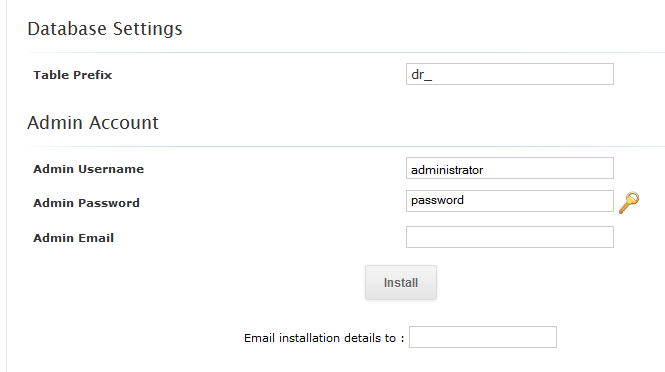
In this part of the installation options set the administrator user name and password -it's what you use to login. You can also add your email address so that you get a copy of the installation details you set. - At the completion of these entries, click on INSTALL.
- During the installation you will see the progress bar:

When the installation completes you will see the following: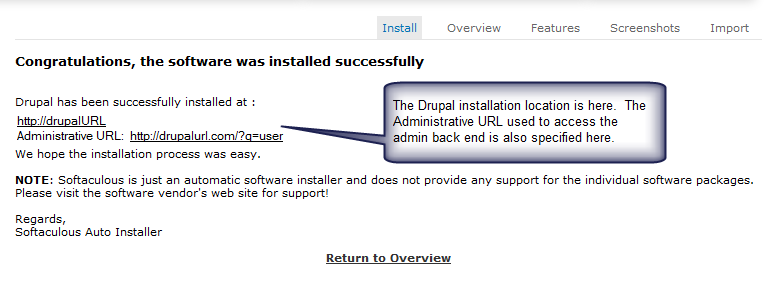
At this point the installation is complete and ready for your use! To find more information on Drupal go to Getting Started Guide: Drupal.
Did you find this article helpful?
Tweet
Category
Drupal
Help Center Login
Related Questions
Here are a few questions related to this article that our customers have asked:
Ooops! It looks like there are no questions about this page.
Would you like to ask a question about this page? If so, click the button below!

We value your feedback!
There is a step or detail missing from the instructions.
The information is incorrect or out-of-date.
It does not resolve the question/problem I have.
new! - Enter your name and email address above and we will post your feedback in the comments on this page!