How to Install a Concrete5 Theme Manually
In this guide we will walk you through the manual install of a Concrete 5 theme. Concrete5 themes can change the look, style, and functionality of your website simultaneously.
There are many free themes, and also themes available for purchase. Concrete5 themes can be made by anyone from everyday users, to professional web designers.
- First, you must download the theme you want to install manually. There are many sources for concrete5 themes available on the web.
- The file should be in a .zip format still, upload the file to the themes folder using file manager in cPanel, then extract the file.
Alternately, you can unzip the file to your computer, then upload it to the themes folder using FTP.
The themes folder is usually located in the root of your Concrete5 installation. - Login to your dashboard and click the dashboard button on top.
- Under Pages & Themes, select Themes.
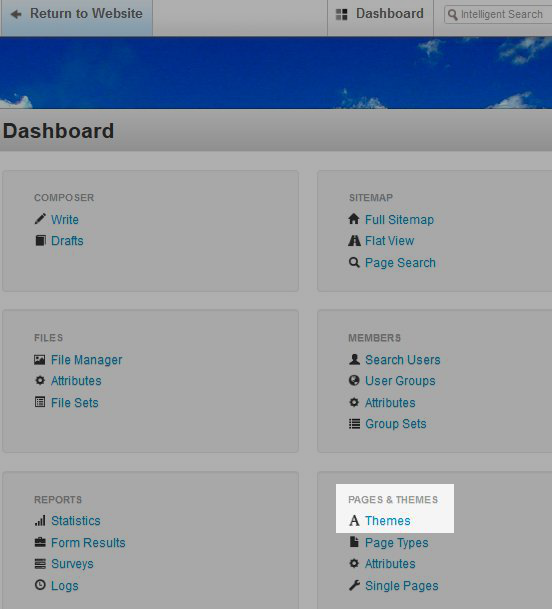
- You will now see the theme listed under Themes Available to Install, click the blue Install button next to the theme. In my tests I am installing a theme titled oriental.
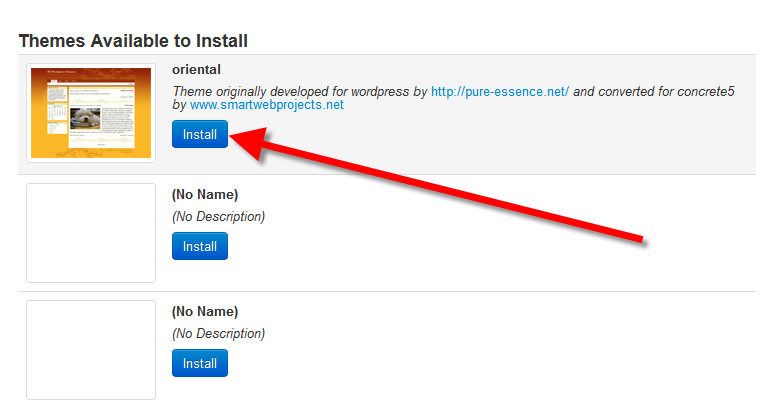
This will bring up a Theme installed message, and list the theme files under the Inspect Theme menu. Click the Return to Themes button on the bottom left.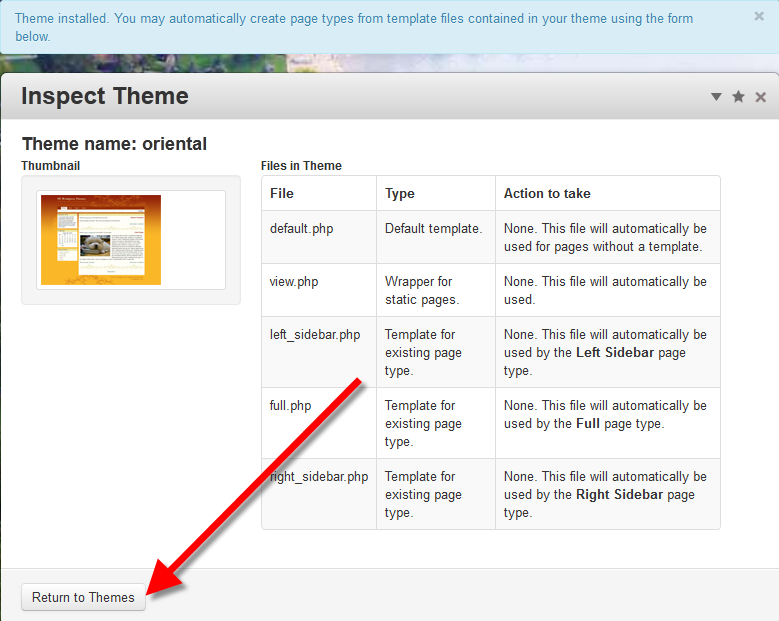
Now, under currently installed themes, you will see the new theme listed. Select the blue Activate button below the theme name. This will bring up a confirmation page, click the blue Ok button to use this theme.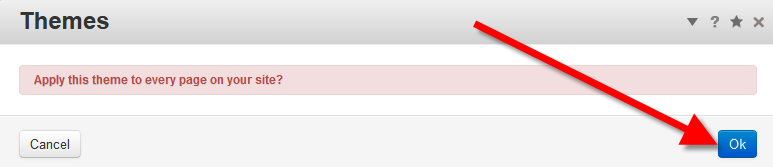
You willl receive a Theme activated confirmation message, this will complete your install.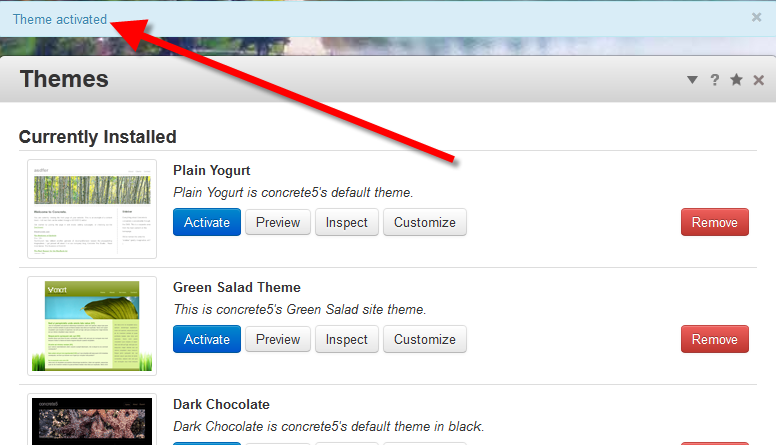
Congratulations, you have updated your theme successfully. In the next tutorial, we will show you how to install a theme from the Concrete5 Marketplace, and use it with your Concrete5 hosting. The next guide in our series on working with Concrete5 themes will cover installing a theme from the marketplace.
Did you find this article helpful?
Tweet
Help Center Login
Working with Concrete5 Themes
Related Questions
Here are a few questions related to this article that our customers have asked:
Ooops! It looks like there are no questions about this page.
Would you like to ask a question about this page? If so, click the button below!

We value your feedback!
There is a step or detail missing from the instructions.
The information is incorrect or out-of-date.
It does not resolve the question/problem I have.
new! - Enter your name and email address above and we will post your feedback in the comments on this page!