Working with Cache & Speed Settings in Concrete5
In the previous guide we showed you how to enable maintenance mode in Concrete5. This tutorial in our getting started with Concrete5 series we will guide you through the Cache & Speed settings in Concrete5. In PHP when a visitor requests a page, it is generated at that time. Caching can help you by saving the commonly accessed pages so they are ready when a visitor to your site requests them.
If you are getting a lot of traffic, and your server has to constantly generate pages, it can drive up your usage and possibly get your account suspended. Caching can help keep the load lower.
How to Work with Cache & Speed Settings:
- Log into your Concrete5 Dashboard.
- Roll your mouse over the Dashboard button, and click System & Settings. This will bring up the system & settings menu.
- Under the Optimization section, select Cache & Speed Settings to bring up the cache and speed settings menu.
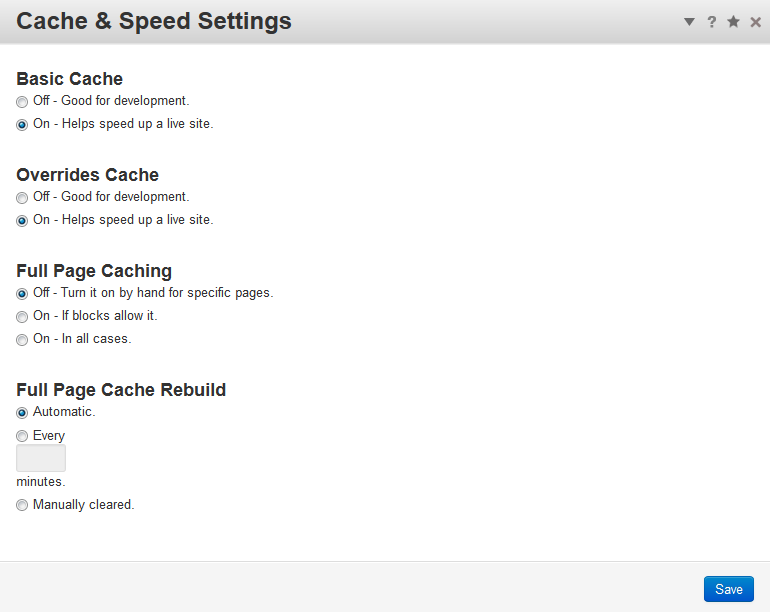
Once you have made your selections, click the blue Save button on the bottom right to record your settings. Congratulations, now you know how to work with the cache and speed settings in Concrete5.Option Details Basic Cache Turn basic caching on or off. This option caches your site's blocks based on the block's setting. Concrete5 recommends turning this off when you are troubleshooting issues.
Overrides Cache Turn overrides caching on or off. If this is on it will cache the page, no matter what the cache setting for the block is. Full Page Caching This option allows you to cache the full web page in concrete5. If On - In all cases is selected it will cache the full page regardless of the block's cache setting. Full Page Cache Rebuild You can set how often the full page cache is rebuilt and saved. Automatic will clear cache based on concrete5's default settings. You can also set it in minutes, or manual.
In the next tutorial we will show you how to clear cache in Concrete5.
Help Center Login
Troubleshooting
| 1. | Clearing Cache in Concrete5 |
| 2. | Working with Cache & Speed Settings in Concrete5 |
| 3. | Working with Versions in Concrete5 |
| 4. | Remove Old Page Versions in Concrete5 |

We value your feedback!
There is a step or detail missing from the instructions.
The information is incorrect or out-of-date.
It does not resolve the question/problem I have.
new! - Enter your name and email address above and we will post your feedback in the comments on this page!