How to Manage FreeSSL Certificates in cPanel
You can manage the FreeSSL certificates using the SSL/TLS interface in the cPanel. The following article will help you add or delete SSL certificates from your domains. Note that once the FreeSSL option is enabled any domain added to your account will have an SSL added to it.
Please note this cPanel warning concerning the use of FreeSSL certificates with the shared IP address: If you do not have a dedicated IP address web browsers that do not support SNI will probably give false security warnings to your users when they access any of your SSL websites. Microsoft Internet Explorer on Windows XP™ is the most widely used web browser that does not support SNI. The easiest way to resolve this is to obtain a dedicated IP address.
How to Add a FreeSSL Certificate
Adding FreeSSL certificates is done once the option is turned on. This means that once the option is on, any domain on your account will have a FreeSSL applied to it. Here's a recap of the steps to turn the option on in the Account Management Panel (AMP).
- Login to the cPanel.
- Click on Manage FreeSSL.
- Click on the ON/OFF switch so that it is set to the ON position.
- In order to see if the certificate has been applied, login to cPanel, then click on Manage SSL sites. Scroll down and you can see if a green padlock is applied to the domain where the FreeSSL has been added.
Run AutoSSL in SSL/TLS Section
If AutoSSL doesn't install on a specific domain, you can also force the installation in the SSL/TLS Status section.
- Log into cPanel.
- Select SSL/TLS Status.
- Select Run AutoSSL or specify the domain(s) beforehand.
How to Delete a FreeSSL Certificate
You can use the SSL/TLS interface in the cPanel in order to delete an installed FreeSSL certificate.
- Login to the cPanel
-
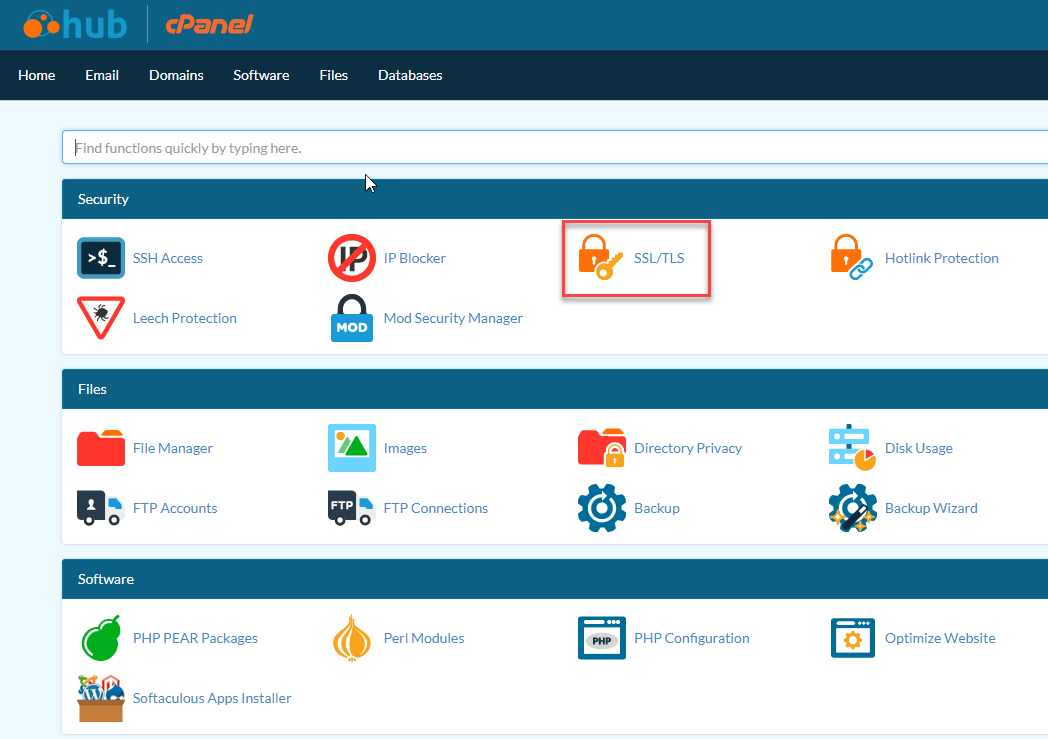
Scroll down until you find the SSL/TLS icon.
-
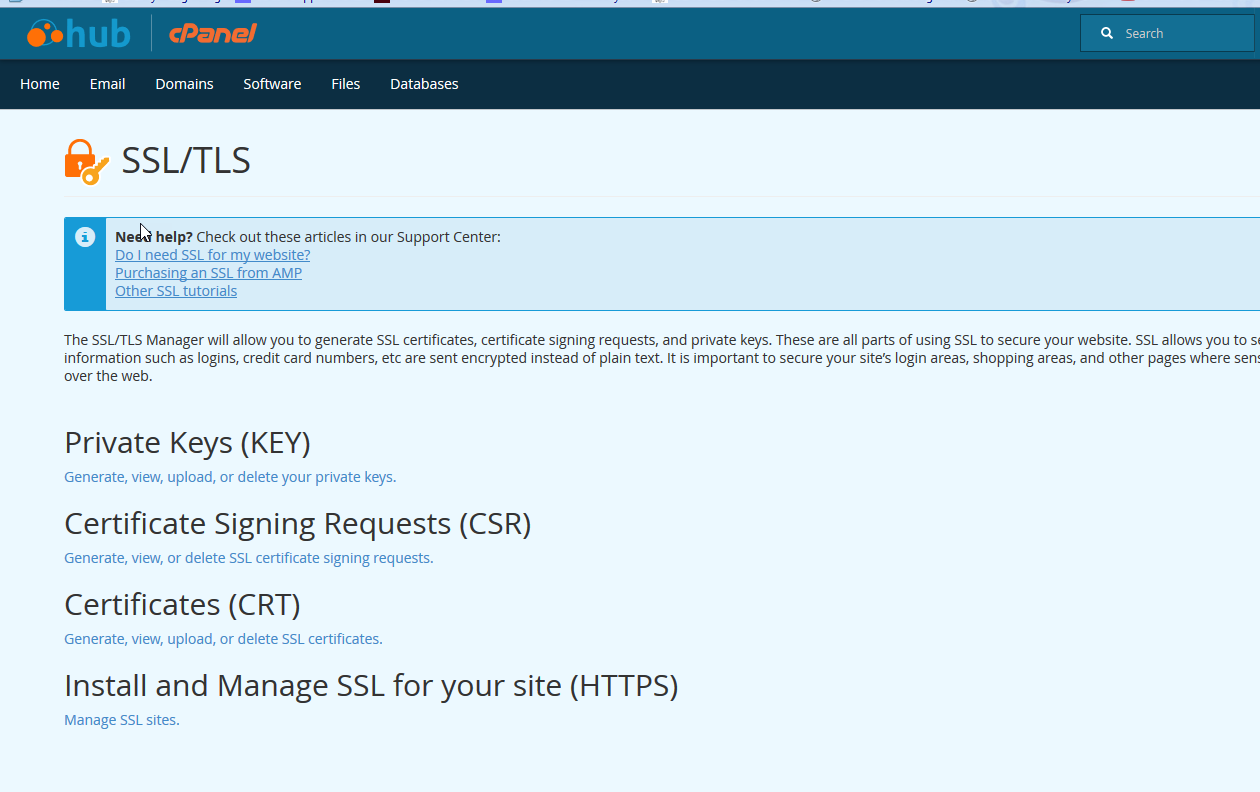
Click the link under Certificates (CRT).
-
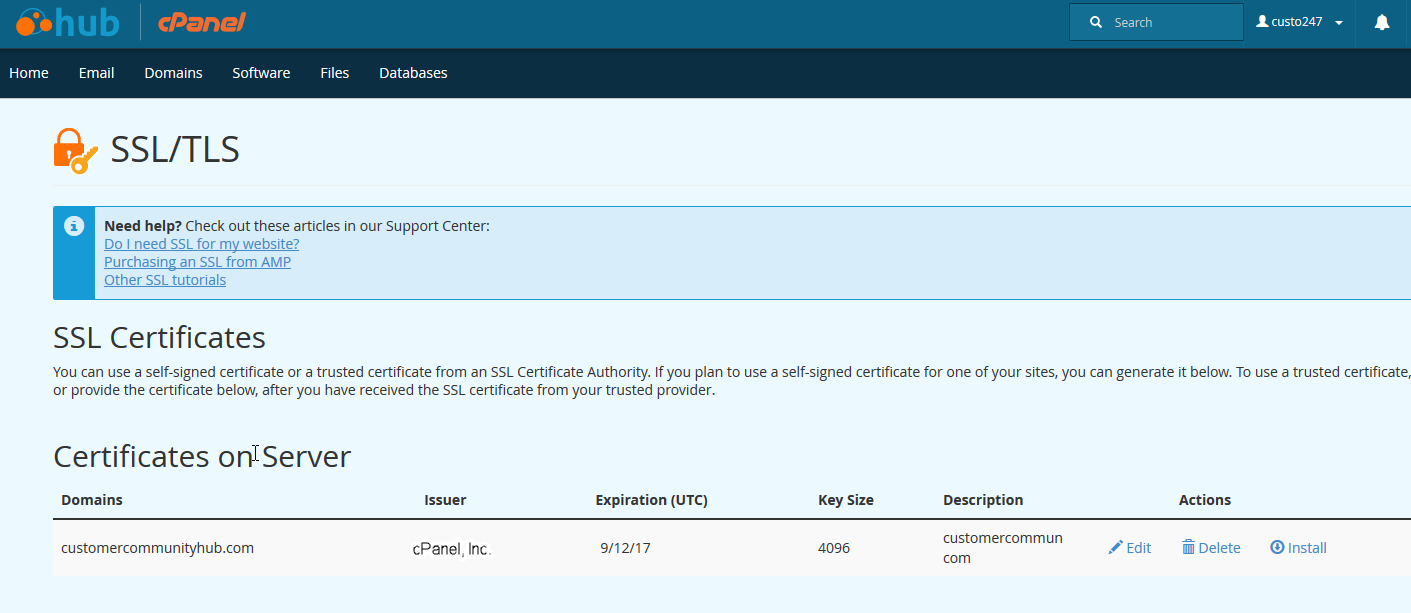
Scroll down until you find the domain name with the certificate you wish to delete. To the right you will see a link labeled Delete. Click on this link to complete the deletion.
- In order to completely remove the certificate click on Return to the SSL Manager at the bottom of the page. Then click on Manage SSL Sites.
-
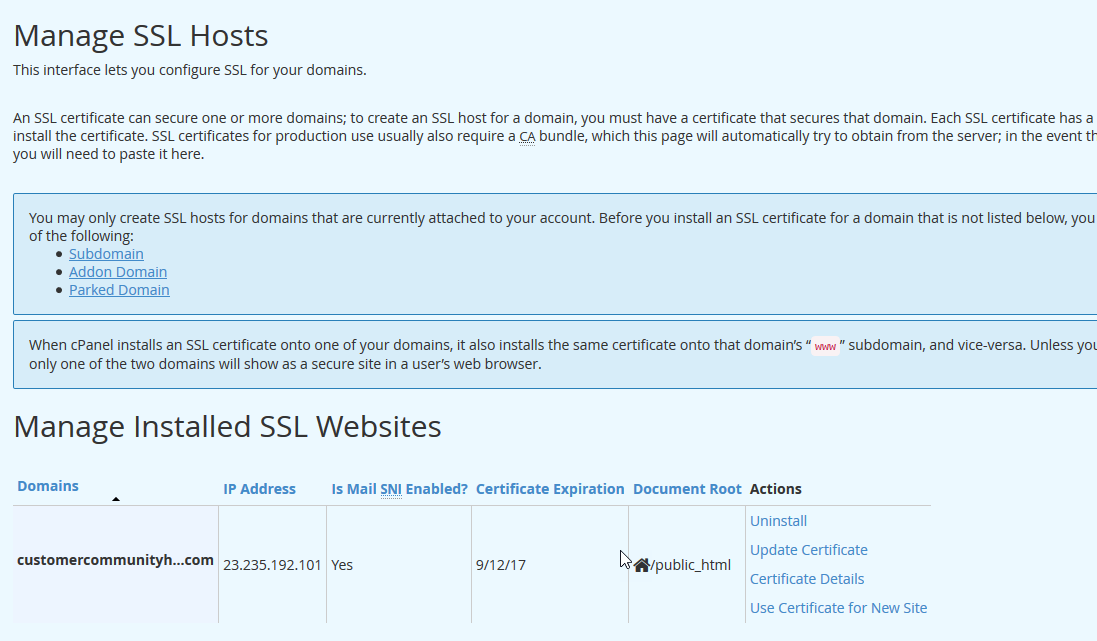
Next, you need to find the URL that you're trying to remove the SSL certificate from. To the right you'll see the option for Uninstall. Click on Uninstall and you'll get a warning saying that this is a permanent change. Confirm it and the certificate will be removed from the domain. You can then verify by testing the URL in a browser.
Congratulations, you know how to add or delete SSL certificates in the cPanel interface.

We value your feedback!
There is a step or detail missing from the instructions.
The information is incorrect or out-of-date.
It does not resolve the question/problem I have.
new! - Enter your name and email address above and we will post your feedback in the comments on this page!