How to Edit a File with the Cpanel Editors
There are many ways to edit a file and we are only going to list a few of them. The process involves first obtaining the file, and then using your chosen program to edit the file. We will discuss editing a file using Cpanel File Manager's Editor and Code Editor. The following tutorial will walk you through the steps to complete this simple process. If you do not have access to the Cpanel File Manager, you can also use third party solutions such as Notepad ++ to edit the file. For further information go to Editing Files with Notepad++.
Editing a File through the Cpanel File Manager
In order to edit a file, you first need to have access to that file. You can either directly open a file through the Cpanel File Manager, or you can upload the file to the server so that the editor applications can reach the file. Since the Cpanel File Manager and its editors reside on the server, the file to be edited must be on the server in order for the editor application to make its changes. If the file is not on the server then you will need to upload it to the server using the Cpanel File Manager.
- Login to the Cpanel and then click on the File Manager icon in the FILES section.
- When you click on the File Manager icon, you'll get a pop-up window before you see the File Manager open. Here's an example of what you would see:
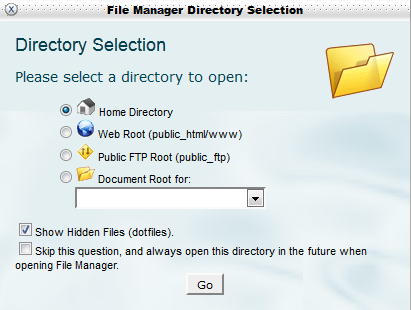
Click on GO in order to proceed. - At the top of the File Manager, click on the UPLOAD option and then upload the file to a location on your server. Make sure you note this location so that you can find the file later. You can always create a folder using the options in the File Manager, or you can use an existing folder. We recommend creating a folder and then saving the file to that folder.
- Once the file has been uploaded, you can then proceed to Editing the file with your choice of a File Manager Editor. Click on the file to select it, then select the editor you wish to use as per the screenshot below:
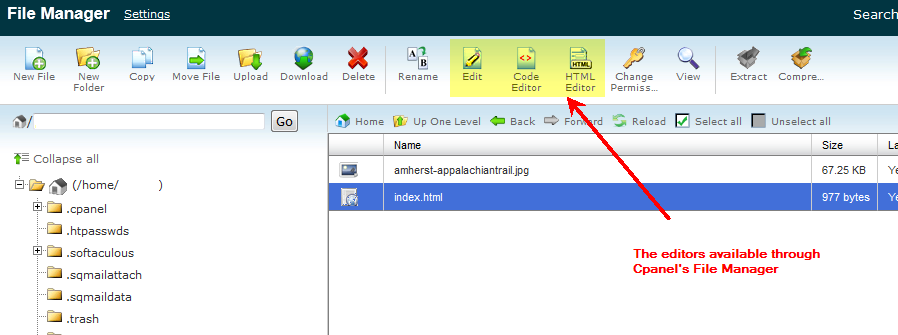
There are three types of editors available within the Cpanel, but we will only discuss the EDIT and CODE EDITOR options to keep things simple. - Editing the file
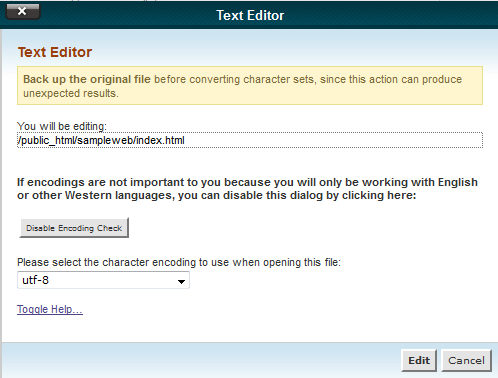
Click on EDIT to proceed.
The primary difference between the EDIT and CODE EDITOR options is the way the text is read within the file and then formatted on to the screen. EDIT will output the text often with no formatting. CODE EDITOR parses the text and then attempts to place it into formatting for code programming. Additionally, the lines are numbered for easier reference. Here screen shots of the two options:
EDIT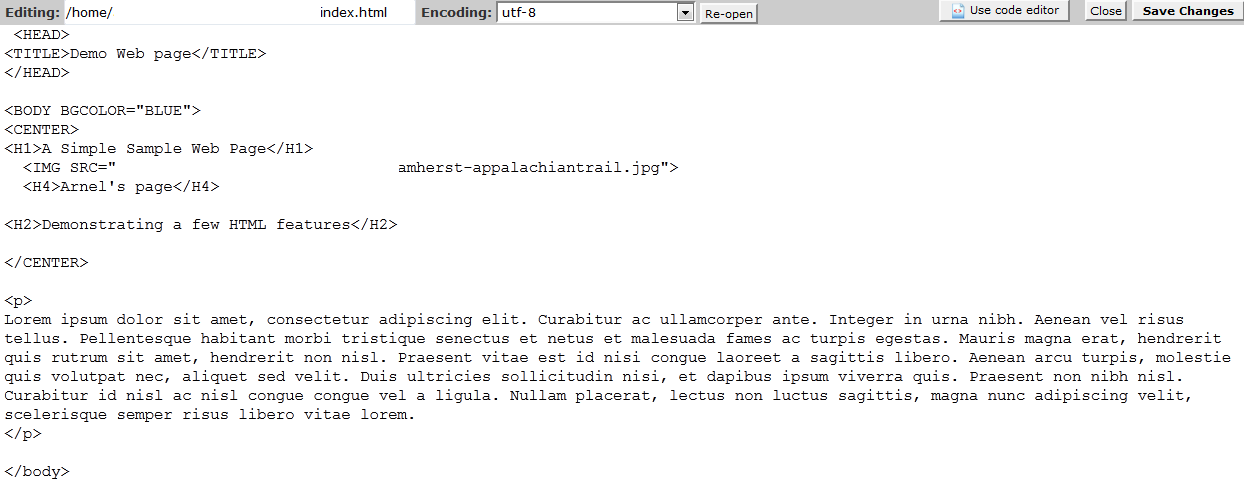
CODE EDIT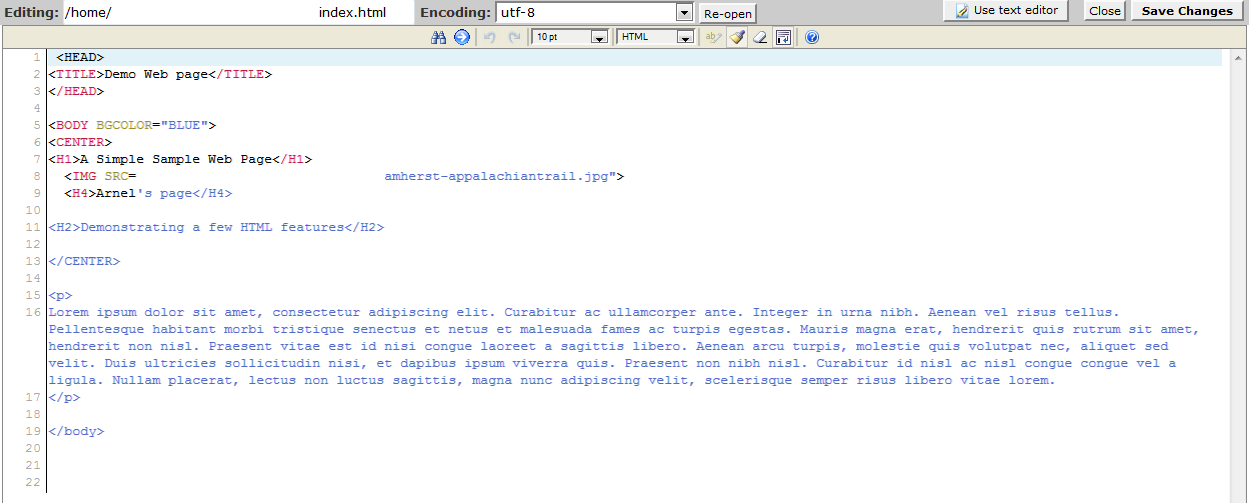
If you're working with HTML or PHP code, then using the CODE EDITOR helps to organize and identify the text within the file. If you're simply editing a small text file that may have a little text, then using the EDIT option is a simple solution. - Once you've finished editing the file click on SAVE CHANGES in the top right hand corner.
Editing a file using the editors available within the Cpanel is a quick and easy task. Using the EDIT option actually loads large files quicker than the CODE EDITOR which has to parse the file and then place it in a specific format. However, select the solution that best works for you as per your needs to modify or build your website.
Comments
|
n/a Points
|
2014-03-11 5:45 am
In the Premium Website builder, the Plesk Sitebuilder editor is not visible. There's only the script of what's suppose to be there. How do I get the actual buttons and fonts visible? Please help! Thanks. |
|
Staff 12,339 Points
|
2014-03-20 3:53 pm
Hello housearch,
What browser are you using? If you are using Internet Explorer, you may have to put it in compatibility mode. If you have any further questions, feel free to post them below. Thank you, -John-Paul |
|
n/a Points
|
2020-03-05 7:01 pm
When I do as you have stated and hit the "update" button in the top right of the screen my edits are saved but not published to the site...... Waited over night cleared the cache just in case still no luck. A day later I'm in the site again and go to edit and the changes are still there just not published. Obviously I'm missing something that should be obvious. Any Ideas?
|
|
Staff 46 Points
|
2020-03-05 11:58 pm
Hello Novice,
Thank you for your question regarding file edits. Unfortunately, without more information it is difficult for me to definitively say why the changes are not displaying on your site. It is possible that there is a plugin or other software interfering with file edits or there may be an issue with the site code itself. I recommend contacting our 24/7 Technical Support team by emailing support@webhostinghub.com calling 1-877-595-4482, or by starting a a session via your Account Management Panel. Best Regards, Alyssa K |

We value your feedback!
There is a step or detail missing from the instructions.
The information is incorrect or out-of-date.
It does not resolve the question/problem I have.
new! - Enter your name and email address above and we will post your feedback in the comments on this page!