Creating an Autoresponder in your cPanel
In the previous tutorial in our using email series we showed you how to modify an MX record. An Autoresponder is a feature within your Email Settings that allows you to send an email automatically when an email is sent to a specified email address under certain circumstances. This is great if you are on vacation and want to send an email automatically to anyone that sends you an email to let them know you are out of town until a certain day. You also can use it if you have a customer service email to let your customers know that their email has been received and they will get a response shortly.
Here we will show you how to set up an autoresponder through your cPanel. Autoresponders can also be created through your webmail login. The benefit of using the webmail login is that it allows people that do not have access to your cPanel to create autoresponders. For example, if an employee has an email account with your domain, they can create an autoresponder without accessing the cPanel. Please read our guide on creating an Autoresponder through your webmail for more information.
To create the autorepsonder in your cPanel, first log into your account cPanel and select "Auto Responders" in the "Mail" subheader:
On the next page, slect "Add Autoresponder:"
This is where you will create your autoresponder. Once you have filled in the information, click on "Create/Modify:"
Now you can confirm that your new Autoresponder has been created:
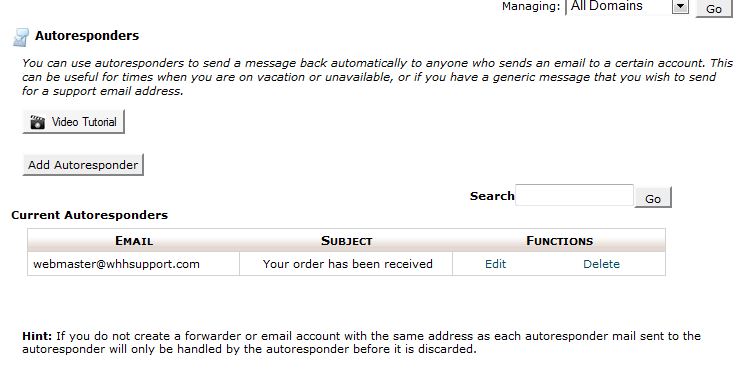
Continue to the next article where we will show you how to setup a forwarder in cPanel.
Comments
|
111 Points
|
2012-07-05 2:16 am
First, a question:
What is the Interval setting for? Second, a request: The video advises you to “leave the character set as us-ascii” but the default is actually utf-8. Could you provide a brief description for the most commonly used sets? Third, you have a small bug in the setup: If you select Custom for the Stop time and then switch back to Never, the stop date remains and the Never setting gets ignored. When you try to save, you get an error that the Stop date must be later than the Start date (even if the Start date is Immediately) so you have to exit and start again. Thx |
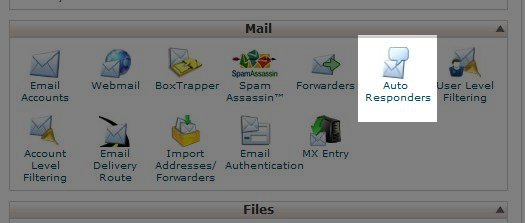
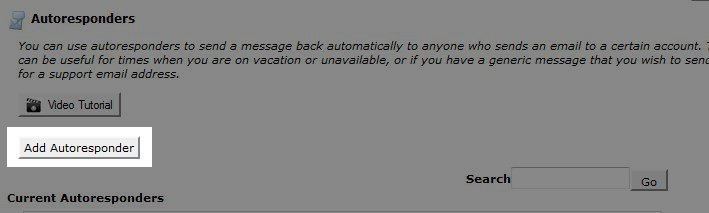
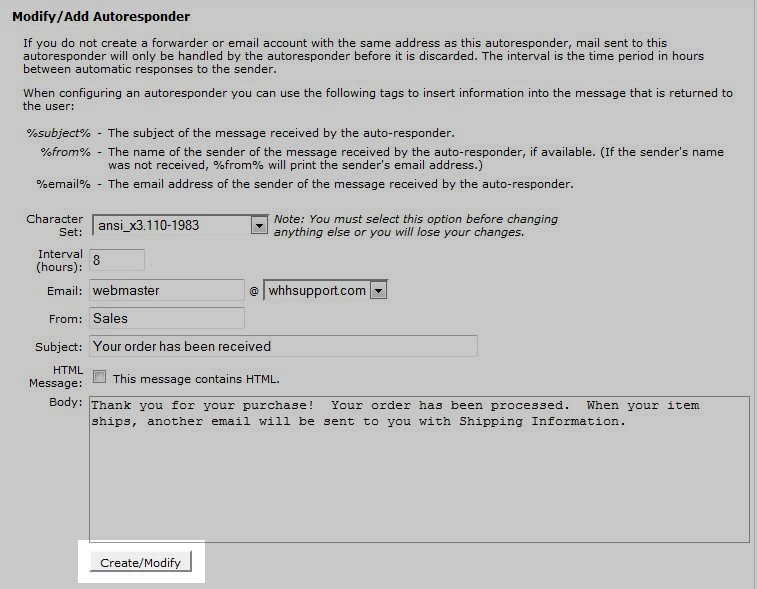

We value your feedback!
There is a step or detail missing from the instructions.
The information is incorrect or out-of-date.
It does not resolve the question/problem I have.
new! - Enter your name and email address above and we will post your feedback in the comments on this page!