Fighting Spam with SpamAssassin
SpamAssassin is a free tool that we offer in your account cPanel. SpamAssasin, as the name suggests, helps block spam from reaching your inbox. By default it is disabled, but it can be enabled in your account in only a few steps.
Note: Users with newer cPanel accounts should follow our guide on Spam Filters instead.
How does SpamAssassin Work?
With SpamAssassin, messages can be labeled as spam before the email even reaches your inbox. You could say that SpamAssassin can work on the "back end" to block spam before it even shows in the "front end," which would be your email client. SpamAssassin has 10 different levels of strengths, so if you notice spam email still coming through, you can adjust the number to make SpamAssassin block even more mail. Keep in mind that with SpamAssassin the lower the number the more messages will likely be labeled as Spam, as the number referes to the number of "flags" that need to be thrown in order to be considered spam. So, a setting of 4 means only 4 flags need to be thrown for a message to be considered spam, while a setting of 5 means 5 flags would need to be thrown for a message to be considered spam. Generally we do not recommend using the highest levels, just to make sure messages that are not spam are not blocked by accident. If you do need to change the SpamAssassin level, it's best to do that in increments of one to lessen the chance of blocking emails that aren't acutally spam.
How can I turn on SpamAssassin?
First, log into your account cPanel. Once you have logged in, under "Mail" you will see an option for "SpamAssassin":
After clicking on SpamAssasssin, you will see the following page:
On this page, as highlighted select "Enable SpamAssassin." Once you have clicked this button, you will get a confirmation page:
You can confirm that SpamAssassin is enabled by going back to the SpamAssassin page.
Here you can also set the strength, we recommend starting at "5" (which is the default setting), and only changing the number if necessary later. Your Spam Assassin settings can be modified at any time.
Should I Use Auto-Delete Spam?
We do not recommend enabling auto-delete within SpamAssassin. When this feature is enabled, all email labeled as spam will be automatically deleted from the server. Even if an email is mislabeled as spam it would be deleted from the server and you would have to request that the sender re-send the message to you again.
What is Spam Box?
Spam Box is a server side spam folder that can be enabled but messages are moved to a separate folder on the server itself that wouldn't by default be checked by your email client. We recommend that you setup filters in your local email client or webmail program to move messages instead so checking and cleaning out the spam folder is more seemless.
We recommend against using Spam Box for the following reasons:
- Enabling Spam Box enables it for every email addres in your cPanel account, it cannot be enabled or disabled individually for email accounts.
- You will need to use webmail to check and clean out your spam folder periodically.
- You will also need to use webmail to check the spam folder if you think a message has been flagged as spam in error.
For more information on how to check that folder, please see our article Checking the Spam Folder Created By Spam Box.
How Do I Configure SpamAssassin?
With SpamAssassin Configuration options you can setup an email blacklist and/or whitelist to further customize your options. Any email messages from addresses you enter into the blacklist will be automatically labeled as spam. Conversely, any messages from addresses you enter into the whitelist will automatically be skipped by the SpamAssassin tests.
Comments
|
34 Points
|
2012-08-28 9:45 am
Currently I can only enter 5 email addresses in the blacklist section. How do I add more?
|
|
n/a Points
|
2016-04-28 11:05 pm
It is as good as it can get in explaning what I had to do. THX
|
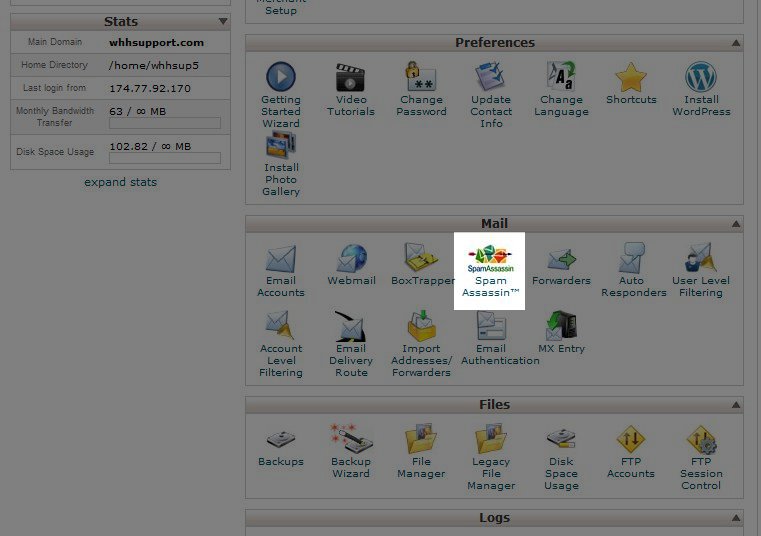
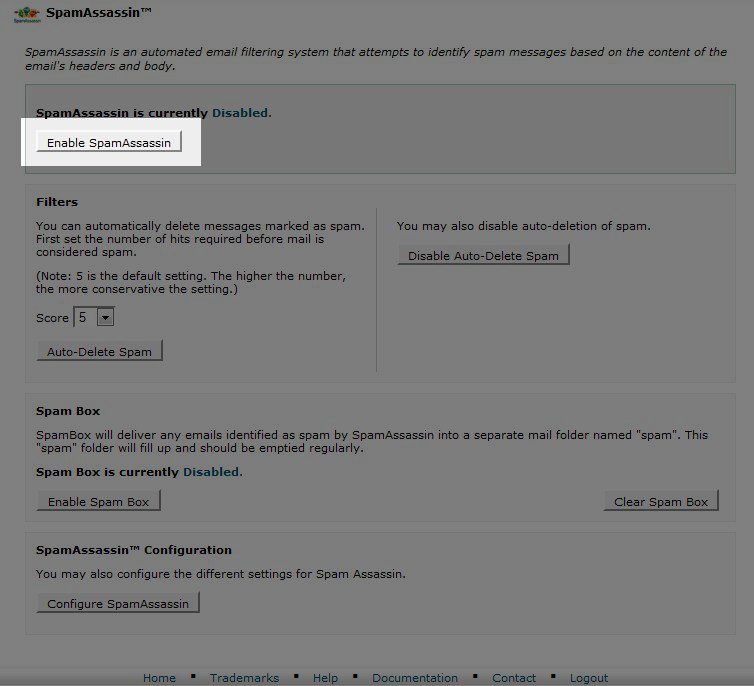
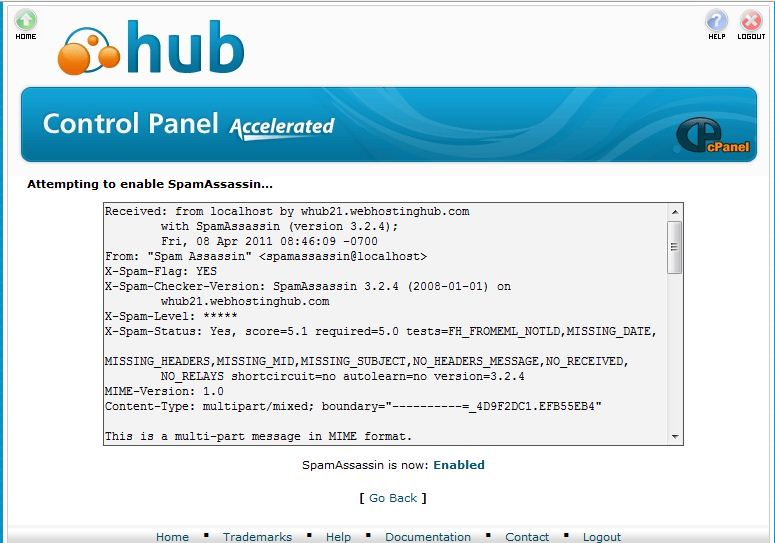
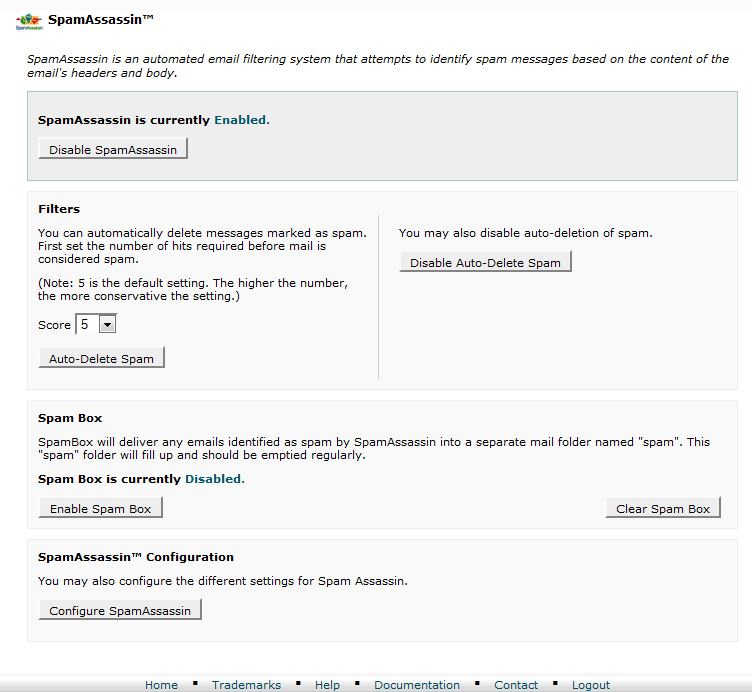

We value your feedback!
There is a step or detail missing from the instructions.
The information is incorrect or out-of-date.
It does not resolve the question/problem I have.
new! - Enter your name and email address above and we will post your feedback in the comments on this page!