What is a PHP.ini file?
Whether you are looking to make some changes to your PHP settings or you just changed the PHP version for your cPanel account and the wrong settings are being loaded, you may need the default php.ini file for your current PHP version.
What is the purpose of the php.ini file?
The php.ini file contains all of the current PHP configuration settings: such as the execution time, memory limit, etc. There is a php.ini file the server will fall back onto if you do not have one in your public_html folder. Creating a php.ini file will override any soft limit settings placed by the server.
Create a php.ini file
The Quick and Easy way to Create a PHP.INI file
Web Hosting Hub actually provides a way to create a PHP.INI file if you don't have one in your account. Just follow these steps:
- Log into your cPanel account
- Go to the Software and Services section, then click on PHP Configuration
- Make sure you're using the PHP version you want (if you're not sure, then leave it as it is), then click on the Update button.
That will create the default PHP.INI file in your PUBLIC_HTML folder.
The Manual Way to create a PHP.INI file
The steps below will explain how to create a new php.ini file for your cPanel account.
- Log into your cPanel account
- Open your File Manager
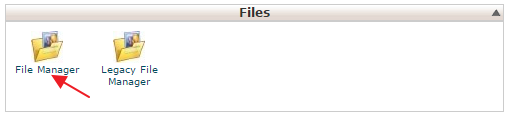
- Navigate to your public_html directory
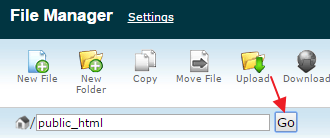
- Create a new file
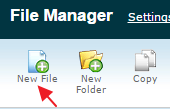
- Save the name as php.ini
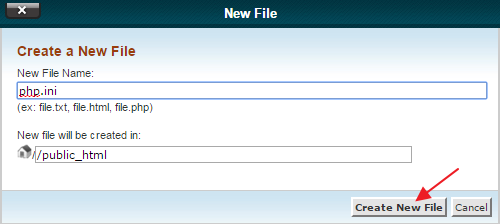
- Edit the new php.ini file you just created.
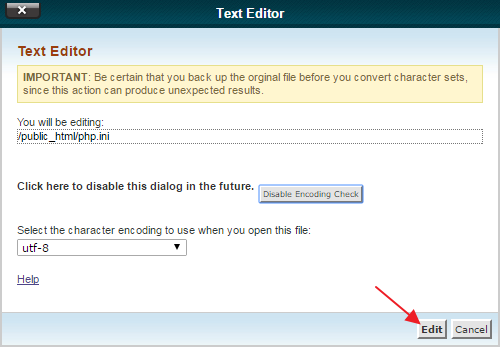
- Paste the contents from the popup from the button at the beginning of the article.
- Save the file


We value your feedback!
There is a step or detail missing from the instructions.
The information is incorrect or out-of-date.
It does not resolve the question/problem I have.
new! - Enter your name and email address above and we will post your feedback in the comments on this page!