Setting Up UPS for Shipping in OpenCart 1.5
OpenCart is installed with a variety of shipping solutions, but for the most part, they are not enabled. You will need to log-in the Administrator Dashboard, determine the shipper/carrier that you want provide as an option for your customers and then setup the shipping option accordingly. One of the more popular options is the United Parcel Service or UPS. You will need to have an account in order to complete the process of setting up this carrier option. The following tutorial explains how to enable the shipping option and configure it in Opencart 1.5.
Installing the UPS Shipping Option in OpenCart 1.5
- Login to the Administrator Dashboard
- Hover over the menu bar where it reads EXTENSIONS. Click on SHIPPING when it appears in the drop-down menu. You will see the following screen or something similar (screenshot is from Opencart 1.54)
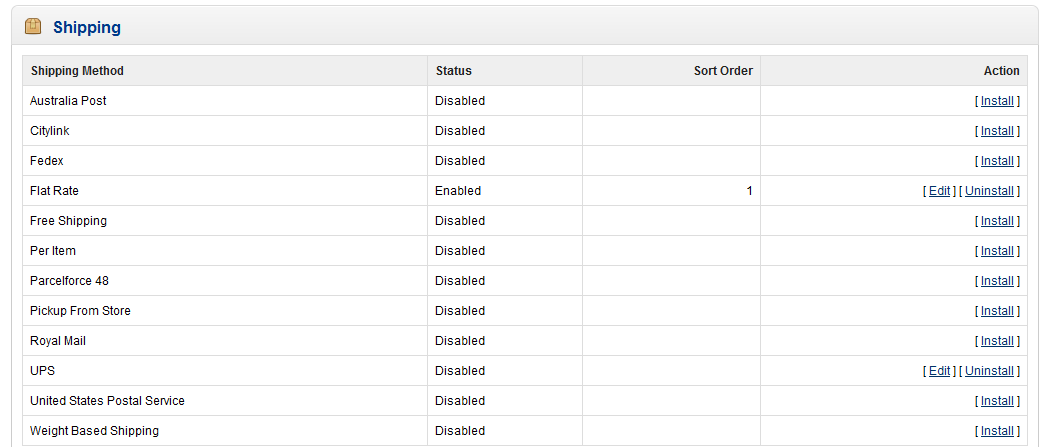 When you view the screenshot above, you can see that UPS is there, but is currently disabled. In order to activate it, you first have to IN0TALL the shipping option. To the far right of the table, you will see the ACTION column. Click on INSTALL in order to begin the setup for the UPS shipping module0
When you view the screenshot above, you can see that UPS is there, but is currently disabled. In order to activate it, you first have to IN0TALL the shipping option. To the far right of the table, you will see the ACTION column. Click on INSTALL in order to begin the setup for the UPS shipping module0 - When the INSTALL process completes you will see two new options in the ACTIONS column for the UPS shipping option: EDIT and UNINSTALL. Click on EDIT and you will see the following:
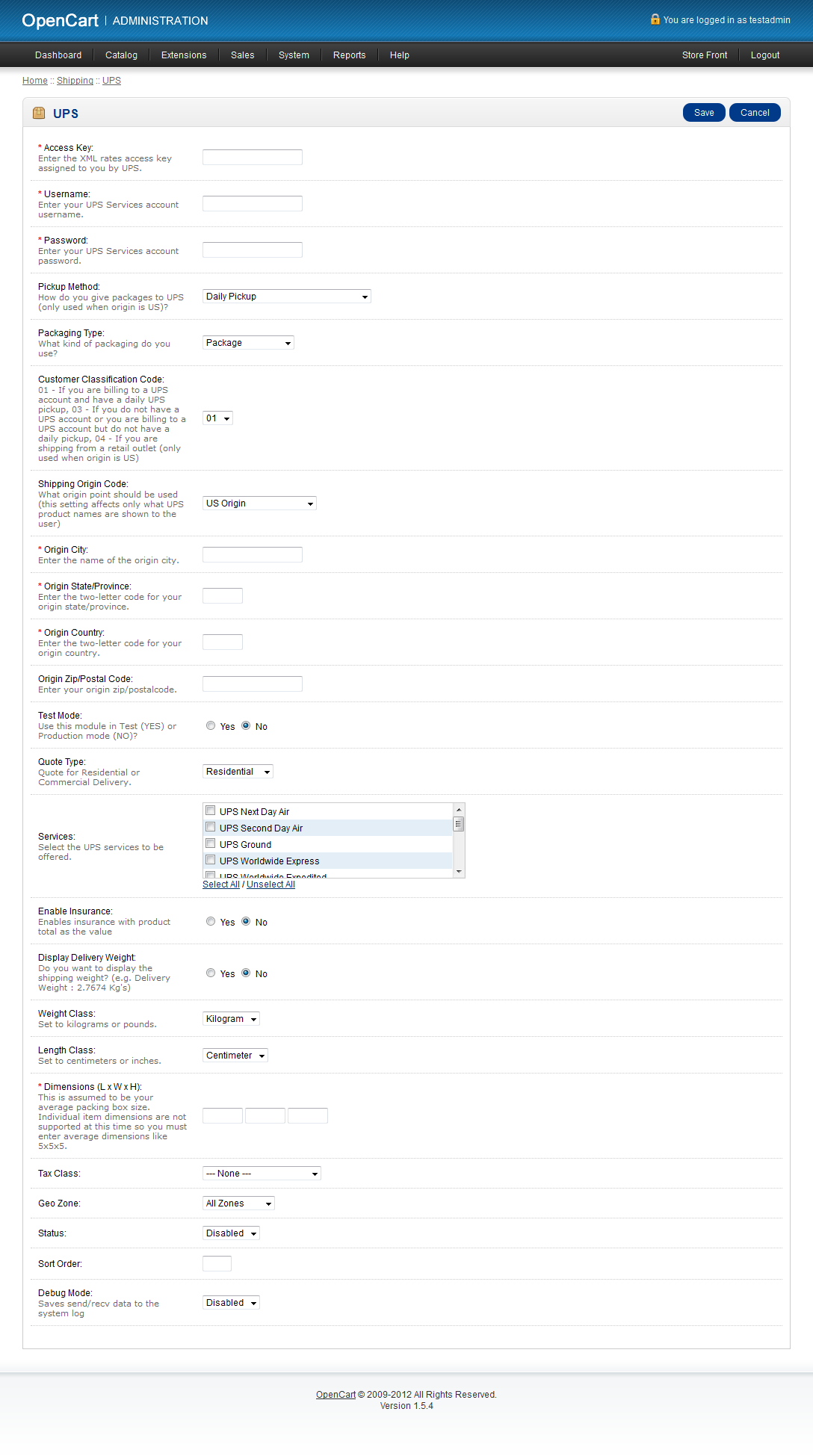
Note that the mandatory items (for the option to be saved after you change it) are the items marked with red asterisk:
Access Key - XML rates access key is provided from UPS
User Name - user name created when the UPS account was created
Password - UPS account password
Origin City, State/Province, Country - location information for origin of sender
Dimensions - average size of package being shipped - Starting from the top, select an option or fill in the value requested for the items to configure the UPS Shipping option. Ths table lists all of the options:
Accesskey XML Rates access key provided by UPS UPS Services Account User name User Name provided with UPS Services account Password UPS Services Account Password Pickup Method Select option that matches the method in which you deliver your packages to UPS Packaging Type Packaging used when delivering through UPS Customer Classification Code 01=UPS exists with daily UPS pickup, 03=no UPS acct. or billing UPS with no UPS daily pickup, 04=shipping from retail outlet (US origin) Shipping Origin Code Origin point (affects the UPS product names shown to the user) Origin City City from which the package is being delivered from Origin State/Province State or Province of delivery origin (2-letter code) Origin Country Country of delivery origin (2-letter code) Origin Zip/Postal Code Origin Zip code or postal code Test Mode Indicates if UPS shipping option is in test mode or in actual production mode Quote Type Either Residential or commercial Services UPS services available as per the origin shipping code Enable Insurance Enables insurance based on product total Display Delivery Weight Option to display delivery weight Weight Class Kilogram, Pound, Ounce, or Gram Length Class Centimeters or inches Dimensions Average packing box size Tax Class Depending on product type - none, taxable goods, downloadable product Geo Zone GeoZone is the area in which this shipping option applies Status ENABLES shipping option Sort Order Determines where in the list the shipping option will appear Debug Mode Saves send/receive data to system log
STATUS is the option that actually enables the shipping option, so make sure to enable this option if you intend to let the customer use UPS as a shipping option. - When ALL of the options have been selected and you are ready for the shipping option to be used by your customers, make sure that you click on SAVE in the top right hand corner to save your selections before you proceed.
The United Parcel Service or UPS is a popular shipping option that is used internationally. The options for UPS shipping are not limited to the functionality of the default UPS extension. There are also extensions that you can purchase from UPS that extend the functionality of the option. Check out the OpenCart Extensions web page for further details. If you are only interested in the basic shipping requirements, then enabling the UPS shipping extension should be satisfactory and meet the needs of your customers.

We value your feedback!
There is a step or detail missing from the instructions.
The information is incorrect or out-of-date.
It does not resolve the question/problem I have.
new! - Enter your name and email address above and we will post your feedback in the comments on this page!