How to Setup Alert Emails in OpenCart 1.5
Opencart is able to send automatic email alerts to the store owner for new orders and and new accounts. It can also be configured to send the same email alerts to other email recipients. The following article explains how to enble this feature in the Administrator Dashboard of OpenCart 1.5.
Enabling Email Alerts in OpenCart 1.5
- Login to the OpenCart Administrator Dashboard
- Hover over the Menu bar where you see SYSTEMS. When the drop-down menu appears, scroll down and click on SETTINGS.You will see a screen similar as below:

Select EDIT at the far right in order to edit the settings for the store that you have selected under Store Name. Click on the MAIL tab when you open the next window, you will see the following: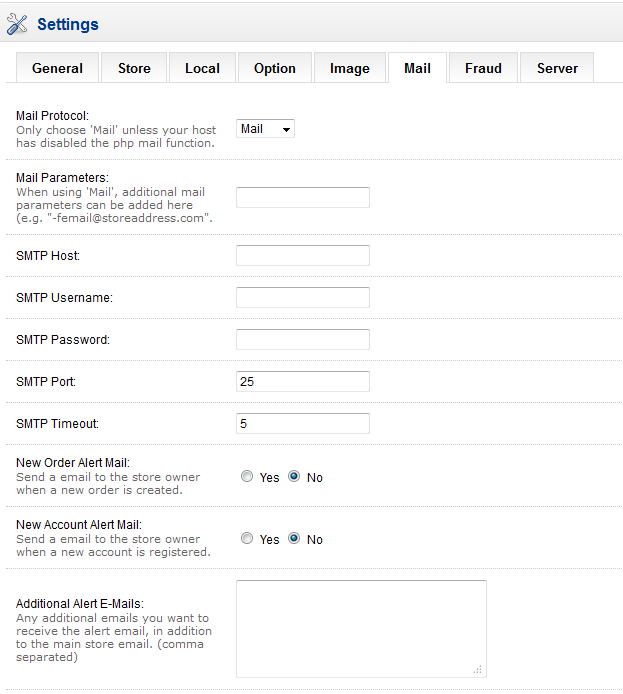
- Scroll down the MAIL settings until you get to the first Alert mail setting: NEW ORDER ALERT MAIL. The NEW ORDER and NEW ACCOUNT alert mails are both activated with a radial button selection of YES or NO. If you wish the store owner to receive the email, then select YES, otherwise, leave it at the default value of NO.
- If you wish to configure other emails move to the next item below labeled ADDITIONAL ALERT EMAILS. The field to the right of the description allows you to enter multiple email addresses. Click in the empty box and type in any email addresses you wish to add to the list of people receiving new order and new account email alerts.
- Make sure to click on the SAVE button in the top right hand corner in order to save your entries.
Did you find this article helpful?
Tweet
Category
Statuses and Invoices in OpenCart
Help Center Login
Statuses and Invoices in OpenCart
| 1. | How to change the Invoice Prefix Option in OpenCart 1.5 |
| 2. | How to Setup Alert Emails in OpenCart 1.5 |
| 3. | How to edit stock statuses in OpenCart 1.5 |
| 4. | Sending an Email Message in OpenCart 1.5 |
Related Questions
Here are a few questions related to this article that our customers have asked:
Ooops! It looks like there are no questions about this page.
Would you like to ask a question about this page? If so, click the button below!

We value your feedback!
There is a step or detail missing from the instructions.
The information is incorrect or out-of-date.
It does not resolve the question/problem I have.
new! - Enter your name and email address above and we will post your feedback in the comments on this page!