Backup Your osCommerce Database from the Admin Panel
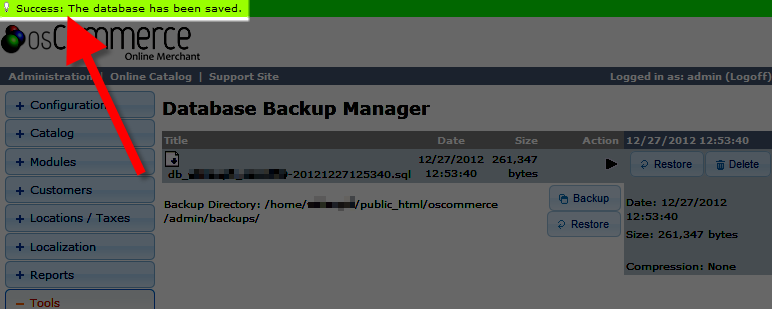 In this tutorial we will show you how to perform a full database backup from the Admin panel of osCommerce. As with most content management systems (cms), the database contains the actual content of your website, so it is advised to perform a backup regularly. If you frequently update your osCommerce website, then I would advise you to perform a backup more often.
In this tutorial we will show you how to perform a full database backup from the Admin panel of osCommerce. As with most content management systems (cms), the database contains the actual content of your website, so it is advised to perform a backup regularly. If you frequently update your osCommerce website, then I would advise you to perform a backup more often.
OsCommerce simplifies the backup process, by allowing it to be performed from the administration panel, which is convenient since it does not require the developer to access your server, or cPanel.
Backing up Your osCommerce Database:
- Login to the osCommerce Admin panel.
- Select the Tools button on the left menu.
- Click the Database Backup option from under the Tools menu.
Under the Database Backup Manager menu, it will list the Backup Directory location, which is where the backup will be saved. I highly recommend downloading the backup and saving it on your local computer, or external hard drive, then removing it from the server. - Select the Backup button, you will be presented with the option "Download only (do not store server side)*" check this box if you want to download the backup directly intead of saving it to the server first.
- After making your selection, click the Backup button again to confirm you want to proceed. This may take some time to complete depending on the size of your database.
Upon completion, you will see a notification on top stating " Success: The database has been saved." At this time if you did not choose to download the backup, I recommend downloading it via FTP and removing it from the server.
Success: The database has been saved." At this time if you did not choose to download the backup, I recommend downloading it via FTP and removing it from the server.
Congratulations, now you know how to perform a full database backup fro the admin panel of osCommerce.
Did you find this article helpful?
Tweet
Category
Advanced osCommerce Tutorials
Help Center Login
Advanced osCommerce Tutorials
Related Questions
Here are a few questions related to this article that our customers have asked:
Ooops! It looks like there are no questions about this page.
Would you like to ask a question about this page? If so, click the button below!

We value your feedback!
There is a step or detail missing from the instructions.
The information is incorrect or out-of-date.
It does not resolve the question/problem I have.
new! - Enter your name and email address above and we will post your feedback in the comments on this page!