How to Organize Posts into Categories
In the previous tutorial in our setting up a blog in the Premium Website Builder series we showed you how to add blog posts to your blog. After making several posts, it is a good idea to put them into categories to make them easier to find for your visitors. For example, if someone wants to read your blog posts about Work, they can go to the Work category and only read your posts related to that topic.
How do I create categories for my Blog?
On your blog page in your Premium Web Builder, click on the "Categories" tab:
This will bring you to the Categories section. By default there are two categories already loaded as examples, we will remove those in a moment. Next, click on "Add New Category" under Tools. That will bring up the following window:
Now you can create your category. First, name your category by filling in the box next to "Name." Next, you can add a description for your category by clicking on the "Description" tab. Once you have added your category, click "OK." This will bring you back to the Categories section, and you will see your new category listed. To remove the default categories, click the check box next to both of them and click "Remove Selected."
The only categories that should be listed are the ones you created. In this example, I have created a category called "Work."
How do I assign blog posts to a category?
After you have created your categories, go back to the Content tab. You will see your blog post(s) listed in the middle of the page. By the blog post that you want to assign to a category, click on the Pencil icon under the "Edit" header:
On the Edit screen, click on the Categories tab and select the category that you want that post to fall under:
Click "OK" once you have added the category to the post, and you are all done. In the future when you make blog posts, you can assign them to a category when you create the new post by clicking on the Categories tab. In the next tutorial we will show you how to manage comments.
Comments
|
Staff 13,688 Points
|
2012-02-10 7:16 pm
Hi jabultema,
I'm sorry if you're having trouble setting up special pages in the Premium Website Builder. Each of the special pages has such different uses that we have created individual articles of most of them. For more information on each of the special pages in the Premium Website Builder, please see: Using the File Download Page Setting up an Image Gallery - Premium Website Builder 201 Using the User Registration Feature How to add a Guestbook in the Premium Web Builder Setting up a Blog - Premium Website Builder 202 How to add an online store - eshop Adding External Links If you have any additional questions about these or any of the other special pages in the Premium Website Builder, please feel free to let us know. We're happy to help. Regards, Christi N. |
Help Center Login
Setting up a Blog
| 1. | Adding Blog Posts to your Blog |
| 2. | How to Organize Posts into Categories |
| 3. | Managing Comments |
| 4. | How to change the look of your Blog |
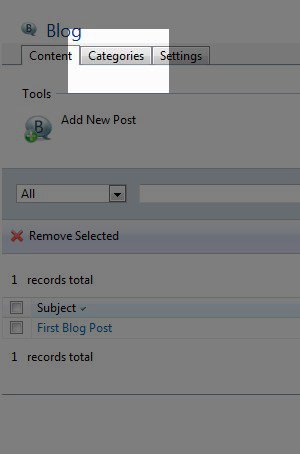
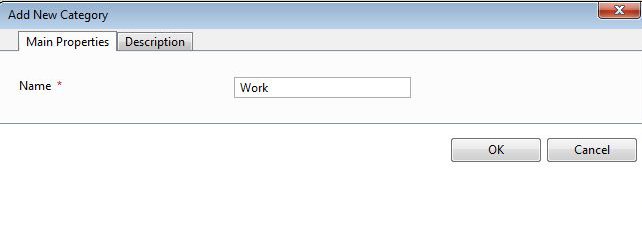
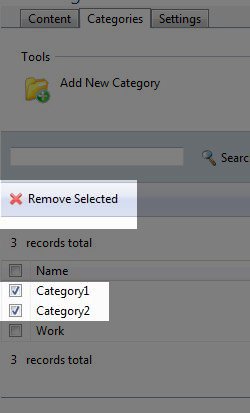
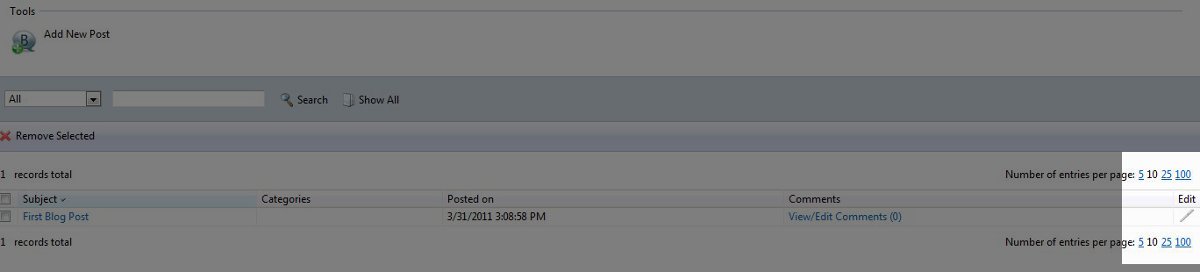
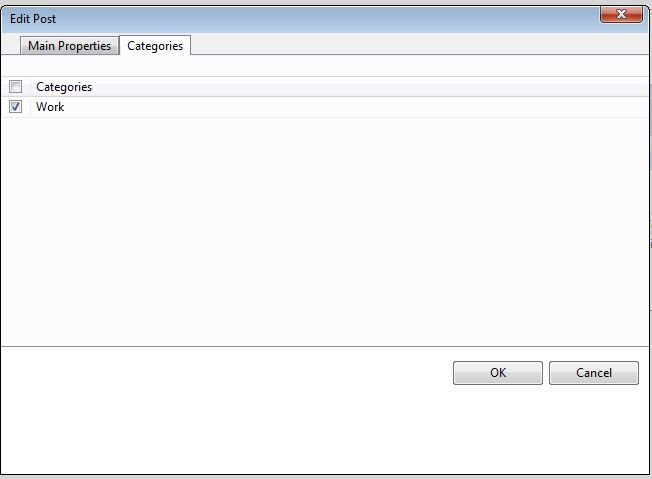

We value your feedback!
There is a step or detail missing from the instructions.
The information is incorrect or out-of-date.
It does not resolve the question/problem I have.
new! - Enter your name and email address above and we will post your feedback in the comments on this page!