Adding Blog Posts to your Blog
After you have added the Blog page in the Pages section of the Premium Web Builder, you are ready to begin adding posts to your blog. You can add a new post in the Premium Web Builder Edit section in a few easy steps.
How do I add a new post to my Premium Web Builder blog?
In your Premium Web Builder, select the Edit section and click on "Blog" in your Site map. The following screen will appear:
By default there are two blog posts, we will remove those in a moment. Click on the Add New Post button as highlighted above, and this page will appear:
This is where you will add your blog posts. Fill in the "Subject" for your post, and in the box below add what you want as your blog post. Once you have added the information you want in your first post, click "OK." Now you are back to the primary blog page, and you will see your newly added blog along with the two default blogs. We will now remove the two default blog posts by checking next to them and clicking the "Remove Selected" button:
Now that only your blog post remains, you can preview your site by clicking the "Preview" button:
Using the example given, this is what your blog post will look like:
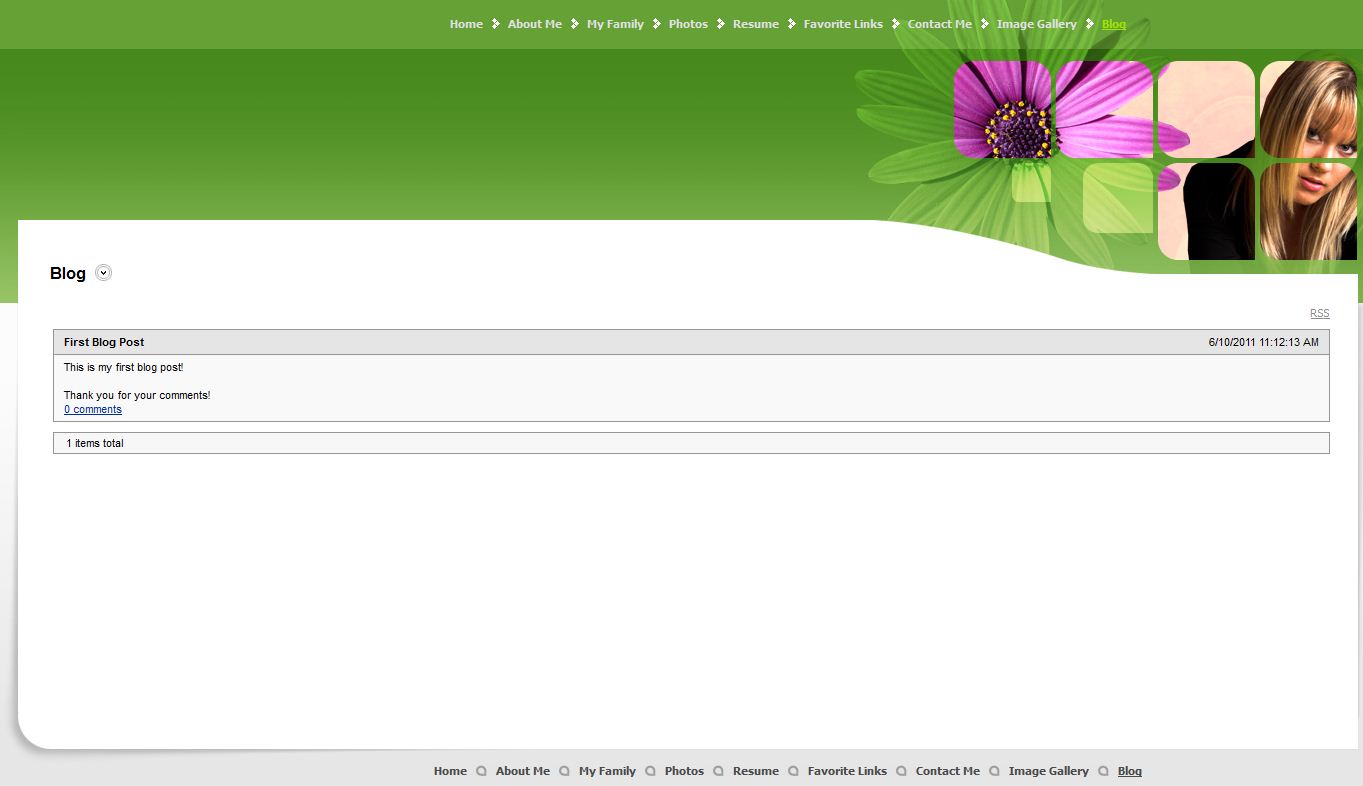
In the next article in our setting up a blog series we will show you how to organize posts into categories.
Help Center Login
Setting up a Blog
| 1. | Adding Blog Posts to your Blog |
| 2. | How to Organize Posts into Categories |
| 3. | Managing Comments |
| 4. | How to change the look of your Blog |
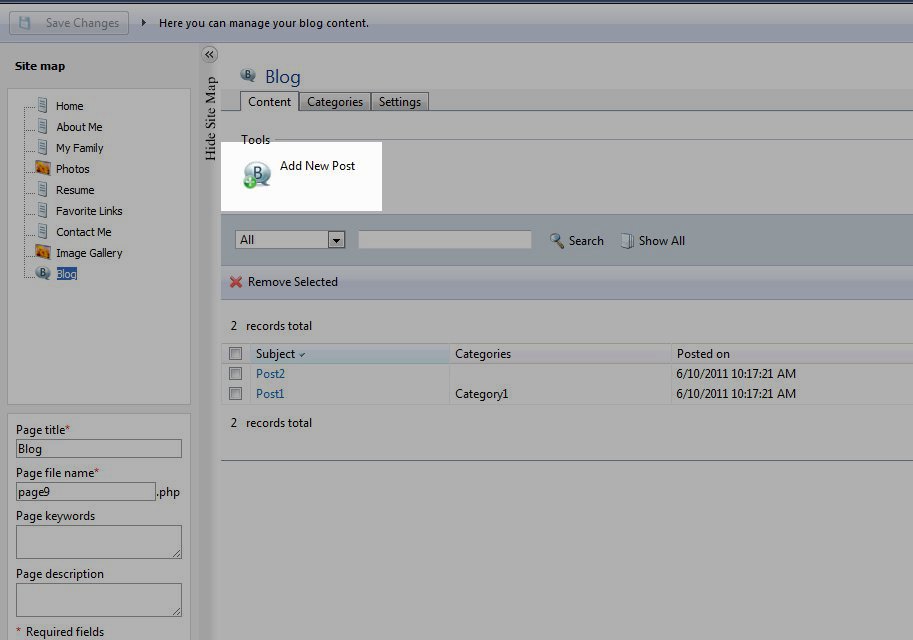


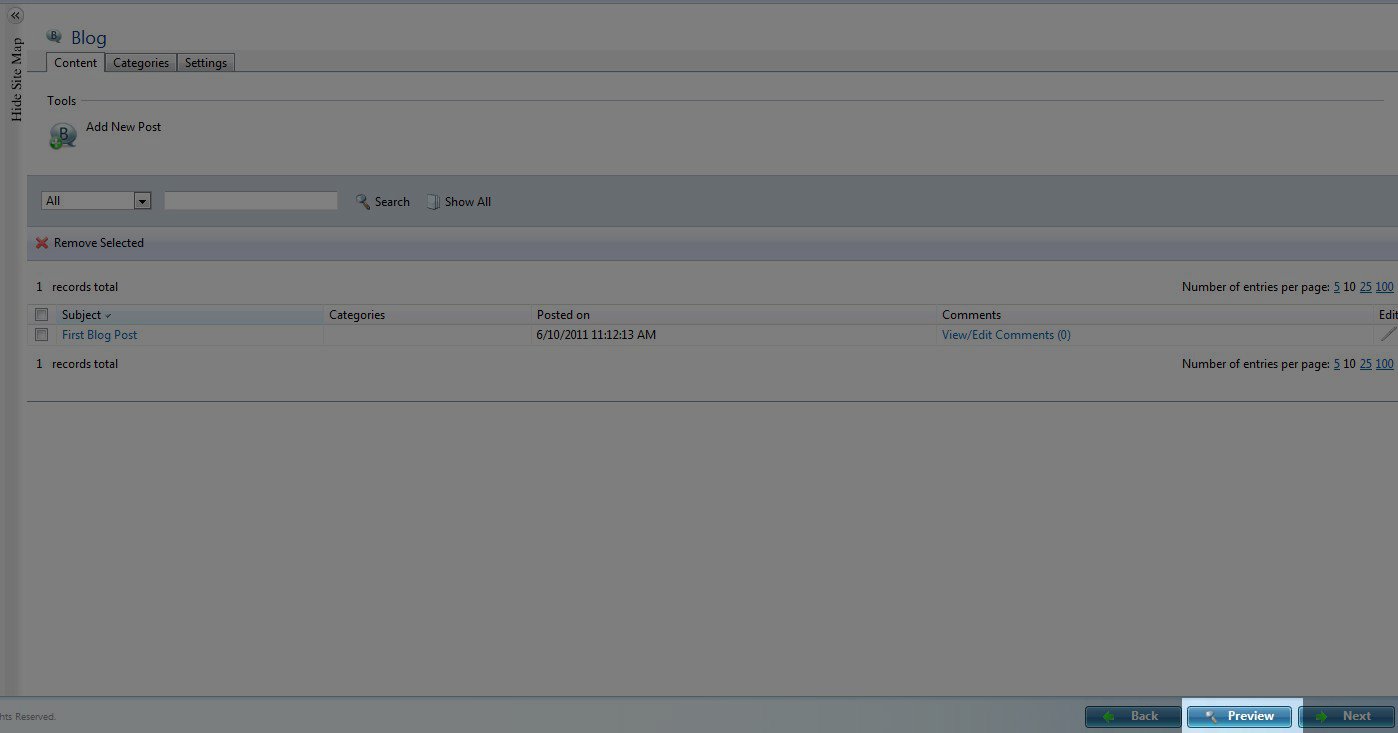

We value your feedback!
There is a step or detail missing from the instructions.
The information is incorrect or out-of-date.
It does not resolve the question/problem I have.
new! - Enter your name and email address above and we will post your feedback in the comments on this page!