Category Descriptions and Logos in PrestaShop 1.5
Descriptions, in addition to the image assigned to a category are used to provide information for products that are sold in the shop. The following tutorial will guide you in adding a category description or image which will represent the category of products sold in your installation of PrestaShop 1.5.
Setting the Category Descriptions and Logos in PrestaShop 1.5
- Login as the administrator in the Administration Dashboard
- Hover over Catalog and then click on CATEGORIES when the drop-down menu appears. You will see the following screen:
If you already have some categories, listed, you can hit EDIT in order to modify, or select ADD NEW in order to add a new category. - Scroll down to the DESCRIPTION and IMAGE section. The description is used to describe the category, where as the logo typically represents a manufacturer that has been added as a category. Select the DESCRIPTION field and then type in the description of the category.
- Click on the IMAGE field and then select BROWSE in order to search for a graphic that you wish to use as the logo for the category. Here's an example of both the description and image added:
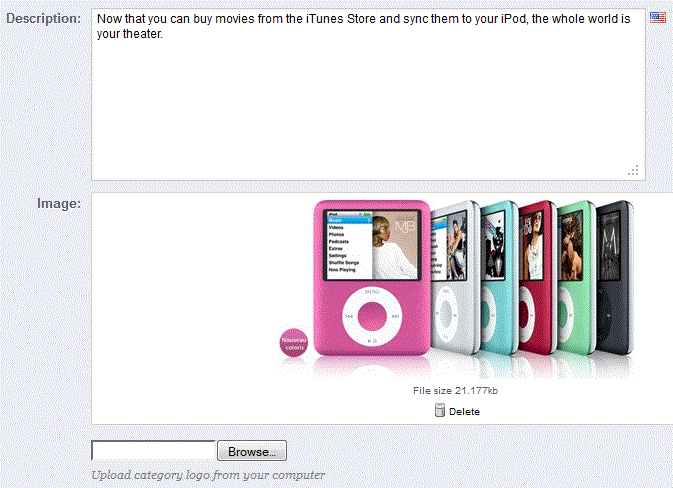
Note the option to DELETE the file directly under the image (above).
- Click on SAVE in order to save your entries.
Category descriptions and images are helpful to customers in that they provide another way to provide descriptions or images about the products you are selling. Here's an example based on the information from the screenshots above: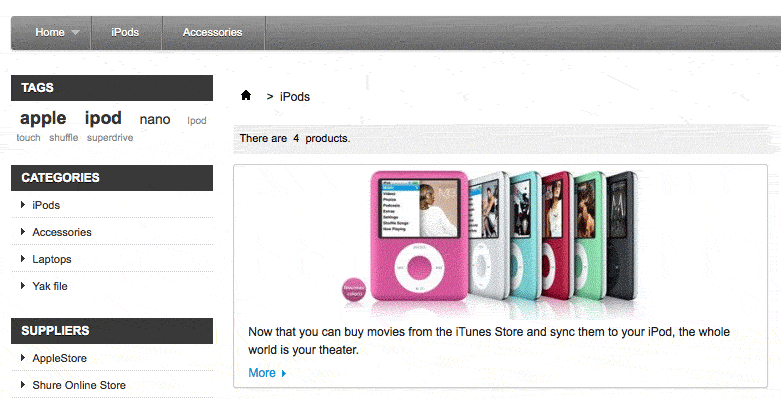
Did you find this article helpful?
Tweet
Help Center Login
Setting up Categories in PrestaShop 1.5
Related Questions
Here are a few questions related to this article that our customers have asked:
Ooops! It looks like there are no questions about this page.
Would you like to ask a question about this page? If so, click the button below!
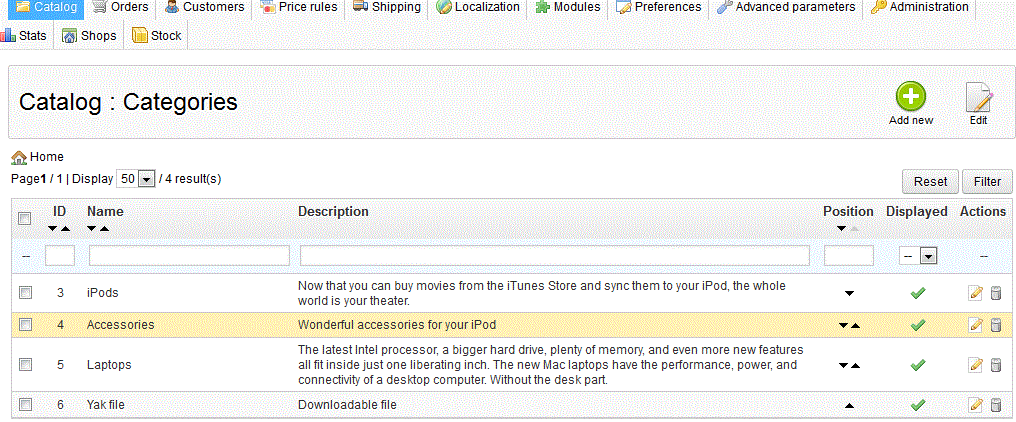

We value your feedback!
There is a step or detail missing from the instructions.
The information is incorrect or out-of-date.
It does not resolve the question/problem I have.
new! - Enter your name and email address above and we will post your feedback in the comments on this page!