How to set the Shipping Company name in Prestashop 1.5
Note: The interface for adding carriers has been updated in versions 1.5.5 and above. Please use the following documentation for PrestaShop versions 1.5 - 1.5.4.1. For instructions on using the new interface, please go to Adding a Carrier using PrestaShop 1.5. The update utilizes a wizard that takes you through each detail of the carrier setup.
When adding a new carrier, one of the requirements is the shipping carrier's name. This value can also be edited at any time after being created. The option in the Administration panel for Prestashop 1.5 also includes the option to allow for in store pick-up. The following tutorial will show you how to add/edit the shipping carrier name in the Administration Panel.
How add or edit the Shipping Carrier's name in the Administration Panel for Prestashop 1.5
- Login to the Administration Panel as an Administrator
- Hover over the menu bar where it says SHIPPING, and then click on CARRIERS in the drop down menu. This will bring you to a list of the existing carriers
- Click on the green ADD NEW button, then go to the CARRIERS section and click on COMPANY as per below:
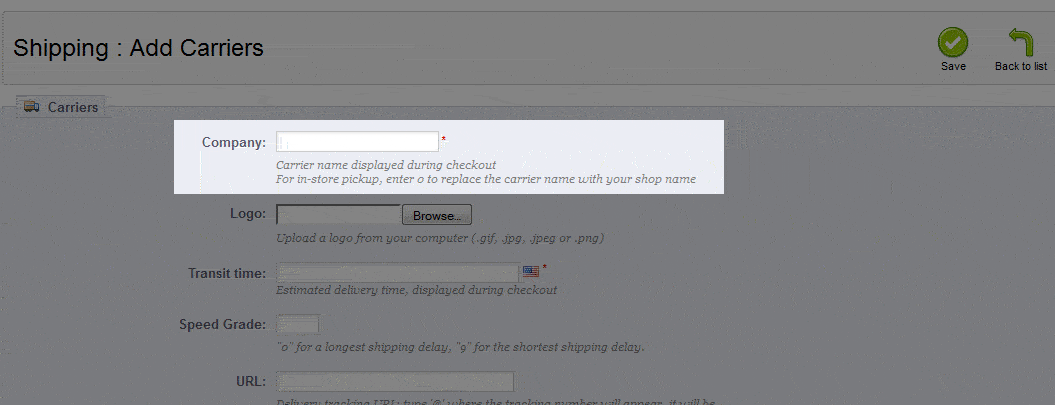
- Click on the text field and enter the appropriate Shipping company name OR, edit the name that is already there. As per the note, enter "0" to replace the carrier name with your shop name for in-store pickups
- Select the green SAVE button in the top right hand corner in order to save your entry
Getting the correct shipping name will help your customers select the correct shipping company they want to use to mail their products. Additionally, if the name is set to your shop name, then you can setup a carrier designated only for in-store pickup. If you require further information on adding or editing carrier information see the following list:
Overview of how to create a new Carrier in Prestashop 1.5
How to add Shipping Company Logo
How to set the Transit Time
How to add the Speed Grade for a Shipping Company
How to add a Shipping Company's URL
How to select a Continental Zone for Shipping
Selecting the Groups Access for Shipping Carriers
How to enable Carrier in the Front Office
How to enable Apply regular shipping and additional shipping Costs
How to add regional tax in addition to shipping costs (United States domestic)
How to include shipping and handling costs in Carrier price
How to set default Billing- by total price or total weight
How to determine Out-of-range Behavior for Carriers
How to set the Maximum package height for Carriers
How to set the Maximum package width for Carriers
How to set the Maximum package depth for Carriers
How to set the Maximum package weight for Carriers

We value your feedback!
There is a step or detail missing from the instructions.
The information is incorrect or out-of-date.
It does not resolve the question/problem I have.
new! - Enter your name and email address above and we will post your feedback in the comments on this page!