Understanding the Advanced Parameters Logs in PrestaShop 1.5
The log files in many programs are used to capture events such as errors or even simple data exchanges. This would be done for tracking purposes, but more often purposes of troubleshooting. The following tutorial explains how to view the Log files available in the Advanced Parameters of PrestaShop 1.5.
- To get to the Performance section of the Advanced Parameters for Prestashop, first login to the Administrator as an Administrator
- Hover over menu bar where it says ADVANCED PARAMETERS - click on LOGS when it appears in the drop-down menu.
- You will see something similar to this screenshot:
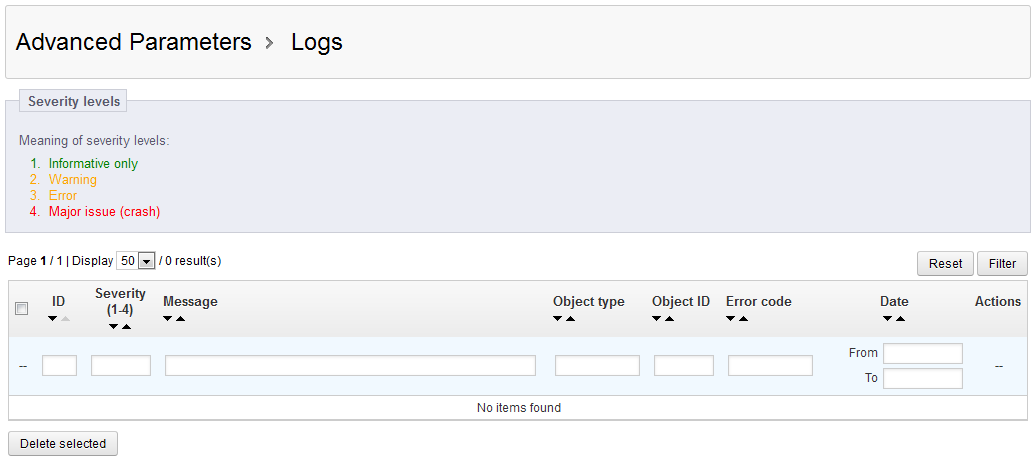
Column name Description of column item ID ID number created by Prestashop for each message Severity (1-4) Severity of the warning message described above (1 - informative, 2 - warning, 3 - error, 4 - Major issue (crash) Message Message from the warning Object type Object in Prestashop being affected by the warning Object ID ID of the Object affect by the warnining message Error Code Error code generated as a result of the message Date Date of the message Actions Option to view or delete the article
Click on the message directly (when it is listed in the table), or click on the icon under the ACTIONS column to view or delete the message. You can also opt to have the messages emailed based on the severity levels. Go to Emailing the Log files to Admins in PrestaShop 1.5 for more details.
The LOG files are important for every shop owner because they provide information on possible errors or crashes that affect the shop. Ignoring these warnings can lead to serious problems in the future of the shop, so every shop owner should keep track of these messages.
Did you find this article helpful?
Tweet
Category
Stats and Logs in PrestaShop 1.5
Help Center Login
Stats and Logs in PrestaShop 1.5
Related Questions
Here are a few questions related to this article that our customers have asked:
Ooops! It looks like there are no questions about this page.
Would you like to ask a question about this page? If so, click the button below!

We value your feedback!
There is a step or detail missing from the instructions.
The information is incorrect or out-of-date.
It does not resolve the question/problem I have.
new! - Enter your name and email address above and we will post your feedback in the comments on this page!