How to Update Wordpress through the Wordpress Administrator
Wordpress is an extremely popular program for building websites. Due to its popularity, the development community is constantly pushing an upgrade to handle new functionality, bug fixes, and security patches. As part of their efforts to make it easier to upgrade Wordpress, the Wordpress administrator automatically detects when an upgrade is available. The Wordpress developers have made the upgrade through Wordpress as easy as clicking on a button. When you are upgrading you should take into account your plugins and themes, but if they are holding you back from a critical security upgrade it is highly recommended that you contact their developer so that you can upgrade your version as soon as possible. Security upgrades can mean the difference between a hacked site and a working site. The following article explains how to identify and then upgrade using the Wordpress interface.
Updating Wordpress through the Wordpress Interface
In order to update Wordpress through it's own administrator you will need to be able to login to the Wordpress Admin. Typically, the url for the Admin will be something like:
http://wordpress site url/wp-admin
The default login screen will look like this:
- Login to the Wordpress administrator
- The following screenshot highlights the areas that immediately tell you there's an update available.
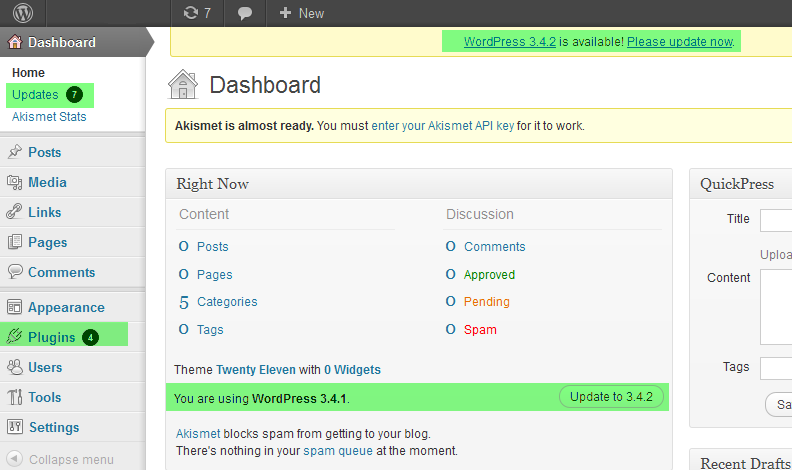
When you login into the Wordpress Administrator you can see multiple areas on the front page all indicating the need to upgrade. Click on the UPDATES option in the upper lefthand corner and you will see the following:
The screenshot above is the UPDATES page. You can update the plugins and most everything from this site. Note the highlighted areas. Additionally, this location is where you can update your plug-ins. - Backup the site as per the instructions (you can backup in the CPanel here: Backups in Cpanel)
- Click on UPDATE NOW (you do not need to manually download the version) to start the up the update.
When the update completes you will see something like the following: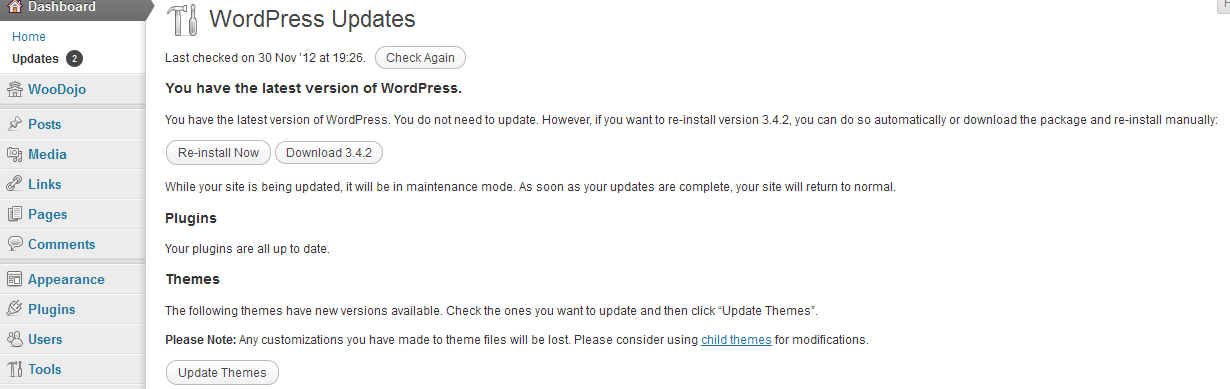
You may sometimes see a message to re-install the upgrade, but it's not always necessary. Check your site and assess where any issues may need attention. Make sure that you upgrade all plugins and themes as soon as possible. Delaying your upgrade due to old themes or plugins may cause more problems in the long run. It is extremely important to stress that these updates may often be plugging security holes within the software. Leaving your website open to the hack can have serious consequences for your site and your data. Please try your best to update as soon as possible - it can make the difference between a working site and one that no longer operates due to a hack.
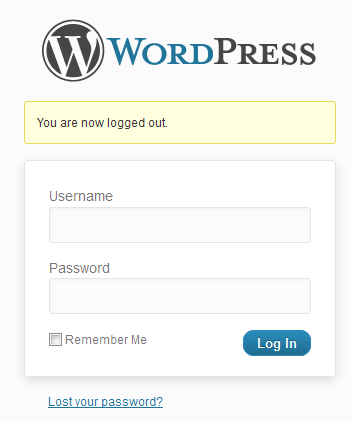

We value your feedback!
There is a step or detail missing from the instructions.
The information is incorrect or out-of-date.
It does not resolve the question/problem I have.
new! - Enter your name and email address above and we will post your feedback in the comments on this page!