How to Change a Header Image in Zen Cart
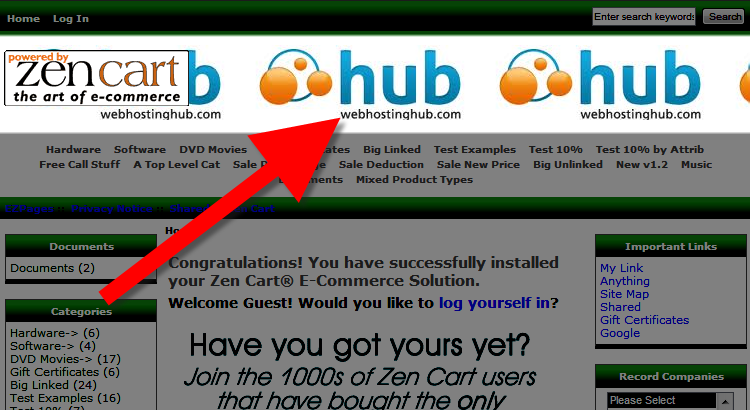 By default Zen Cart uses a blue banner in the header, but this image can easily be replaced with a custom image or banner for your webshop.
By default Zen Cart uses a blue banner in the header, but this image can easily be replaced with a custom image or banner for your webshop.
In this tutorial we will guide you in changing your header image in zen cart, so you can customize your e-commerce website.
Upload Your Header Image:
- Using FTP or File Manager upload your new header image to the folder location:
/includes/templates/NAME OF YOUR TEMPLATE/images/
The 'NAME OF YOUR TEMPLATE' folder should be replaced with the actual name of your template's folder.
Here is a link to an article that explains the directories in more detail.
Update Your stylesheet.css:
- Now using FTP or File Manager, locate the stylesheet.css, it should be located in this folder:
/includes/templates/classic/css - Edit the the stylesheet.css file and locate the following lines, the existing name of the header image is displayed in bold:
#logoWrapper{
background-image: url(../images/header_bg.jpg);
background-repeat: repeat-x;
background-color: #ffffff;
height:75px;
} - Replace the header_bg.jpg with the name of your new header image.
For example, the code should look similar to this after updating, the new name of the header image displays in bold:
#logoWrapper{
background-image: url(../images/custom-header-image.jpg);
background-repeat: repeat-x;
background-color: #ffffff;
height:75px;
}
Save the changes you have made.
Congratulations, now you know how to replace the existing header image in Zen Cart with a custom image!
Help Center Login
Changing How Zen Cart Looks
| 1. | Removing the Powered by Zen Cart Logo from the Header |
| 2. | How to Change a Header Image in Zen Cart |
| 3. | How to Change the Header Text in Zen Cart |

We value your feedback!
There is a step or detail missing from the instructions.
The information is incorrect or out-of-date.
It does not resolve the question/problem I have.
new! - Enter your name and email address above and we will post your feedback in the comments on this page!