Understanding the Files Tab in the Modx Resource Tree
The files that are generated and written to the server can be accessed using the Files tab of the Modx resource tree. For example, you can edit the .HTACCESS file, PHP files and even upload graphic files that may be used on the website. The following article identifies the options within the Files tab and provides definitions for its functions.
Using the Files Tab
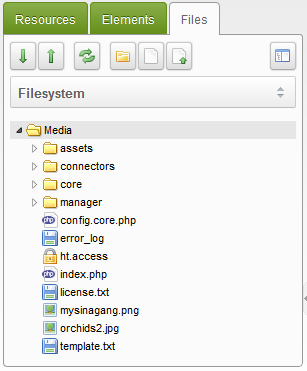
The files portion of the Modx resource tree provides convenient access to the files that are being stored to the webserver. Here you can edit, organize and upload files using the tree interface. The screenshot above shows the availability of the .HTACCESS file, the INDEX.PHP files, and also two graphic files that can be accessed for pages within the Modx site.
The icons at the top of the tab include the following functions:
| Collapse or expand the tree view | |
| Refresh the tree view | |
| Create a directory - organize files on the server with a new folder which can house other website files | |
| Create a file (text) - Create a text file that can be part of the website | |
| Upload a file - upload a file |
The final icon at the top of the tab is labeled the MODX BROWSER (you can see a description if you hover over it) If you click on it, then you will see a file browser that appears as follows:
The above interface will show you the files within the current file system. You can see thumbnails of the graphics and get information by selecting each file. The detail provided will appear as per the screenshot below: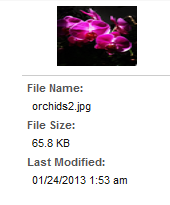
The files tab is a simple, but quick way to directly access server files. It provides an always available route to reach the server files while working in the Modx Revolution interface. For further information on the Resource Tree for Modx, please go to Understanding the Resources Tab and Understanding the Elements Tab of the Modx Resource Tree.

We value your feedback!
There is a step or detail missing from the instructions.
The information is incorrect or out-of-date.
It does not resolve the question/problem I have.
new! - Enter your name and email address above and we will post your feedback in the comments on this page!