Understanding the Resources Tab in the Modx Revolution Dashboard
One of the key interfaces within Modx Revolution is the Resource tree. The tree is used to locate the resources, elements and files that make up the Modx website. Each section of the Resource tree has many functions, so we will concentrate on each tab to give a clear idea of each section. The following article shows the Resource Tree RESOURCES tab and defines its major sections.
Describing the Resources Tab in Modx
The resource tree is located in the top left-hand corner of the screen when you login to the Modx Administrator Dashboard. It will appear like this: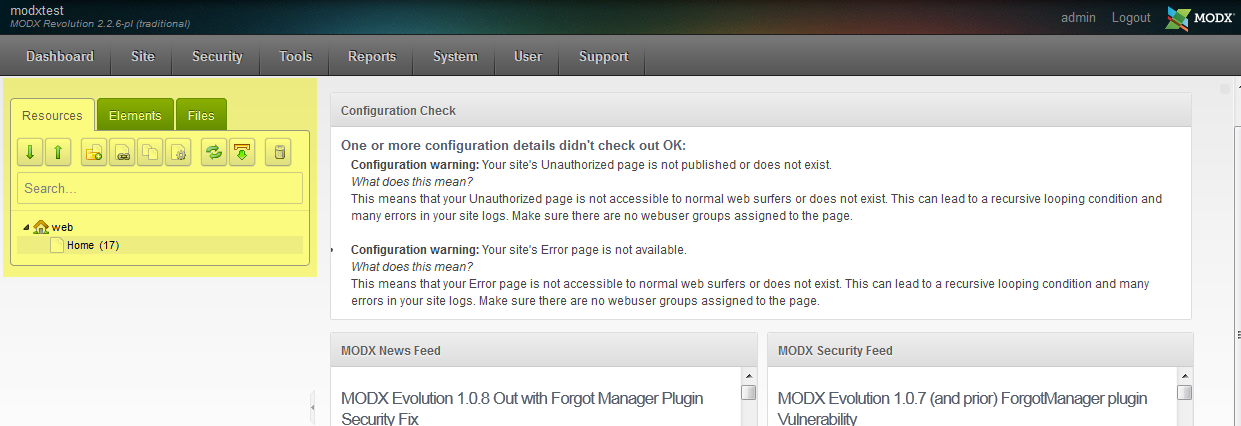
The resource tree is highlighted on the left. It is divided into three major tabs: RESOURCES, ELEMENTS, and FILES. We will be reviewing details on the Resources tab. To see more information on the ELEMENTS and FILES sections see Understanding the Elements Tab of the Modx Resource Tree and Understanding the Files Tab of the Modx Resource Tree.
RESOURCES Tab
The resources tab enables you to quickly reach Modx pages. It also provides access to the shortcuts for creating the various types of Modx resources.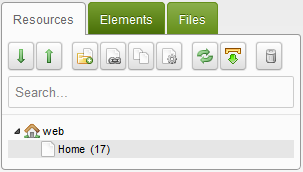
Each of the icons and portions of the tab will be quickly described below:
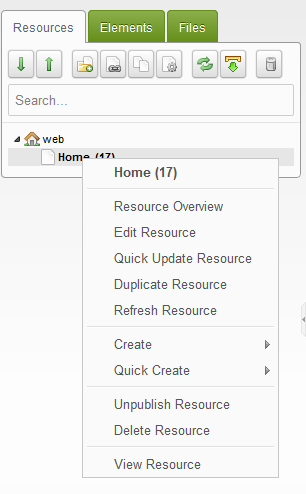
When you right-click on a page in the tree view of the Resources tab, you will see a menu such as one shown in the screenshot above. It includes the option to do the following:
| Resource Overview | Shows a list view of all of the resource settings |
|---|---|
| Edit Resource | Edit the resource settings (same as left-clicking resource and changing form values) |
| Quick Update Resource | Shows a shortened form for updating resource settings |
| Duplicate Resource | Duplicate the resource |
| Refresh Resource | Refresh the resource after a change has been made |
| Unpublish Resource | Removes the resource from being able to be viewed publicly |
| Delete Resource | Deletes the Resource - but does not remove the resource from the list. |
| View Resource | Allows you to view the resource. |
The CREATE and QUICK CREATE options provide the same options as the resource icons listed above but they create the resource at the point where you click. They include the options to create documents, static resource, symlink and weblink.
The RESOURCES tab focuses on the resources option that are available to you when navigating through the resource tree. It provides multiple ways to get to different options and helps you by providing pop-up text to describe's many sections. Use this tab to help manage your Modx resources as your site grows to meet your organization needs.


We value your feedback!
There is a step or detail missing from the instructions.
The information is incorrect or out-of-date.
It does not resolve the question/problem I have.
new! - Enter your name and email address above and we will post your feedback in the comments on this page!