Enabling or Disabling Countries in OpenCart 1.5
Address information may differ in format from country to country. OpenCart addresses this issue using the COUNTRIES option. It also allows the administrators to easily disable sales and shipment of products from your store to a specific country. The following OpenCart 1.5 tutorial explains how the COUNTRIES option is used to specify address formats and control sales with a specific country.
Using Countries in OpenCart 1.5
- Login to the Administration Dashboard as an Administrator
- Hover over SYSTEM in the menu bar, then when the drop-down menu is shown, click on LOCALISATION. Another drop-down menu will appear when you hover over LOCALISATION. Click on COUNTRIES in this menu to see the pre-loaded list of countries:
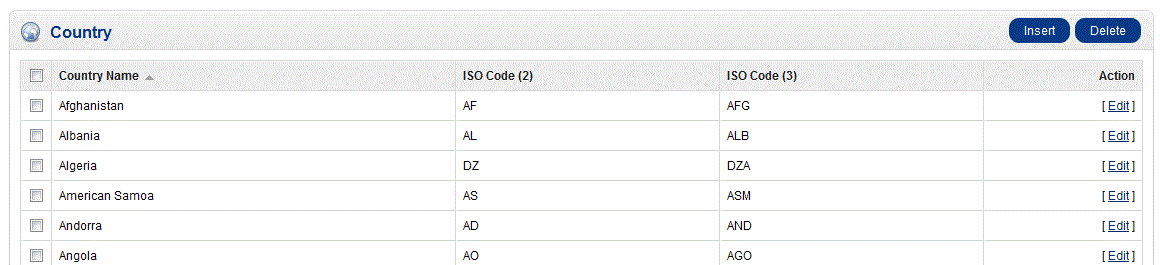
Note that the country name is listed along with the 2-letter and 3-letter ISO (International Organization for Standardization) abbreviation of that country. - You can INSERT a new country, or DELETE or EDIT existing countries. If you DELETE a country, it would the same as disabling them. OpenCart will not be able to conduct sales or shipping operations to deleted or disabled countries. Note that when creating a NEW country, you will be required to add a COUNTRY NAME as it is a mandatory field before the country can be saved
- If you are going to EDIT a country, you will see the following screen:
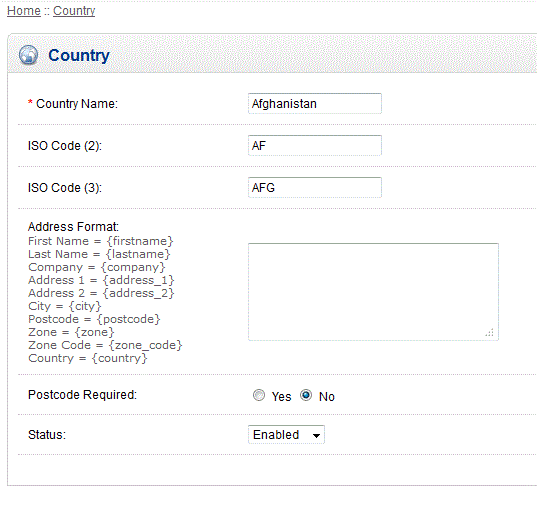
Select the option to edit and change as needed.
You may edit the ADDRESS FORMAT here. Set the information in the required format and all forms that require that country's address format will appear in that order. Customers will see this when filling out the required address fields
POSTCODE REQUIRED - Some countries like the United States require a post code (zip code), but others do not. Set this option as per the country shipping/mail requirements
If you wish to DISABLE a country, go to STATUS and click on the drop-down menu then select DISABLED. Disabling a country will prevent access to SALES or SHIPPING to that country. Customers will simply not see their country available for the shipping address. And if they are registered with that country, then they will not be able to purchase products - Once you have completed making changes to your country, then select SAVE in order to save your entries.
The localization option of COUNTRIES is used to help provide broad control for your administrator if it is required to set specific address formatting for shipping purposes, and also to allow quick removal of specific countries from your shop. The first screenshot first demonstrates where a customer would see the address format during a guest checkout: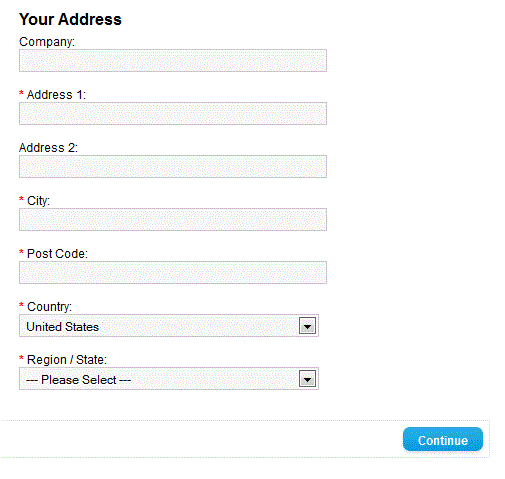
The address format order can be determined when editing the country. If a country is disabled, the customer will not see a notice of the change, and they will not see the country available in the list. In the following screenshot, Syria was removed from the list, so it is not available when drop-down menu is revealed:
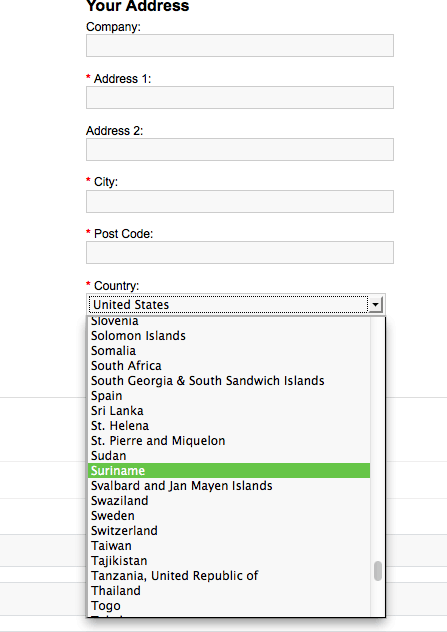

We value your feedback!
There is a step or detail missing from the instructions.
The information is incorrect or out-of-date.
It does not resolve the question/problem I have.
new! - Enter your name and email address above and we will post your feedback in the comments on this page!