Overview of Setting Up Categories in the Catalog for OpenCart 1.5
The CATEGORIES of OpenCart 1.5's catalog section organizes the products for the store. The following tutorial will take you through a quick overview you in setting up new categories in the Catalog for OpenCart 1.5.
Quick Category Setup in the Catalog for OpenCart 1.5
The following instructions will just list the ONLY requirement you need to finish creating a category. We will give a brief overview of the other non-required items for the Category immediately following the steps:
- Login to the Administration Dashboard as an Administrator
- Hover over the menu item labeled CATALOG, then click on CATEGORIES
- When you click on Categories if you have existing products in your inventory, you will get a list of products such as the below:
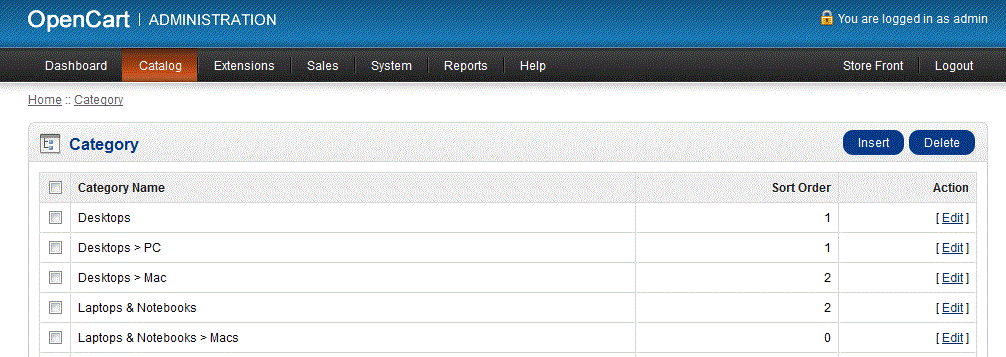
- Click on INSERT to create a new category. Note that there is a red asterisk only by one item - the CATEGORY NAME. Click on CATEGORY NAME and type in an appropriate name for your new category
- Click on the blue SAVE button in the top right hand corner to save your entry
After clicking on the SAVE button, you will have completed the creation of a new category. Simple, right? Bear in mind that there many other fields that could have also been filled. Here the 3 tabs and the entries under each:
General Tab
Category name (* only mandatory field) - name of the category
Meta Tag Description- description that appears in search engine
Meta Tag Keywords - keywords describing or related to the category
Data Tab
Parent Category - group that this category may belong to
Stores - store that where this category will be located
SEO Keyword - keyword(s) to help with search engines for this product
Image - Image used for the category
Top - Allows you to set the category to the top of the menu bar
Columns -Number of columns to use for the bottom 3 categories
Sort Order - Helps to determine order of categories used
Status - Determines if category is active or not
Design
Default - overriding layout if there is one set

We value your feedback!
There is a step or detail missing from the instructions.
The information is incorrect or out-of-date.
It does not resolve the question/problem I have.
new! - Enter your name and email address above and we will post your feedback in the comments on this page!