Setting the Parent Category in OpenCart 1.5
Products within a shop may often be categorized under a main header or parent category. This allows for easier sorting and easier searches for your customers. The following tutorial will guide you in setting the Parent category within the OpenCart 1.5 dashboard.
How to add or edit the parent category in the catalog for OpenCart 1.5
- Login to the Administration Dashboard as an Administrator
- Hover over the menu item labeled CATALOG, then click on CATEGORIES
- If you have existing products in your inventory, you will get a list of categories such as the below:
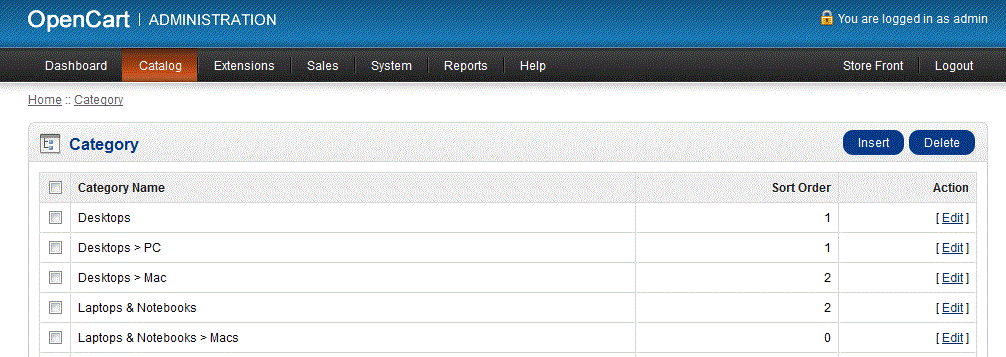
- Select a product to edit, or select INSERT in order to add a new product. You will then see the GENERAL tab as per below:
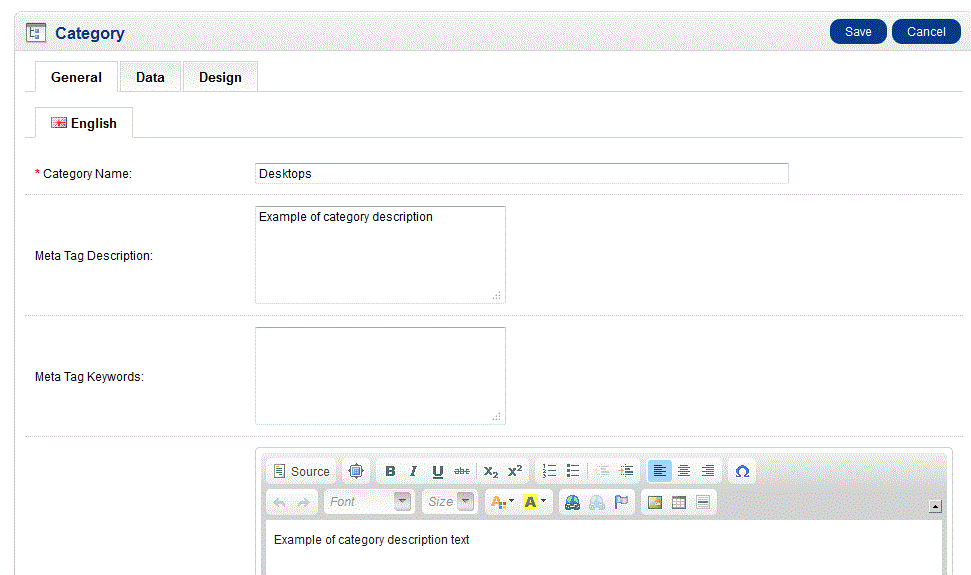
- Click on the second tab which says DATA
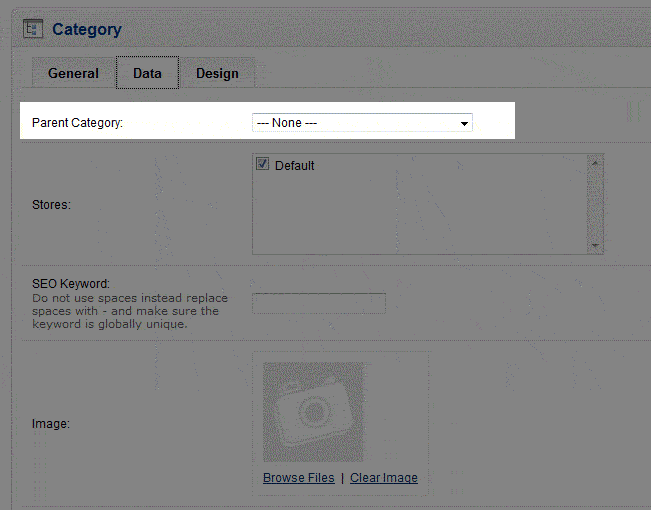
- When you get to the DATA tab you will see that the PARENT CATEGORY is at the top of the screen. Select the category in the drop down menu which best fits your product, or select none if nothing fits and you want this category to be a top level category
What happens when you set the PARENT CATEGORY? Here's an example set of screenshots where the CATEGORY NAME is set to "PC" and the PARENT CATEGORY is set to DESKTOPS. The right side of the screenshot shows what you would see as a customer in the storefront: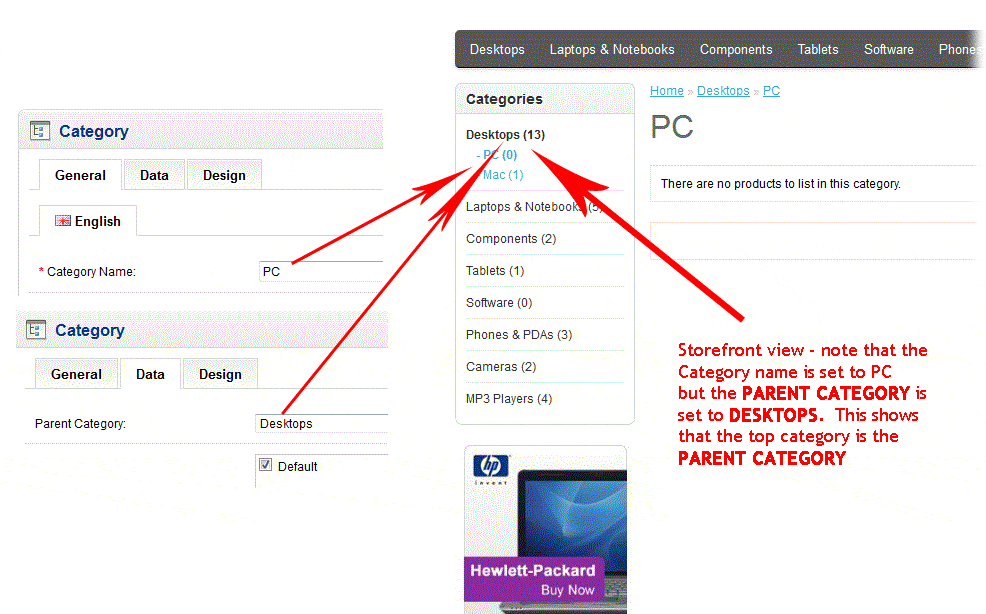
Setting the header or main category is important in helping your organize your products. Remember to carefully select the proper parent category before assigning it so that your customers - internal or external, can find your product. For more information on adding a new category, please go to Overview of Setting Up Categories in the Catalog for OpenCart 1.5.
Did you find this article helpful?
Tweet
Help Center Login
Catalog Categories and Options for OpenCart
Related Questions
Here are a few questions related to this article that our customers have asked:
Ooops! It looks like there are no questions about this page.
Would you like to ask a question about this page? If so, click the button below!

We value your feedback!
There is a step or detail missing from the instructions.
The information is incorrect or out-of-date.
It does not resolve the question/problem I have.
new! - Enter your name and email address above and we will post your feedback in the comments on this page!