Advanced Parameters for Email in PrestaShop 1.5
The advanced parameters for email includes options for sending email (from customers in their order screen) and test emails to a specified email address. These options help to get your customer emails delivered in the format that you specify. The following tutorial explains the mail options in the Advanced Parameter sections of PrestaShop 1.5.
Understanding the Advanced Parameter Options for Email in PrestaShop 1.5
- To get to the Performance section of the Advanced Parameters for Prestashop, first login to the Administrator as an Administrator
- Hover over menu bar where it says ADVANCED PARAMETERS - click on EMAIL when it appears in the drop-down menu.
- You will see something similar to this screenshot:
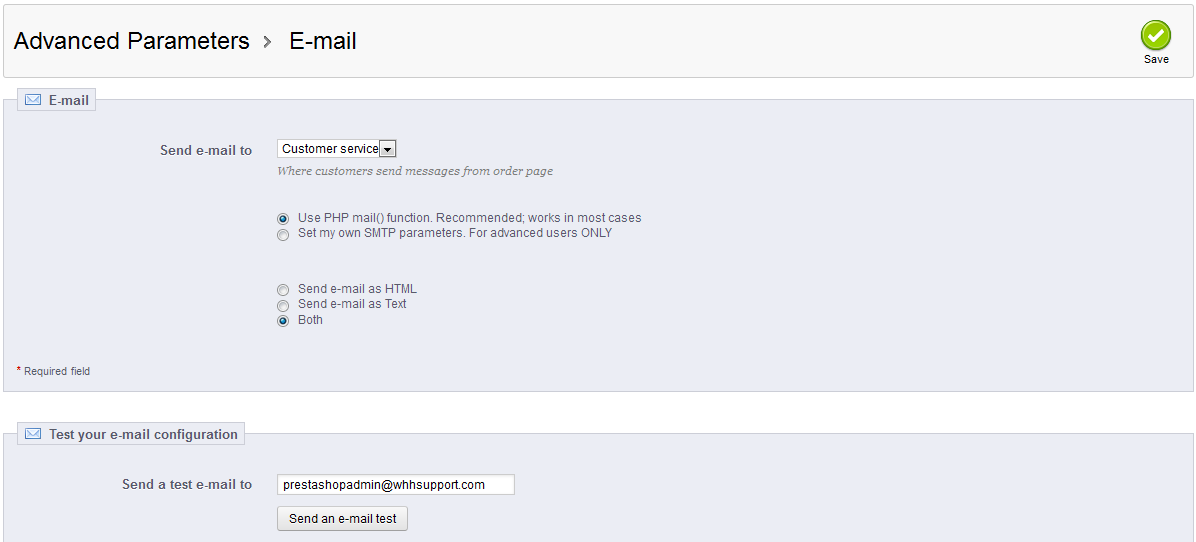
There are 2 major sections displayed, but you will see 3 sections if you select "Set my own SMTP parameters. For advanced users ONLY" - Click on the option labeled as SEND EMAIL TO - this is a drop-down menu which lets you determine if you're designating the email to go to a group labeled Customer Service or and individual titled Webmaster.
To customize the name of your email contact go to: Managing Customer Contacts in Prestashop 1.5
Select the contact you want to use, then scroll down to the next section - The next section sets the method used to configure how you send emails. You can use PHP mail, or you can set the SMTP Parameters manually. You have to click on the radial button in order to determine which option which you to select. NOTE: Remember that setting the SMTP parameters is for ADVANCED users only. If you select the manual option you will see the following:
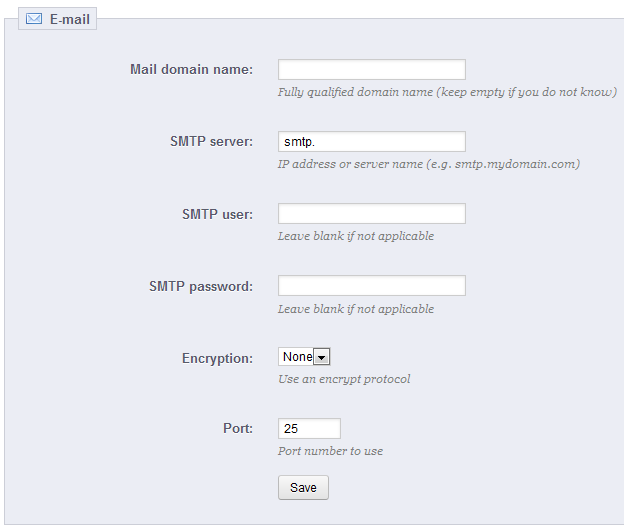
Mail domain name fully qualified domain name used for email SMTP server Simple Mail Transport Protocol Server name SMTP user SMTP server user name SMTP password SMTP server user password Encryption Encryption options which include TLS, SSL or none Port number used for outgoing email
Set these options and click SAVE to save these entries. Scroll back up to the first section for the next group of options. - The next option that you can set is the format of the email that is sent:
- HTML
- Text
- Both
Click on the radial button in order to select the option that you want to use for the email format. HTML formats requires that you are using an email client that can view the HTML format emails with no problems. Use BOTH in order to have all the emails sent in both formats. - The last section is the TEST YOUR EMAIL CONFIGURATION option. Click on the field labeled "Send a test email to" and fill in the email address you wish to use, then click on the button labeled "SEND AN E-MAIL TEST" to test your email.
- Click on SAVE in the top right hand corner of the screen to save the entries.
The Advanced Parameters for email are used to setup emails that come from your customers to you or your store staff for purposes of feedback. These options allow you to determine the options used to email, select the format used in the emails sent, and determine if these settings are working using a test email.
Comments
|
n/a Points
|
2014-11-14 7:46 am
hi, i have problem that i can't change email address to another email address when i change to another email addres->send a test email->save, but it always back to my email address before can you help? |

Staff 16,266 Points
|
2014-11-14 4:45 pm
Hello Syuhada,
This article does not change the email address, you simply enter an email address to which you want to have a test email sent. We do have another article that deals with changing your customer service email address. That may help you. Kindest Regards, Scott M |

We value your feedback!
There is a step or detail missing from the instructions.
The information is incorrect or out-of-date.
It does not resolve the question/problem I have.
new! - Enter your name and email address above and we will post your feedback in the comments on this page!