Understanding the WebService in PrestaShop 1.5
The webservice is a method of communication between devices or computers that allows you to share your data with another application. Using the webservice, you can determine what they have access to, or not. The following tutorial will guide you through steps required to setup the webservice within PrestaShop 1.5.
Setting up the Webservice in Prestashop 1.5
- To get to the Performance section of the Advanced Parameters for Prestashop, first login to the Administrator as an Administrator
- Hover over menu bar where it says ADVANCED PARAMETERS - click on SQL MANAGER when it appears in the drop-down menu.
- You will see something similar to this screenshot:
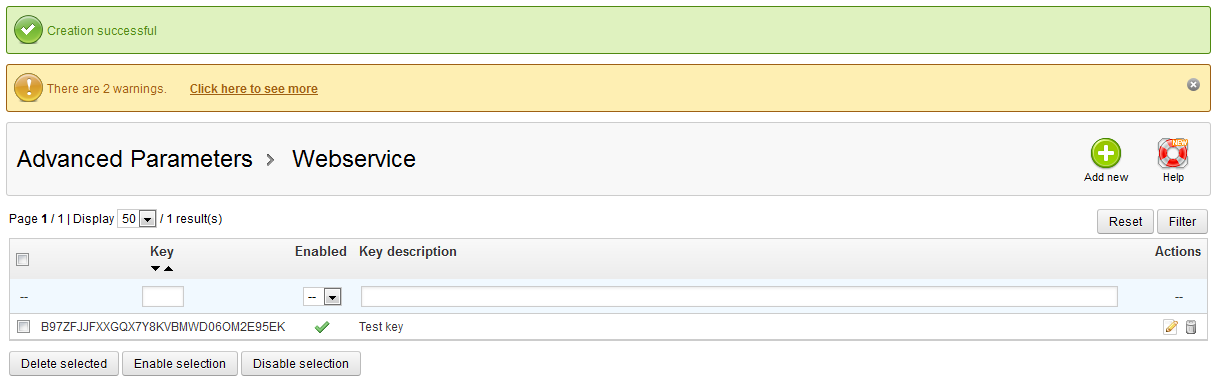
Click on the ADD NEW button to add a new key in order to add a new key. - You will see the folllowing scrreen:
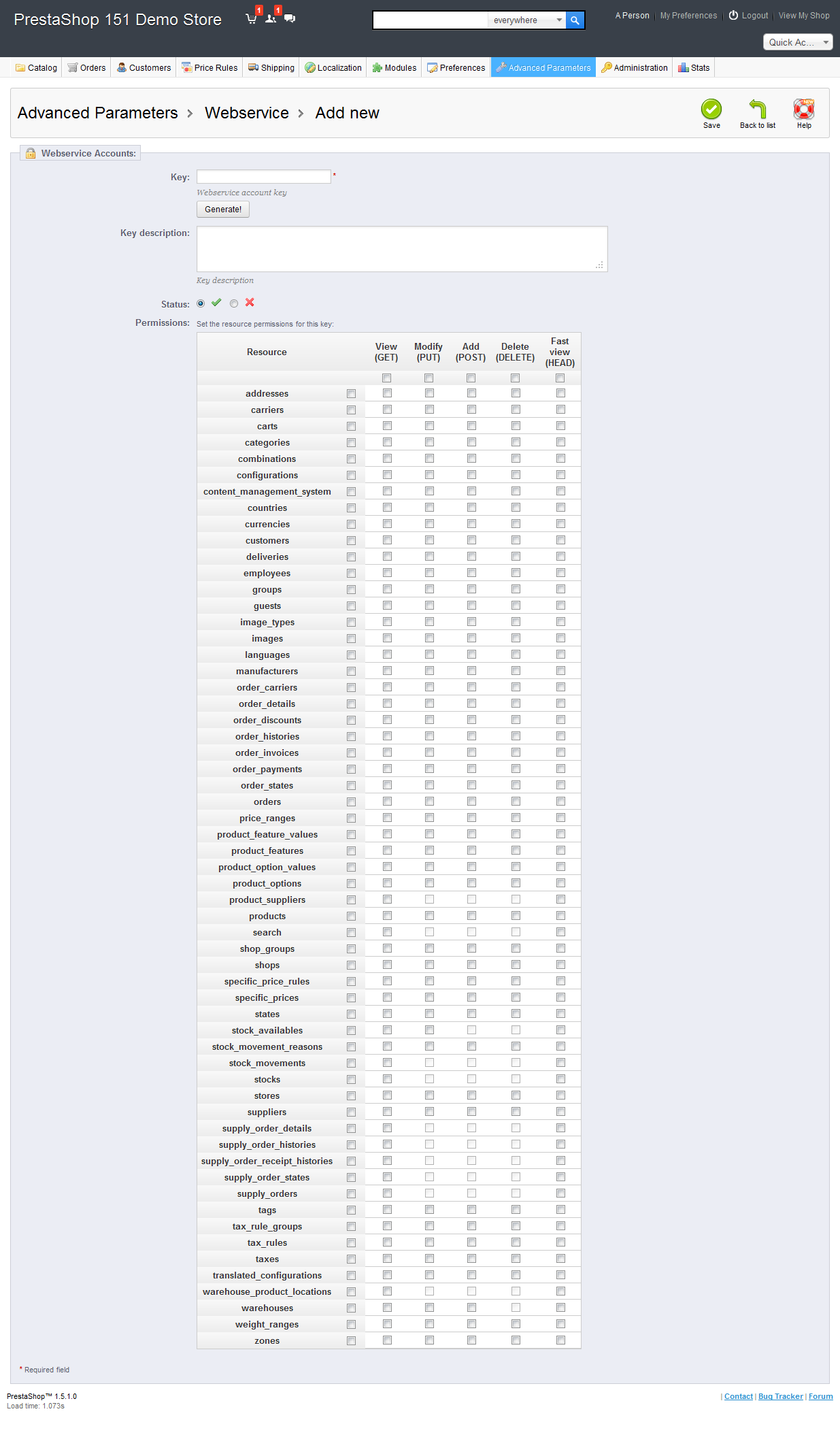
The fields present in creating the contact:
Key - randomly generated code to represent the key. The code is generated by clicking on the GENERATE button under the field
Key description - description of the generated key
Status - allows you to decide if the web service is active or not
Click on the GENERATE button to generate the key, then describe it in the Key description. When the description is complete, check on the STATUS. - The following section is called PERMISSIONS. There are the actual data tables that are available for access in PrestaShop. You will need to determine which ones can be accessed and the permissions allowed to access them.

The above screenshot shows a partial vile of the list. Clicking on the checkbox closest to the resource name checks ALL of the checkboxes in the row. Select the resources and the permissions that you wish to be available on your web service. - Click on SAVE in the top right hand corner in order to save your entries.
Web service in Prestashop is extremely important when you have need to share data with another person or application that may or may not reside on your server. Place careful thought when setting this service up as it opens up a possible security issue, and may impact performance on your server. For more information on setting up Web Service, go to Understanding the Prerequisites for Web Services in PrestaShop 1.5.
Comments
|
n/a Points
|
2014-04-16 4:10 pm
At step 4, there is a field named "KEY". I can successfully generate key and my prestashop's store is work perfectly with webservice but I have one question for my knowledge. Prestashop generates the random key every time but prestashop follows which algorithm or any other function to generate this random key every time. Please share some more information regarding the genaration of this random generated key.
Thanks in advance. |
|
Staff 12,339 Points
|
2014-04-16 4:46 pm
Hello Darshan,
Thank you for your comment. Here is a link to the Official PrestaShop webservice documentation, where it provides detailed information on the service. After looking through, it looks like they are using Md5 for the encryption; which is commonly used. If you have any further questions, feel free to post them below. Thank you, -John-Paul |
|
n/a Points
|
2014-04-17 8:02 am
Thanks John-Paul. We can also create our own (which must be 32 characters long). But it is not good practice to do that. Prestashop simply insert this 32 chzaracters long key in to database (table : ps_webservice_account) and check every time requested key with this entry. Thanks again. |
|
n/a Points
|
2014-05-23 8:31 pm
Hello, My ERP is mapped for Prestashop 1.4, so it's not returning Quantity because this field has changed in PS 1.5. Quantity in product table are not used since PS1.5. How can I create a mirror for Quantity reflect the new stock_available table? |
|
Staff 17,314 Points
|
2014-05-23 9:59 pm
Hello Eric,
I am researching this issue Eric. I will post an answer when I have a definitive answer after I complete the research on the fields. Apologies for the delay in the answer. Regards, Arnel C. |
|
Staff 17,314 Points
|
2014-05-23 10:55 pm
Hello Eric,
After quite a bit of searching, I'm finding the quantity for a product in the table called ps_stock_available using "quantity" for the product amounts. I hope that helps to provide the answer you need! Please let us know if you require any further assistance. Regards, Arnel C. |
|
n/a Points
|
2014-05-23 11:35 pm
Thank you very much, Arnelc!! I'll try to make some editings on this you said.. thank for help : ) |

We value your feedback!
There is a step or detail missing from the instructions.
The information is incorrect or out-of-date.
It does not resolve the question/problem I have.
new! - Enter your name and email address above and we will post your feedback in the comments on this page!