How use Caching to Improve Performance in PrestaShop 1.5
Caching is used to improve performance in many computer applications and operations. It can also be used to help with performance in PrestaShop. Caching speeds up operations by storing data in the server memory to reduce task queries on the database. The different caching options that can be used are found in PrestaShop in the Advanced Parameters section under Performance. The following article explains the options for using Caching in the PrestaShop 1.5 Administrator.
Setting up Caching to Improve Performance in PrestaShop 1.5
- To get to the Performance section of the Advanced Parameters for Prestashop, first login to the Administrator as an Administrator
- Hover over menu bar where it says ADVANCED PARAMETERS - click on PERFORMANCE when it appears in the drop-down menu.
- Scroll down until you see the following screen:
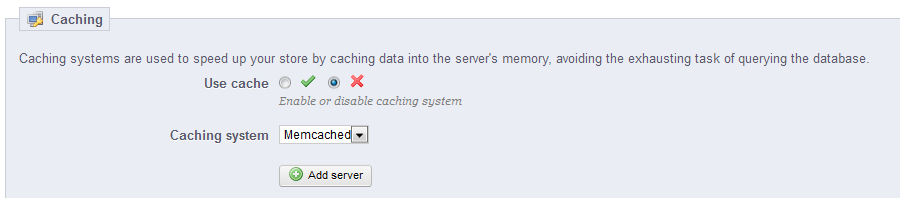
These are the caching options that are available in the drop-down menu.
Memcached
APC
Xcache
File System
These options do need some setup on the server before it can be used. If it is not setup you will see the following warnings:
Note that the XCACHE systems does not work on the Apache server - the hosting server used with Web Hosting Hub. Select this option only if you know that Lighttpd server is being used.
Enable the caching option by clicking on the green check's radial button. Otherwise, click on the red 'X' to disable it. - The following table defines the different options available for caching:
Memcached Based on a distributed caching system that can be used with multiple servers. The PHP Configuration of your server must
have the Memcached PECL extension. If you select the Memcached solution, click on ADD SERVER and you will see the following: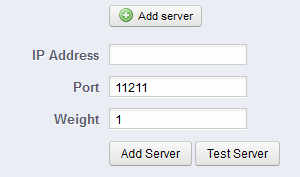
APC Stands for Alternative PHP Cache - requires one server and requires the APC PECL extension. When you select this option you will see the following: 
Note the warning regarding the infrastructure for the front-end server. Contact Technical Support if you have any questions in regards to this issue.Xcache This is a new system, but requires Lighttpd server and will not work on Apache server. For more information go to http://xcache.lighttpd.net File System File system caching simply saves the files on your server
Select the caching system that works best for you per your needs by clicking on the drop down menu and meeting the requirements as listed above. - Click on the green SAVE button in the top right hand corner in order to save your entries.
If you find yourself requiring to take measures to improve performance for your PrestaShop installation, make sure to check your caching options. Caching reduces the workload that the PrestaShop application must do by saving on required database queries. The information is saved ahead of time so that it simply has to retrieve it from the "cache" where the values are saved. Select this option after reviewing your server performance. If you are unable to get the required information about your server optimization or are unfamiliar with this process, contact the support team that maintains your hosting service.

We value your feedback!
There is a step or detail missing from the instructions.
The information is incorrect or out-of-date.
It does not resolve the question/problem I have.
new! - Enter your name and email address above and we will post your feedback in the comments on this page!