Creating Supply Orders in PrestaShop 1.5
When your reaches a point that requires re-supply, then it may become necessary to issue a supply order. This may be on a regular basis, or, if your sales are booming, however many times as necessary. PrestaShop allows you to issue and track Supply orders through the administrator dashboard. The following tutorial explains how to create a supply order in PrestaShop 1.5.
Making Supply Orders in PrestaShop 1.5
- Login to the Administrator Dashboard as an Administrator
- Hover over the menu bar where it says STOCK. Click on SUPPLY ORDERS and you will see a screen similar to the following:
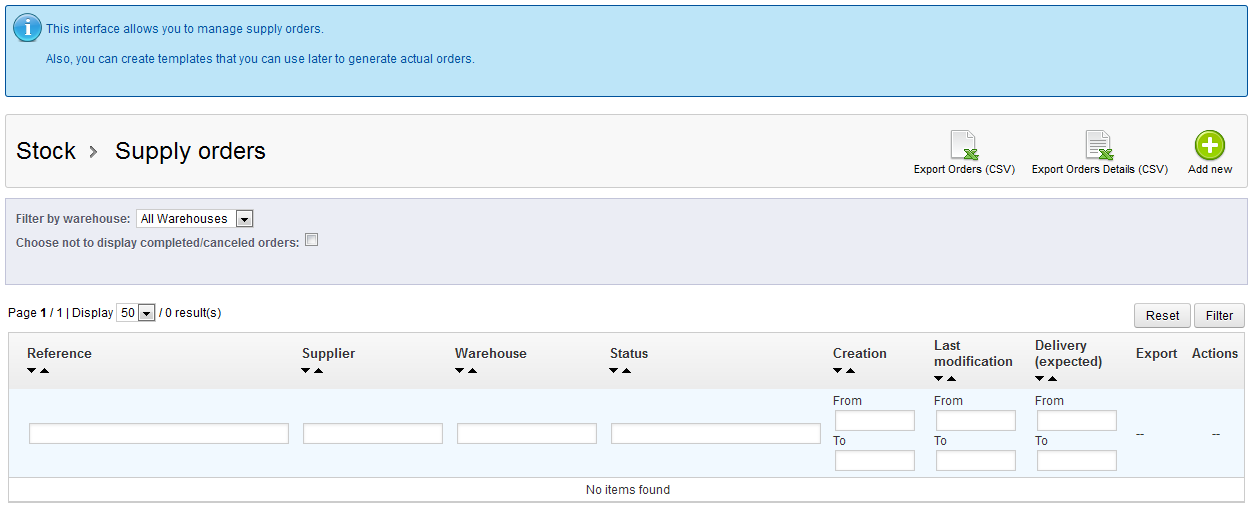
Supply orders must be available for order at a specified Supplier or Warehouse. Check your catalog for available warehouses and suppliers. Additionally, you are only able to order from one supplier per order. Note that you cannot delete a supply order, you can only cancel them.
Reference Internal reference to the product Supplier Designated supplier for the product (as per Catalog info) Warehouse Warehouse with product Status Status of the product Creation Date of creation for the order Last Modification Lost modification of the order Delivery (expected) Expected delivery date of product Export Record of action to explort order to CSV Actions Action includes updating, editing, viewing and cancellation of a supply order
Note that you can EXPORT ORDERS and ORDER DETAILS to CSV files in the top right hand corner of the screen (next to the ADD NEW button) - Click on ADD NEW in order to create a new Supply Order. You will see a screen similar to the following:
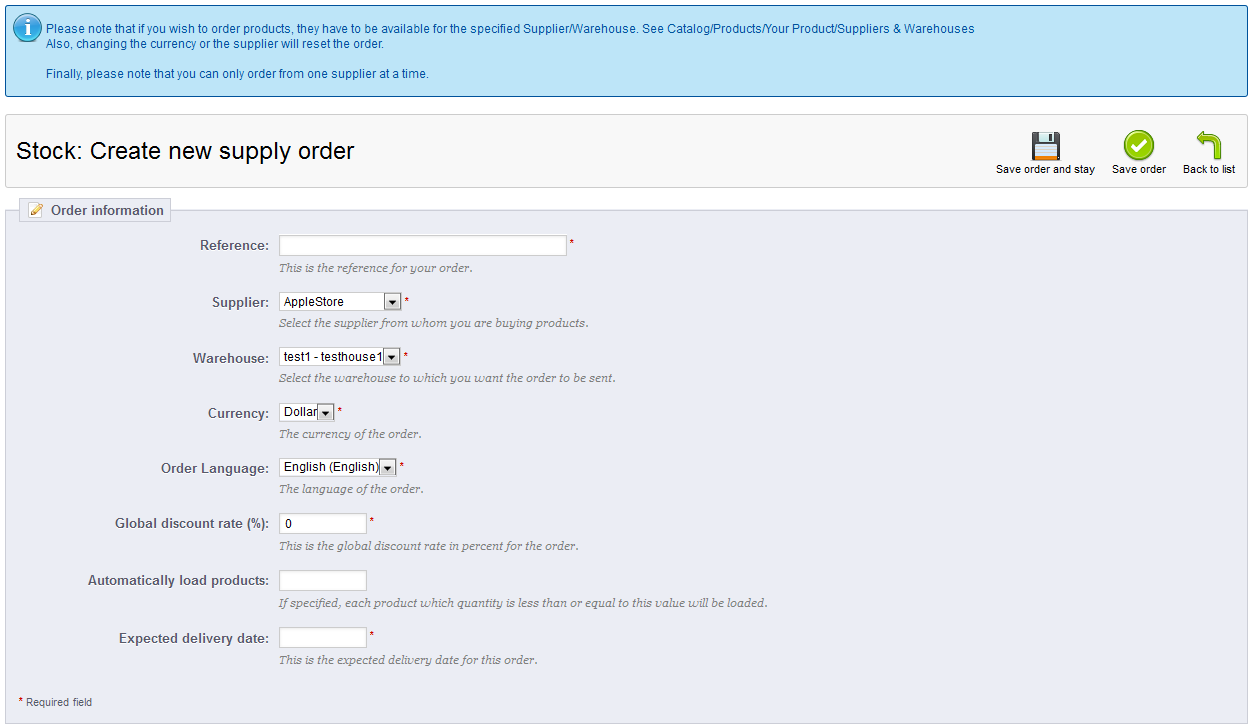
In this order template, note that almost ALL of the fields are marked with a red asterisk indicating that they are mandatory for the order. The following is a breakdown of each field:
Reference reference number for the order Supplier Supplier of the product (per catalog) Warehouse Warehouse storing product (per catalog) Currency Currency used in the order Order Language language of the order Global Discount rate (%) A global discount Automatically load products If specified, when the product quantity for products less than this established value will be loaded
automaticallyExpected delivery date Expected date of delivery - Fill out each field as per the descriptions above and then click on the SAVE ORDER button in order to process the Supply Order.
Ordering new supplies to keep your product level is is an important part of managing your inventory. You can also create specific Support Order Templates. Please see Creating Support Order Templates for further information. Make sure to specify the necessary information to keep in track with your customer's needs and your shop's profitability as your products are sold.

We value your feedback!
There is a step or detail missing from the instructions.
The information is incorrect or out-of-date.
It does not resolve the question/problem I have.
new! - Enter your name and email address above and we will post your feedback in the comments on this page!