PrestaShop Supply Orders: Pending Receipt
The second phase of the supply order begins with waiting on the completion of shipment by the Supplier. Since the supply order is typically initiated by a customer order, the order status is fulfilled until the full shipment of the order is completed. Once the fulfillment of the order is received, then shipment can begin. The following article explains the second and third statuses involved with a supply order in PrestaShop 1.5.
Pending Receipt and Partly Received Supply Order Statuses in PrestaShop 1.5
- Log in to the Administrator Dashboard as an Administrator
- Hover over the right end of the menu bar where it is labeled STOCK and then click on the item in the drop-down menu labeled SUPPLY ORDERS. Scroll to the previous order you were working that should currently read:

- If you are in the status of waiting on shipment to arrive, then you can change the status of your Supply Order. Then you can click on the icon
 (EDIT STATUS icon) that will open the drop-down menu as per below in order to change the status of the supply order:
(EDIT STATUS icon) that will open the drop-down menu as per below in order to change the status of the supply order:
If the receipt of product has NOT been started, then you may switch the status to 3-Pending Receipt. It will look like the following:
- Once the shipment (or start thereof) has been confirmed, then you can start labeling the status for purposes of order fulfillment of the product. However, there are two types of status for product received:
4- ORDER RECEIVED IN PART
5- ORDER RECEIVED COMPLETELY
If the order is completely shipped, then proceed to Completing the Supply Order in PrestaShop 1.5 for further information on the process. If the order has been received only in part, then you must update the order by clicking on the UPDATE RECEIPT OF PRODUCTS icon in the ACTIONS column (which looks like a truck) . You will see something similar to the following screen:
. You will see something similar to the following screen: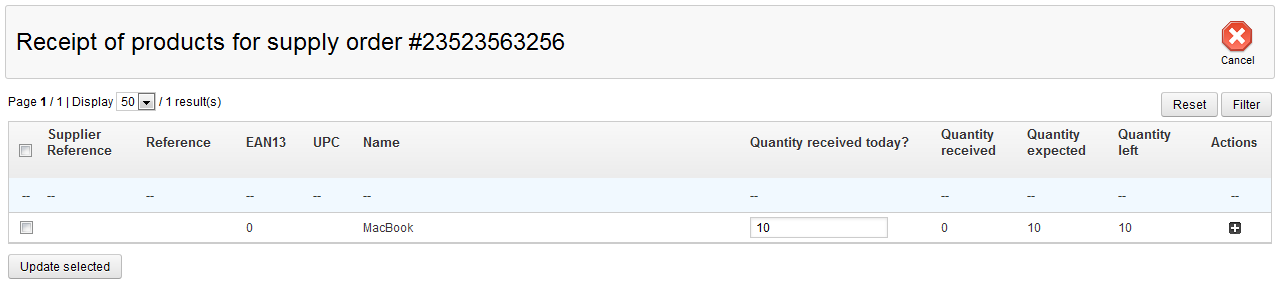
- Click on the field for QUANTITY RECEIVED TODAY in order to update the amount received. These updates are marked by date, so take care to make sure that your entries are accurate. Update the quantity received with the amount received in shipment. Once you have updated the quantity, click on the UPDATE SELECTED button in the bottom left corner (as shown above) and you will get a confirmation question asking you to complete the update. After confirming you will be taken back to the Supply Orders screen as per below.
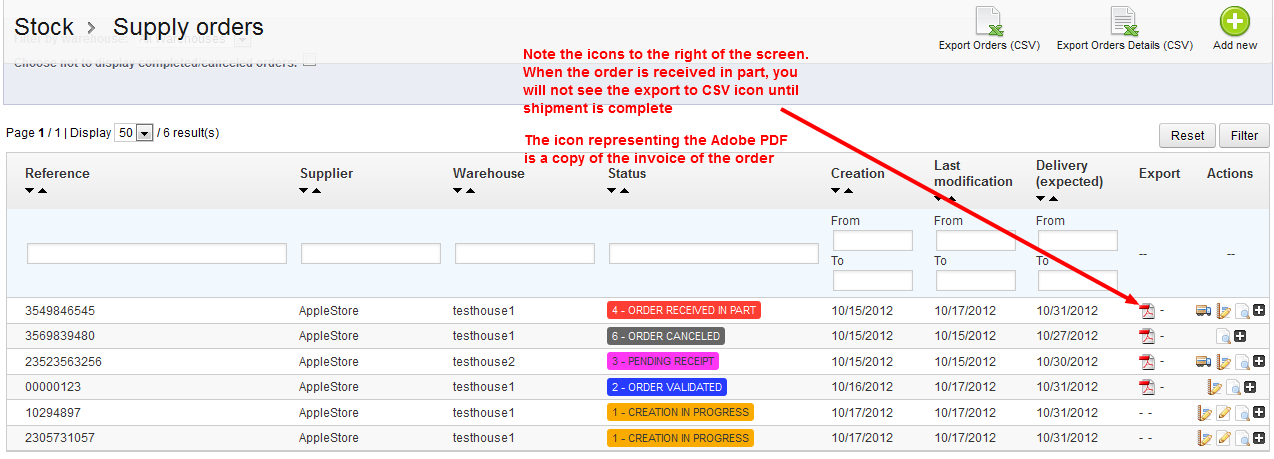
There are additional icons that will appear under the ACTIONS column. The Adobe PDF icon is labeled and defined in the screenshot above. Click on the Adobe PDF icon and you will see a Supply Order invoice similar to the following: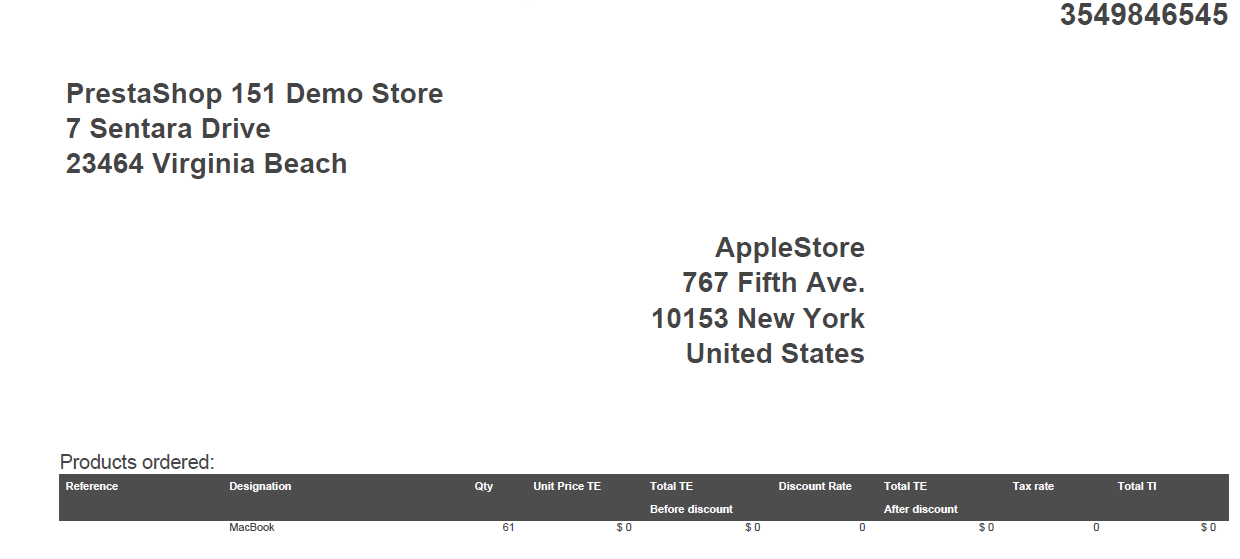
At this point, the Supply Order status is either Pending Receipt or Order Received in Part. The process is not complete, but we are either waiting shipment of product or moving forward into the shipment phase. As the orders progress, you need to keep on top of the status of these supply orders in order to make sure that outstanding orders are completed and inventory properly accounted for. Go to Completing the Supply Order in PrestaShop 1.5 in order to finish the process.

We value your feedback!
There is a step or detail missing from the instructions.
The information is incorrect or out-of-date.
It does not resolve the question/problem I have.
new! - Enter your name and email address above and we will post your feedback in the comments on this page!