Setting the transit time for your carrier in Prestashop 1.5
Transit time is a key piece of information that allows your customers to be able to gauge the shipping time of the products they have purchased from your shop. Prestashop 1.5 allows you set the transit time that you can safely provide to your customers. It will be displayed to the customer during checkout. Be sure to put the appropriate transit time for the carrier that you are using. The following tutorial will help you set the transit time for you shipping carrier to transport your product.
How to add or edit a transit time for a carrier in Prestashop 1.5
- Login to the Administration Panel as an Administrator
- Hover over the menu bar where it says SHIPPING, and then click on CARRIERS in the drop down menu. This will bring you to a list of the existing carriers
- Click on the green ADD NEW button or select the Shipping company that you wish modify and select the EDIT icon on the far right of the screen, then go to the CARRIERS section and click on TRANSIT TIME as per below:
- Click on the blank and type in the transit time information that will display to your customers during checkout
- Select the green SAVE button in the top right hand corner of the screen in order to save your entry
Providing transit time can provide your customers yet another vote of confidence for you ecommerce site. This allows them to set expectations on product arrival without having to request it of you. If you require further information on the process of adding or editing an existing carrier, please click the corresponding link below:
Overview of how to create a new Carrier in Prestashop 1.5
How to set the Shipping Company Name
How to set the Transit Time
How to add the Speed Grade for a Shipping Company
How to add a Shipping Company's URL
How to select a Continental Zone for Shipping
Selecting the Groups Access for Shipping Carriers
How to enable Carrier in the Front Office
How to enable Apply regular shipping and additional shipping Costs
How to add regional tax in addition to shipping costs (United States domestic)
How to include shipping and handling costs in Carrier price
How to set default Billing- by total price or total weight
How to determine Out-of-range Behavior for Carriers
How to set the Maximum package height for Carriers
How to set the Maximum package width for Carriers
How to set the Maximum package depth for Carriers
How to set the Maximum package weight for Carriers
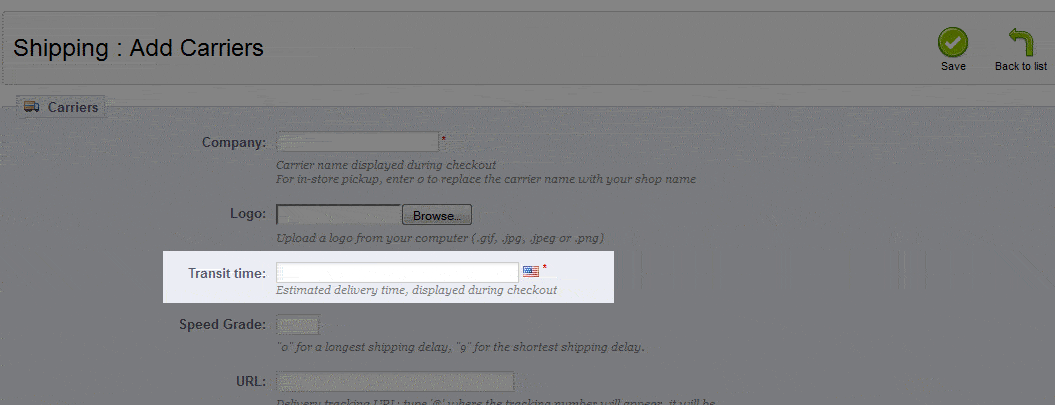

We value your feedback!
There is a step or detail missing from the instructions.
The information is incorrect or out-of-date.
It does not resolve the question/problem I have.
new! - Enter your name and email address above and we will post your feedback in the comments on this page!