How to Setup Free Shipping in Zen Cart
In this tutorial we will show you how to provide Free Shipping for a product in Zen Cart. We must first install the FREE SHIPPING module then edit the settings as needed, and finally add the free shipping option to a product.
Installing the Free Shipping Module:
- Login to the Zen Cart Admin panel.
- Roll your mouse over the Modules option in the navigation menu, then click the Shipping option.
- On the list of Shipping Modules click the FREE SHIPPING! option, then click the +install button to the right.
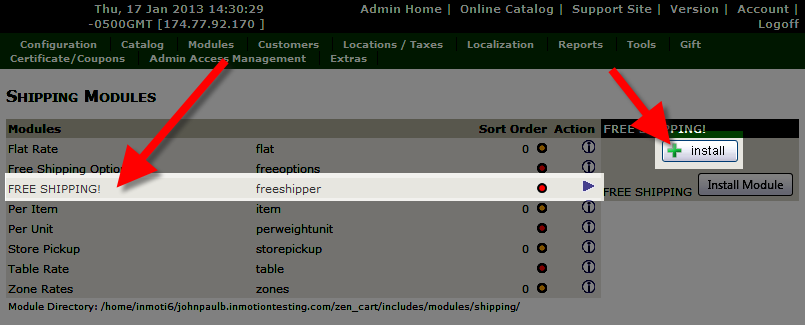
The FREE SHIPPING! module is now installed.
Set Up the Free Shipping Module:
- From the Shipping Modules list click the FREE SHIPPING! module, then click the edit button to the right.
You will then be able to edit the fields, it will look like this: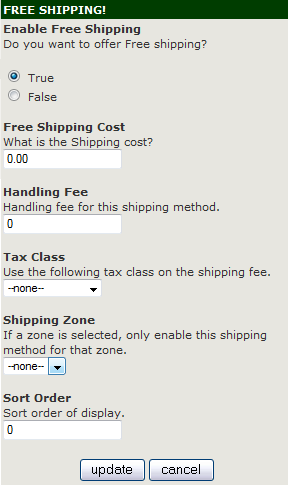
Enter your settings as needed, here is a description of the options:
Option Description Enable Free Shipping True enables, this shipping option. If you select False, this shipping option will not be available. It will still be installed, just 'turned off.' Free Shipping Cost By default for free shipping this is set to: 0.00
Handling Fee If you are charging a handling fee, enter it in this field. Tax Class Choose the tax class from the drop down menu, if you want to charge tax on the shipping. Shipping Zone You can select a shipping zone from this drop-down menu, if you do, this setting will only apply to that zone. Sort Order The number you enter here will affect where this option will display on the modules list. Zero will be at the top of the list, and higher numbers will be further down the list.
Add Free Shipping to a Product:
- In the navigation menu roll your mouse over Catalog, and click Categories/Products.
- From the list click the product that you want to provide free shipping for. It will open up the settings for the product.
- Find the Always Free Shipping option, and select Yes, Always Free Shipping.
- Click the preview button, then the update button to save your changes. This product will now be available with free shipping.
The image below shows the Free shipping option in my shopping cart.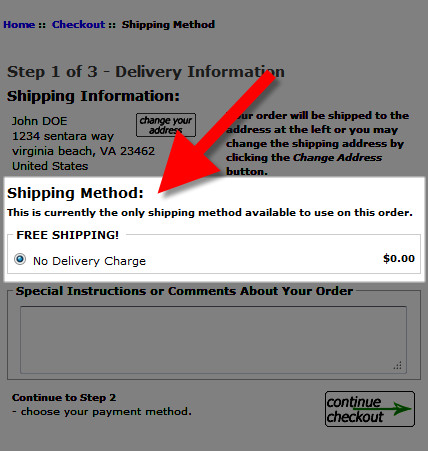
Congratulations, now you know how to offer free shipping for a product in your Zen Cart powered e-commerce store!
Did you find this article helpful?
Tweet
Comments
|
n/a Points
|
2015-02-19 8:05 pm
Hello,
Thank you for your tutorial however this module has dissapeared (FREE SHIPPER freeshipping) Can you please supply me with a link to download this?
Many thanks
Laura |
|
Staff 12,339 Points
|
2015-02-20 8:29 pm
Hello Laura,
Thank you for contacting us. I performed a clean installation of Zen Cart, and the Free Shipping module is available by default. Since it is built in, I was not able to find a direct download of the module. There are 3rd party Modules available online, although I have not tried these myself. here are some examples: Free Shipping USA Shipping Module, Free Shipping Rules. If you have any further questions, feel free to post them below. Thank you, John-Paul |
Help Center Login
Configuring Taxes / Shipping in Zen Cart
Related Questions
Here are a few questions related to this article that our customers have asked:
Ooops! It looks like there are no questions about this page.
Would you like to ask a question about this page? If so, click the button below!

We value your feedback!
There is a step or detail missing from the instructions.
The information is incorrect or out-of-date.
It does not resolve the question/problem I have.
new! - Enter your name and email address above and we will post your feedback in the comments on this page!