Setup Table Rate Shipping in Zen Cart
In this tutorial we will guide you through installing and configuring Table Rate shipping in Zen cart. We will first install the Table Rate shipping module, then we will go over how to edit the settings.
Install the Table Rate Shipping Module:
- Login to the Admin Panel for Zen cart.
- In the navigation menu select Modules, then Shipping.
- Select the Table Rate shipping module from the list, then click the +install button to the right.
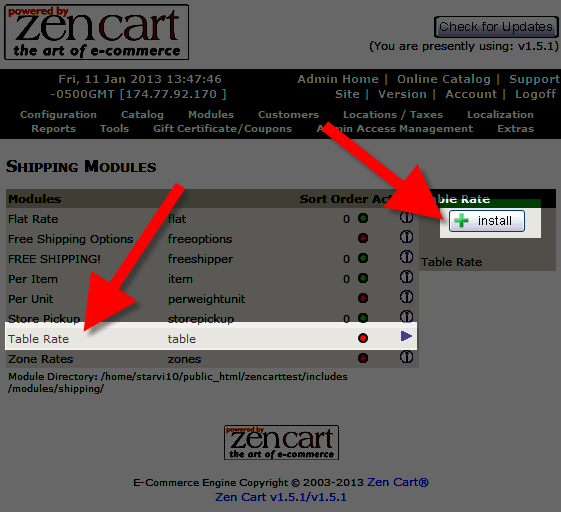
Edit the Table Rate Shipping Settings:
- Login to the Zen Cart Admin panel.
- Roll your mouse over the Modules option and select Shipping.
- You will see the Table Rate module listed, select it, then click the edit button to the right. You will see settings to the right.
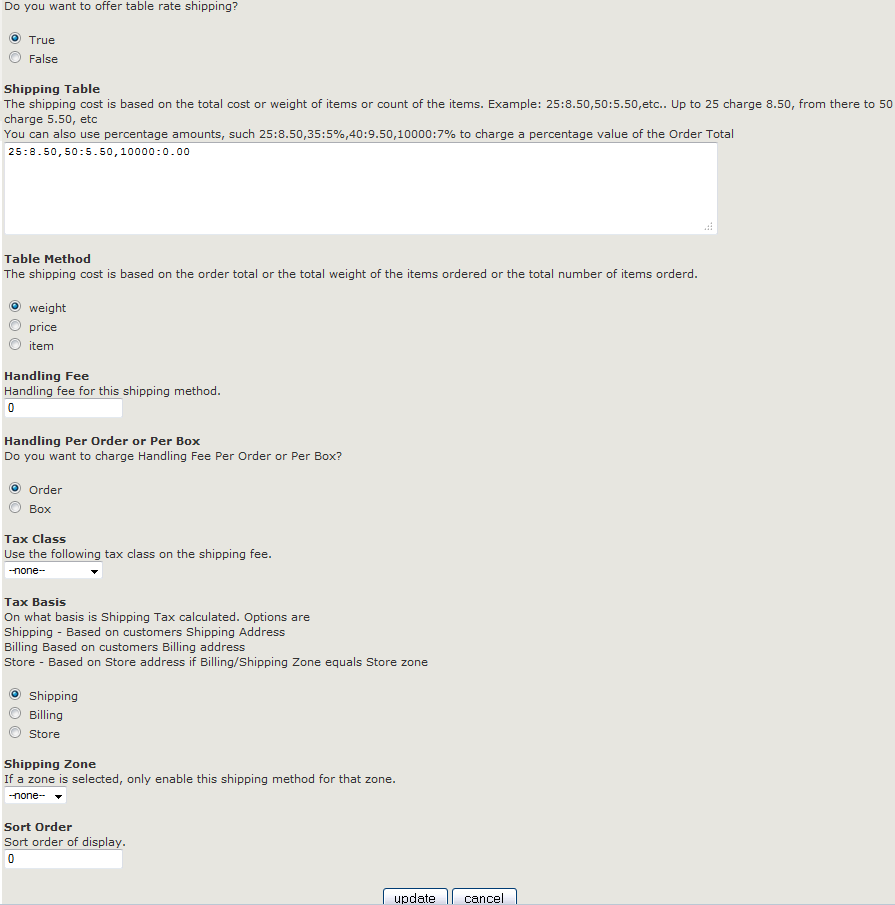
Choose your shipping settings:
After making your selections, click the update button to save your settings. This shipping option will now be available to your customers, when they checkout.Option Description Enable Table Method True enables, this shipping option. If you select False, this shipping option will not be available. It will still be installed, just 'turned off.' Shipping Table This field is where you set the table rates. For example: 20:5.00, 30:7.00, 10000:10
This would mean by price:
$0-$19.99 = $5.00
$20-$29.99 = $7.00
& $30 or more would be = $10.00
By weight this would be:
0-19.99lbs = $5.00
20-29.99lbs = $7.00
30lbs or more will be = $10.00
By amount would be:
0-19 items = $5.00
20-29 items = $7.00
30+ items = $10.00
Table Method Choose if you want the shipping price set by the total price, amount purchased, or weight of the purchased items. Handling Fee Enter a handling fee if you are charging in this field. Handling Per Order or Per Box Choose if you want the handling fee charged per item or per box. Tax Class You can choose a tax class if you want to charge taxes on the shipping price. Tax Basis As per Zen cart:
Shipping - Based on customers Shipping Address
Billing - Based on customers Billing address
Store - Based on Store address if Billing/Shipping Zone equals Store zoneShipping Zone You can select a shipping zone from this drop-down menu, if you do, this setting will only apply to that zone. Sort Order The number you enter here will affect where this option will display on the modules list. Zero will be at the top of the list, and higher numbers will be further down the list. 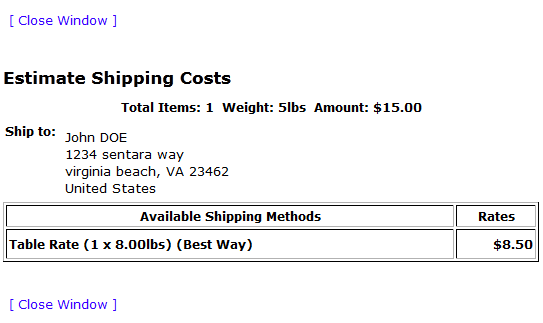
Congratulations, now you know how to install the Table Rate shipping module, and edit the settings in Zen Cart!

We value your feedback!
There is a step or detail missing from the instructions.
The information is incorrect or out-of-date.
It does not resolve the question/problem I have.
new! - Enter your name and email address above and we will post your feedback in the comments on this page!