Working with the Concrete5 Force SSL Add-on
SSL or Secure Sockets Layer is a way to allow communication with your website securely using https:// instead of http://. This is commonly used when processing credit card transactions, or transferring personal information between you and your website.
In this tutorial we will show you how to use the free Force SSL Add-on in Concrete5. This add-on provides an easy way to select which pages switch to the https version of your Concrete5 website.
If you are not using Concrete5, you can still Force SSL with an .htaccess file.
How to Use the Force SSL Addon:
- Install an SSL if you don't want to use the shared SSL on your server.
- Install the Force SSL Addon in Concrete5.
- Login to your Concrete5 Dashboard.
- Using your menu, navigate to the page you want to offer securely.
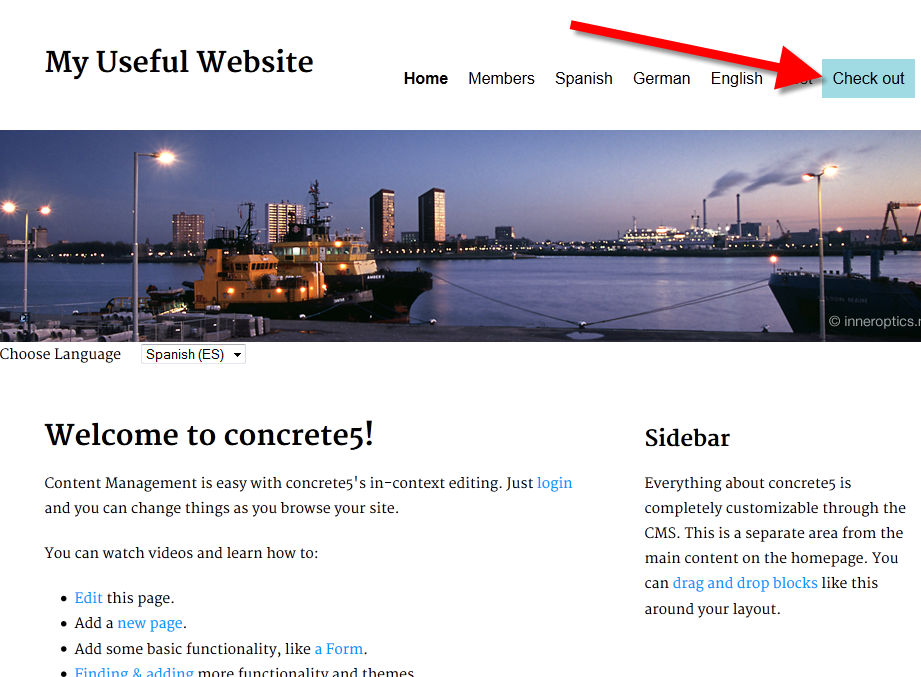
- Roll your mouse over the Edit button on the top left of the page, choose Properties from the menu.
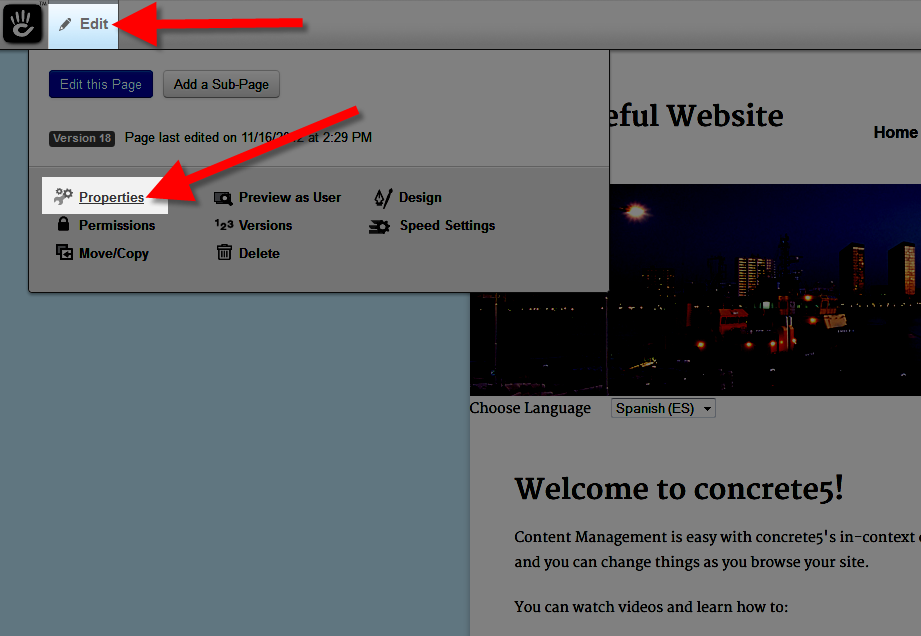
- On the Page Properties menu choose the Custom Attributes tab.
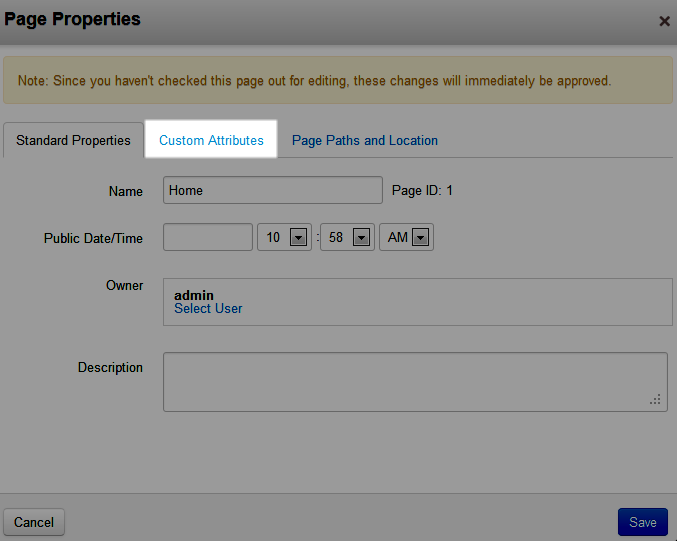
- Search, or scroll down the list and click the Force SSL option, it will then be listed under the Selected Attributes section.
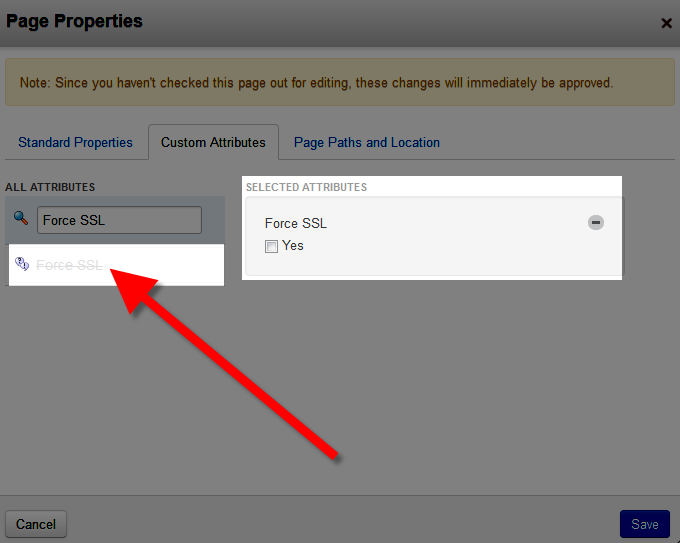
- Select the box next to Yes, under the Selected Attributes section, then click the blue Save button on the bottom.
Now when you navigate to that specific page, it will force the SSL, and display the https:// in the address bar.
Congratulations, now you know how to work with the free Force SSL Add-On in Concrete5.
Did you find this article helpful?
Tweet
Category
Creating pages in Concrete5
Help Center Login
Creating pages in Concrete5
Related Questions
Here are a few questions related to this article that our customers have asked:
Ooops! It looks like there are no questions about this page.
Would you like to ask a question about this page? If so, click the button below!

We value your feedback!
There is a step or detail missing from the instructions.
The information is incorrect or out-of-date.
It does not resolve the question/problem I have.
new! - Enter your name and email address above and we will post your feedback in the comments on this page!