Completing Product Returns in PrestaShop 1.5
Listed product returns do not automatically get removed from your list in Prestashop. Finishing returns requires a few steps in the interface and is important for the inventory of your shop. Use the backoffice interface to complete this task quickly and easily. The following tutorial will show you how to finish product returns in PrestaShop 1.5
How to Complete the Merchandise Returns in Prestashop 1.5
- Log-in to the Prestashop administrator dashboard as an administrator
- Hover the menu bar where it says ORDERS, scroll down and select MERCHANDISE RETURNS. You will see an order screen similar to this one:

Select a return in the list. When you click on it, you will see the following screen: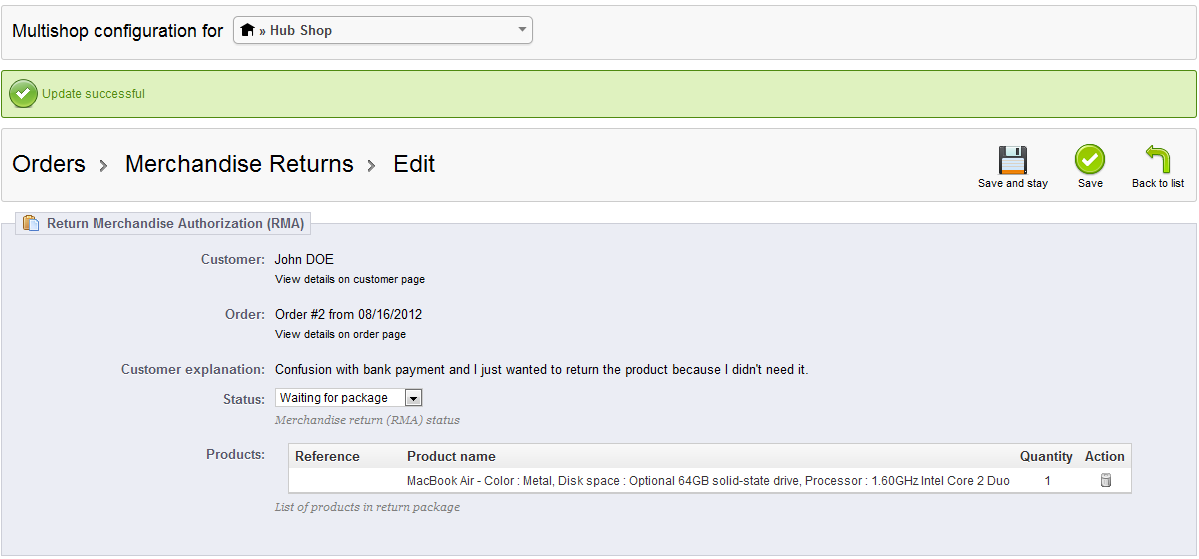
- Click on STATUS to update the current state of the product return. The screen shot below shows the different states of a product return.
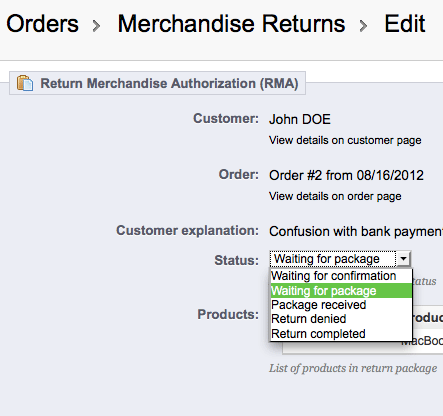
Waiting for confirmation Customer has reported that they are going to return a product and
are filing an RMA; confirmation comes in the form of the entry in the systemWaiting for package Customer has mailed/shipped the product back; awating delivery Package Received Product received, but not yet inspected for return Return denied Product received, return denied due to condition of product or other reason Return completed Product return completed and accepted; refund/voucher/credit slip issued - Select the appropriate state for the return. If you are ready to close the return, then return should either be in a RETURN DENIED or RETURN COMPLETED state.
- Select SAVE in the top right hand corner in order to save your entries.
Completing returns are important for the health of your store and your inventory. Close all returns on a timely basis and use your return information to help make careful decisions on your ongoing shop inventory.
Did you find this article helpful?
Tweet
Category
Processing Returns in PrestaShop 1.5
Help Center Login
Processing Returns in PrestaShop 1.5
Related Questions
Here are a few questions related to this article that our customers have asked:
Ooops! It looks like there are no questions about this page.
Would you like to ask a question about this page? If so, click the button below!

We value your feedback!
There is a step or detail missing from the instructions.
The information is incorrect or out-of-date.
It does not resolve the question/problem I have.
new! - Enter your name and email address above and we will post your feedback in the comments on this page!