Returning a Product using the Backoffice in PrestaShop 1.5
Returning products can also be done within the backoffice interface of PrestaShop. The following tutorial will walk you through returning products using the backoffice interface in PrestaShop 1.5.
How to Make Returns Using the Backoffice Interface in PrestaShop 1.5
- Log-in to the backoffice as an administrator
- Hover the menu bar where it says ORDERS, scroll down and select ORDERS. You will see an order screen similar to this one:
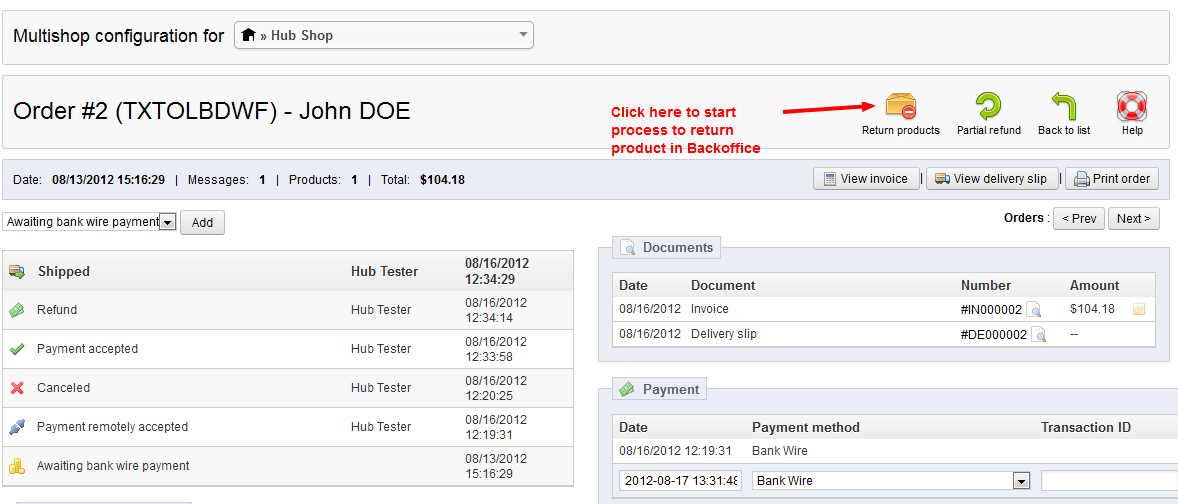
Note that in the order above, you can see the current order status, documents and date on the page. Additionally, at the top you see an option for selecting RETURN PRODUCTS. Click on this in order to start the return process. - When you click on the RETURN PRODUCTS button at the top of the page, it will move you down the page the following section:

You need to indicate the number of items you are returning. Additionally there three options that include:
Restock products Option to re-add product inventory Generate a credit slip Creates a written document (usually a printed form) that indicates product has been returned.
Can be typically used as a voucher.Generate a Voucher Voucher is a discount code that does not have to be tied to a particlur merchandise or refund.
You will need to select which of these apply to this return. - When you have completed the section options above, make sure to click on RETURN PRODUCTS at the bottom of the page in order process the return.
- When you have completed the process above, you can click on ORDERS in the menu bar then go to MERCHANDISE RETURNS. This will allow you to see the active returns.
The process of making returns can be done multiple ways and the option to take a return in the backoffice is an option that allows you to walk a customer through the process while communicating to them, or in some cases, completely take care of the issue for them. This gives you an opportunity to provide customer service while also accurately documenting the return process for products. Take care to review your return rates and the products affected in order to keep your e-commerce healthy and productive. Here's a screenshot of the merchandise returns as seen from the administrator viewpoint:

We value your feedback!
There is a step or detail missing from the instructions.
The information is incorrect or out-of-date.
It does not resolve the question/problem I have.
new! - Enter your name and email address above and we will post your feedback in the comments on this page!